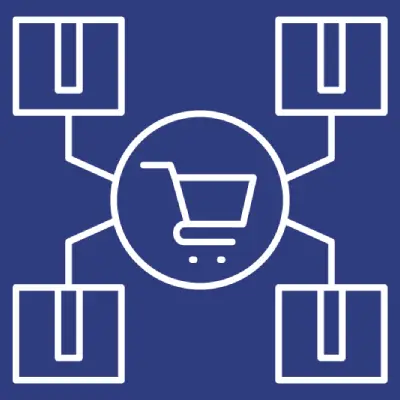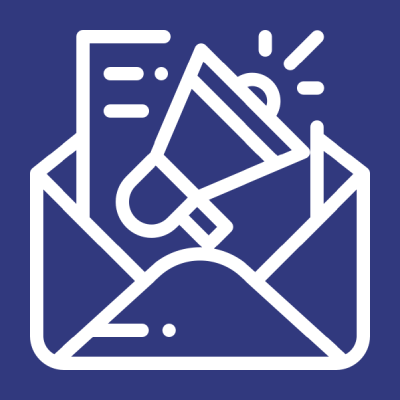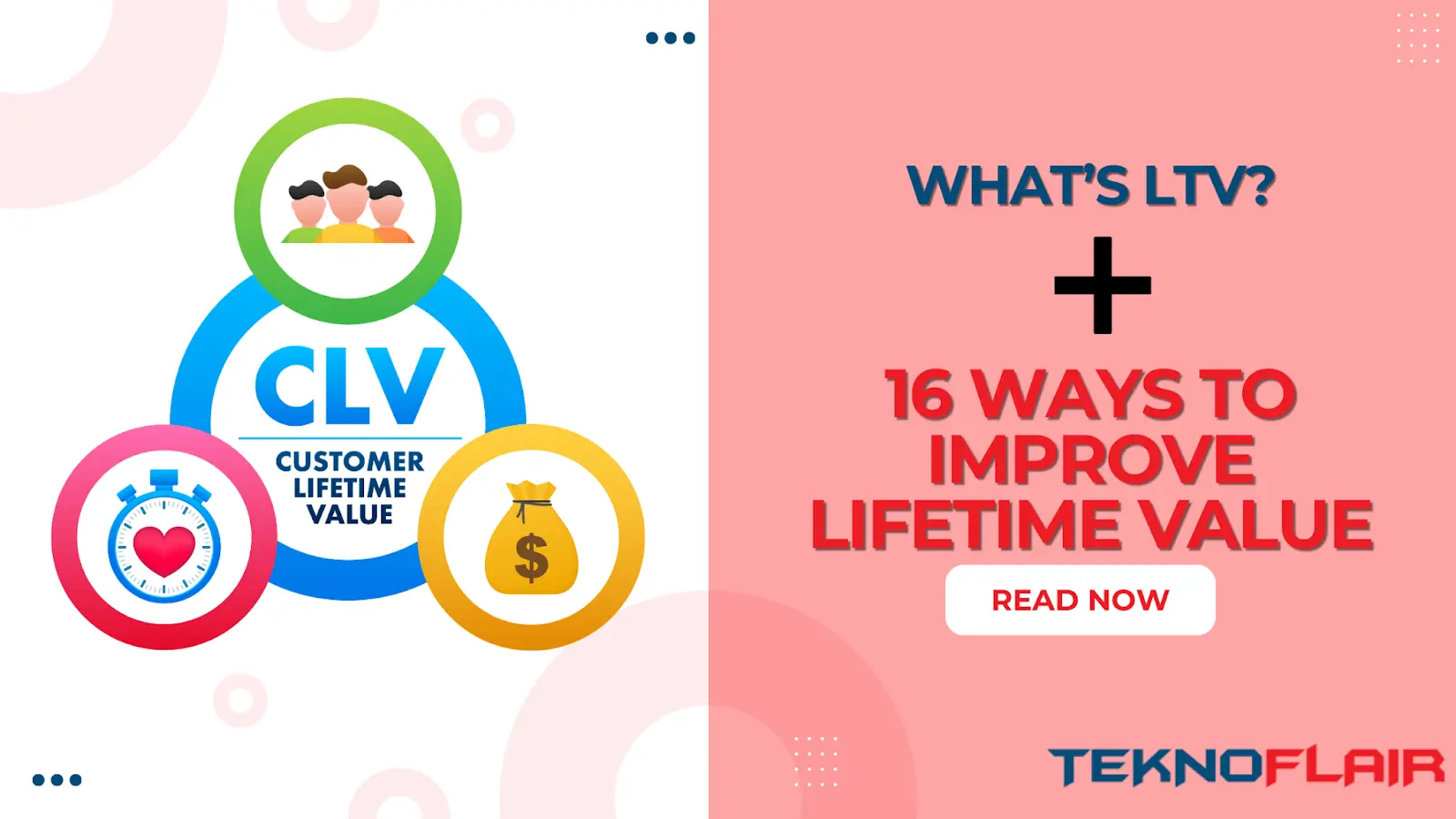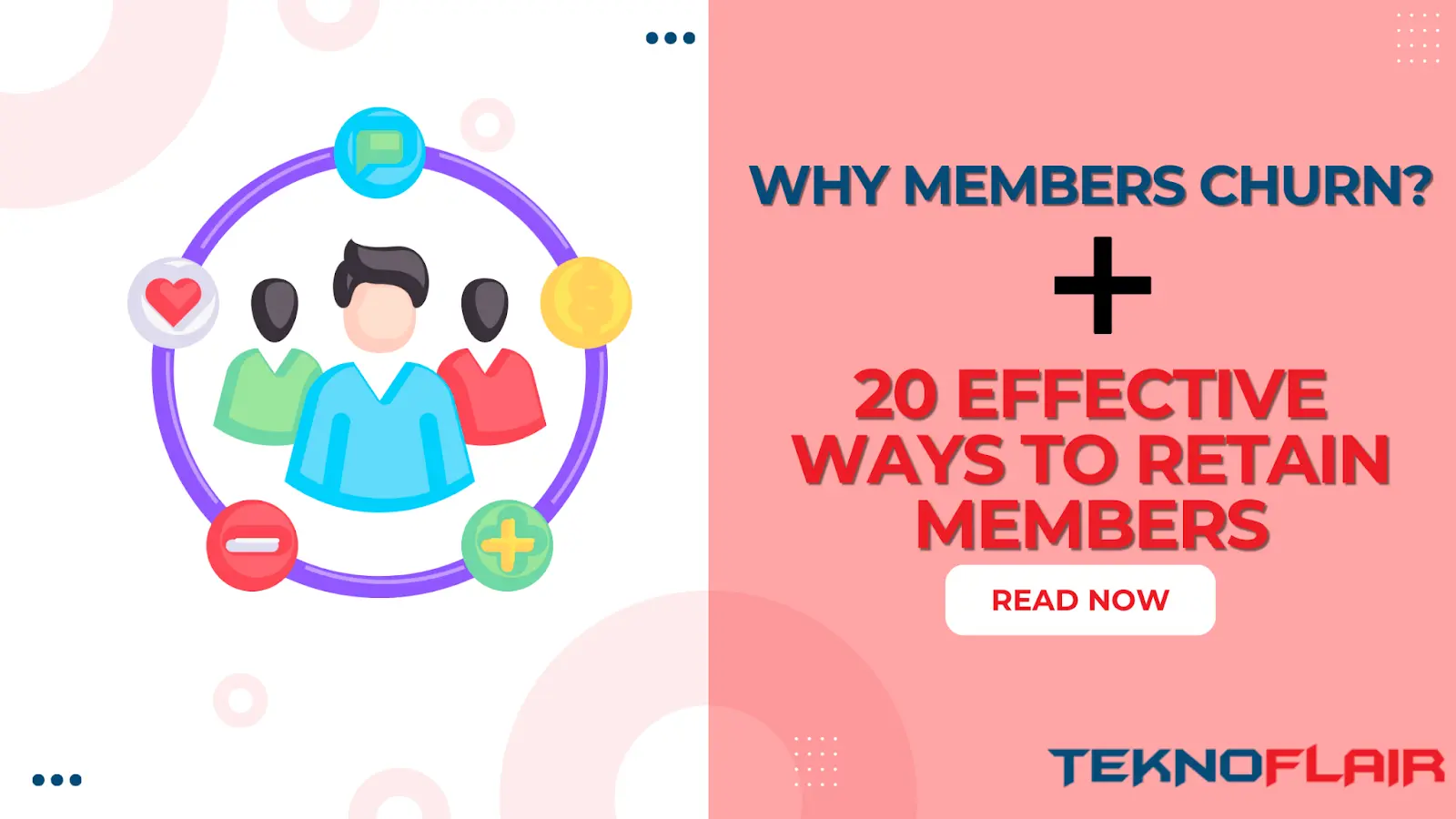How the Logs Work
Logs in any system are the best and most efficient means to debug or monitor the activities.
This plugin tracks all the records when a user gets a group’s access. These logs also track the records for any accesses made before activating this plugin.
Result columns
- User ID: ID of the user getting access.
- User Name: Username of the user getting access.
- Email: Email of the user getting access.
- Group: Group for which user is getting the access.
- Course: Course for which the user is getting the access.
- Enroll Date: The date of enrollment.

Filtering the Logs
You can filter the logs based on the following parameters:
- Search group: You can select one or more groups to only filter the logs for the selected groups.

- Date Range: You can set “From Date” and “To Date” to only filter the logs within the date range.

Exporting the Logs
You can export the logs with a single click:
- Right above the filters row you will see a button “Export CSV”, just click it and it will download the logs in csv format
- All the above result columns are exported to the csv.