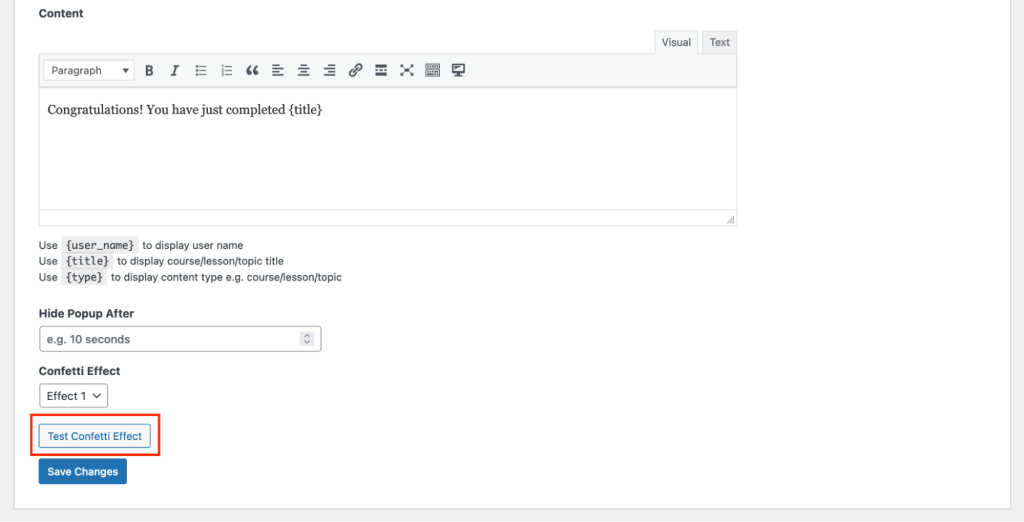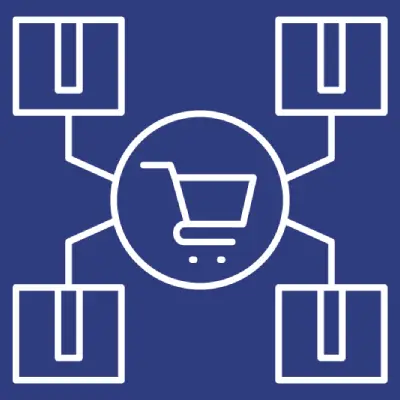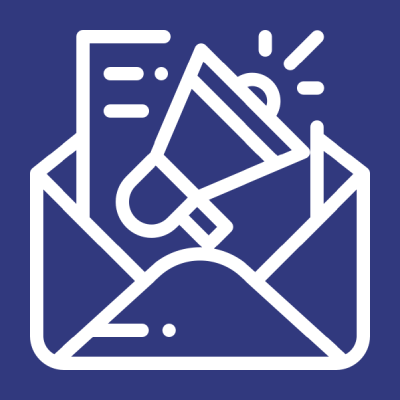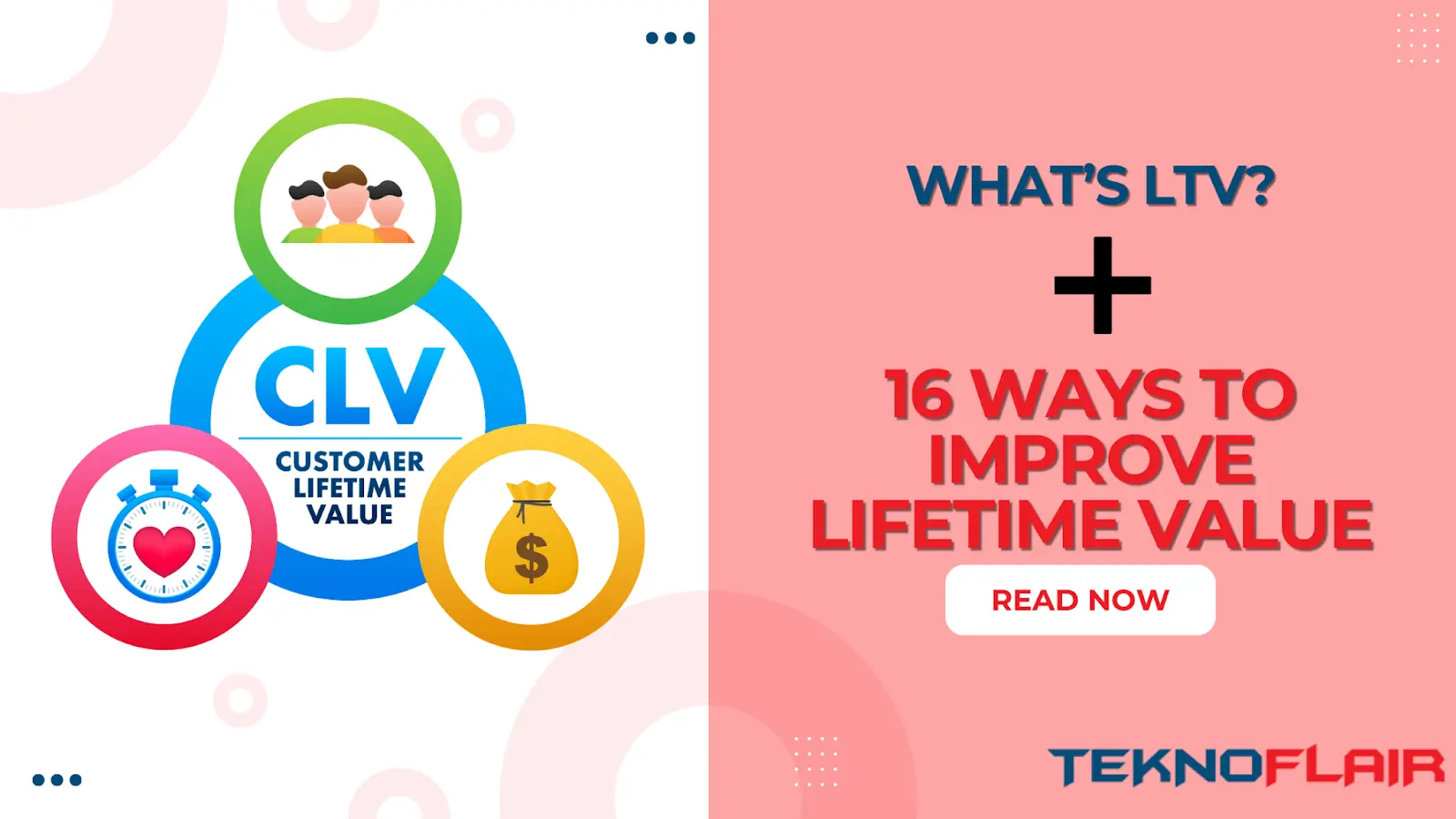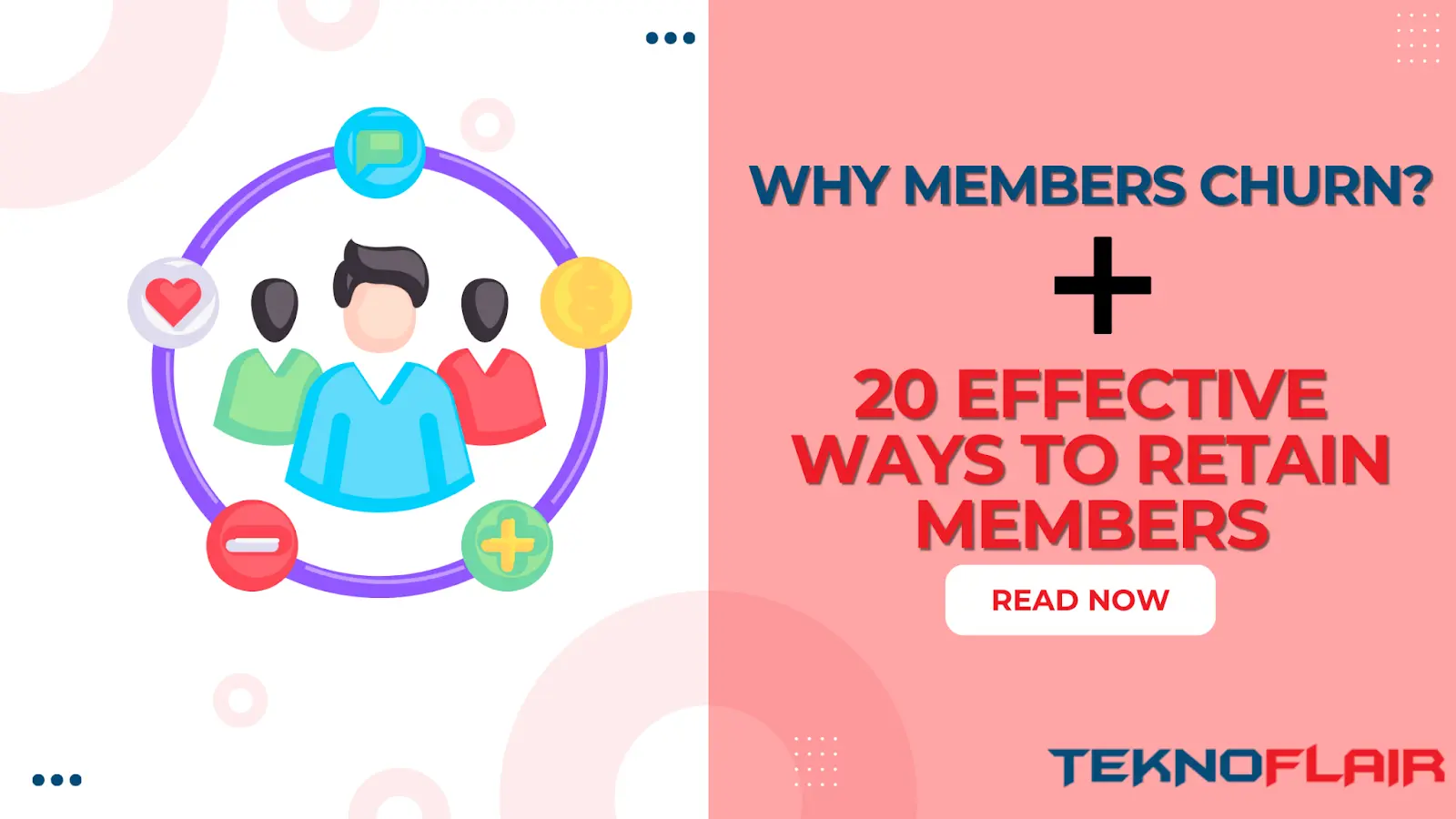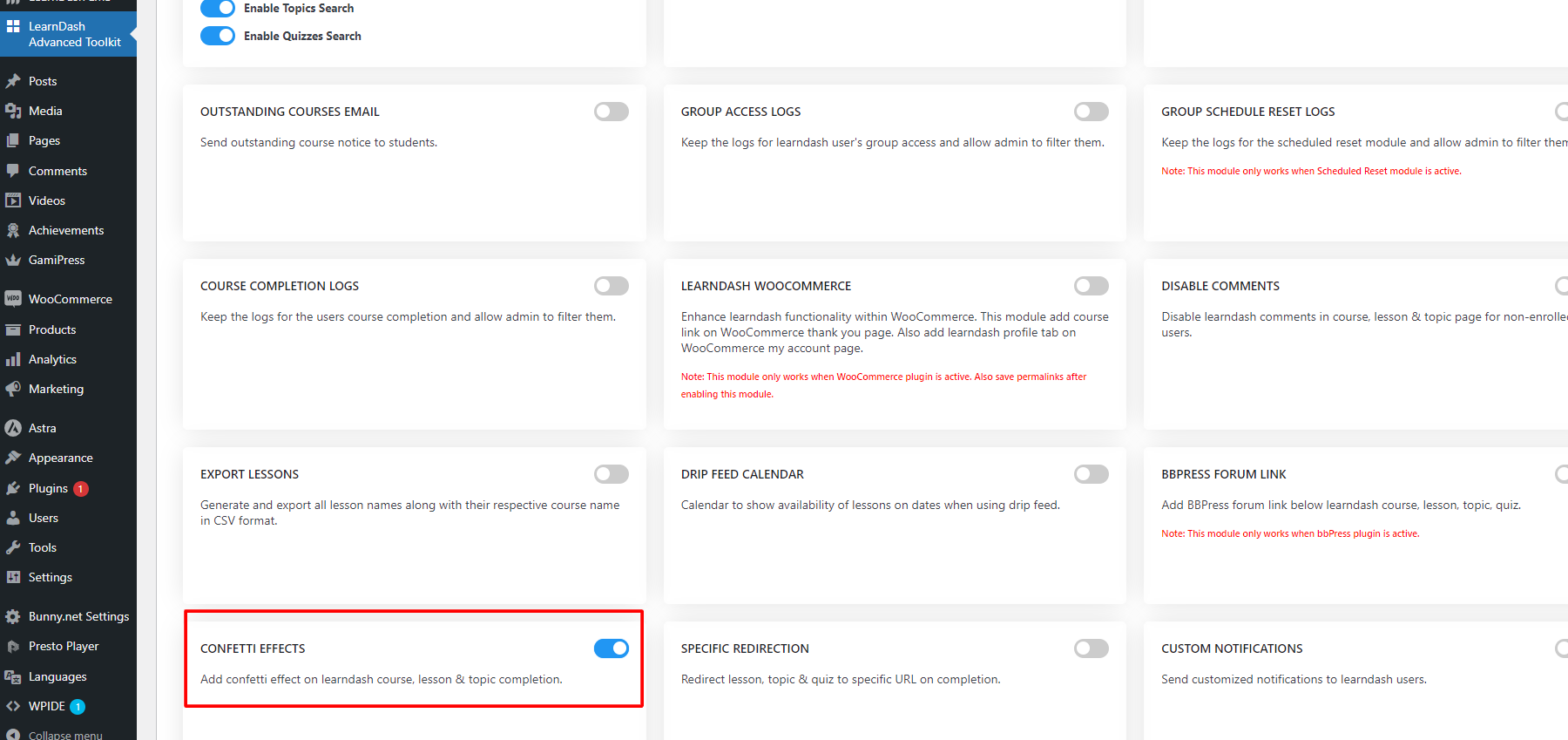
Once you activate the confetti effect on completion of the course, lessons, and topic. It will show the confetti effect on all these three by default but if you want you can choose specifically on which compilation you want to show confetti by going into confetti settings
Setting Up Confetti Effects
The Confetti Effects module, as suggested by its name, allows you to bring confetti style celebration effects on the screen when the user completes either of course, lesson, topic or quiz. Here’s how to set it up:
- Navigate to LearnDash Advanced Toolkit.
- Locate the “Confetti Effects” tab.
- Toggle the “Enable/Disable” option to “On”
From here you can enable or disable the confetti effect on completion of specific things if you do not want to show confetti after every lesson completion just disable it from here and save the settings so confetti will not show on lesson completion
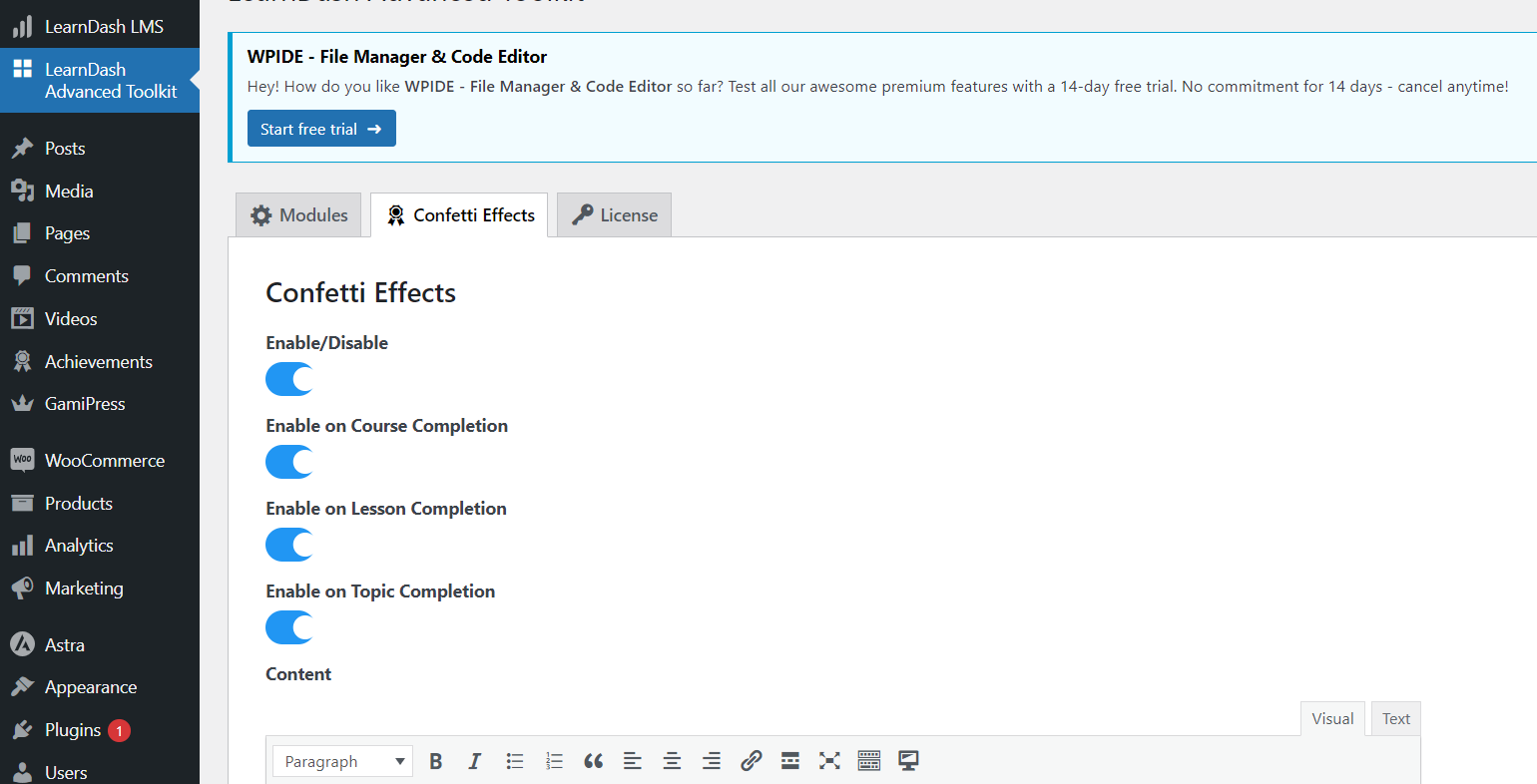
How the Confetti Effects Work
When the Confetti Effects is enabled, everytime a user completes an important step, a message and confetti effect will be shown to him in a popup.
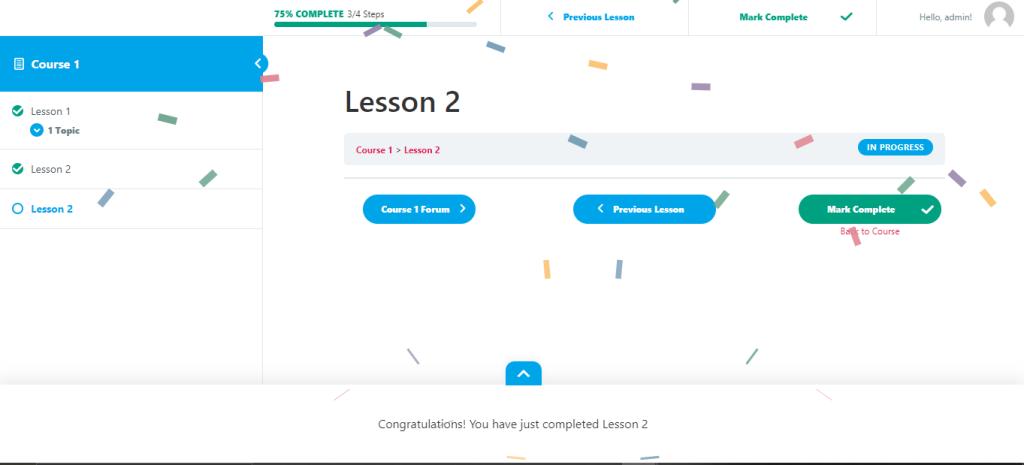
Customizing the Confetti Effects Settings
You can customize the confetti effect’s duration, style of effect and the message shown. To customize the settings:
- Navigate to LearnDash Advanced Toolkit.
- Locate the “Confetti Effects” tab.
- On this page, you will find different settings.
- “Content” -> The message that is shown once the user has completed the step. This field also supports three shortcodes which will show dynamic values.
- Use {user_name} to display user name
- Use {title} to display course/lesson/topic title
- Use {type} to display content type e.g. course/lesson/topic
- “Content” -> The message that is shown once the user has completed the step. This field also supports three shortcodes which will show dynamic values.
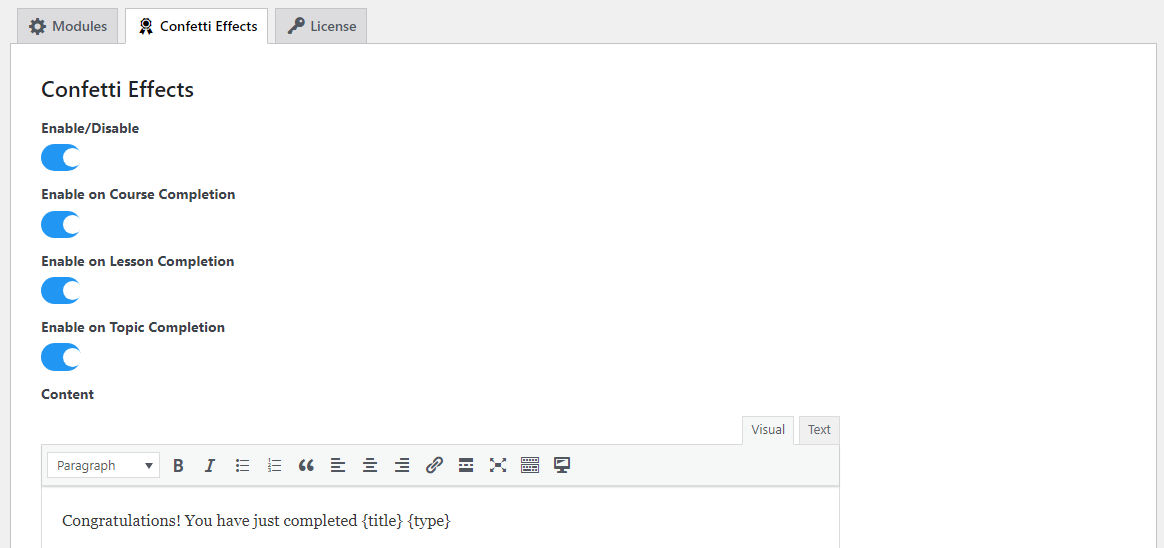
- “Hide Popup After” -> Set the number of seconds after which the popup will fade away.
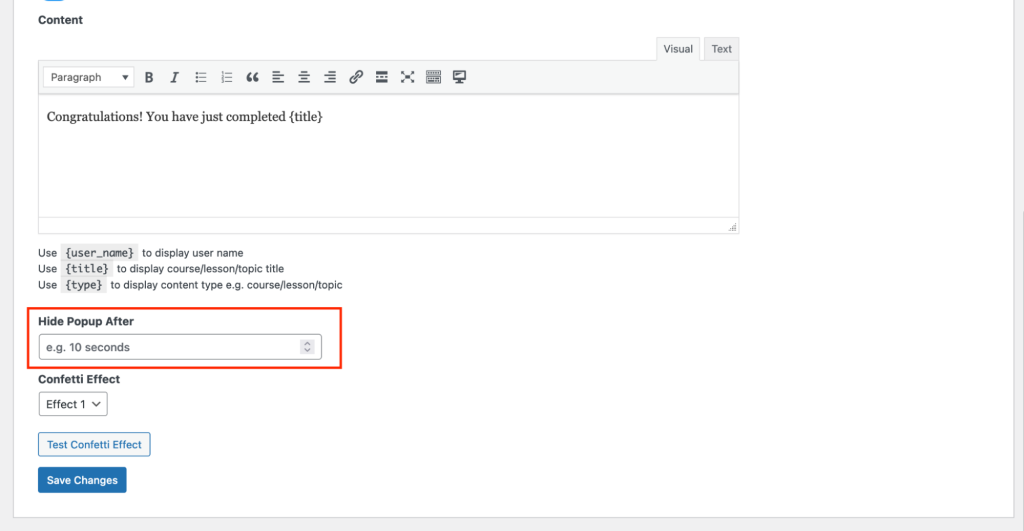
- “Confetti Effect” -> Choose between 3 available confetti effects to show your desired effect.
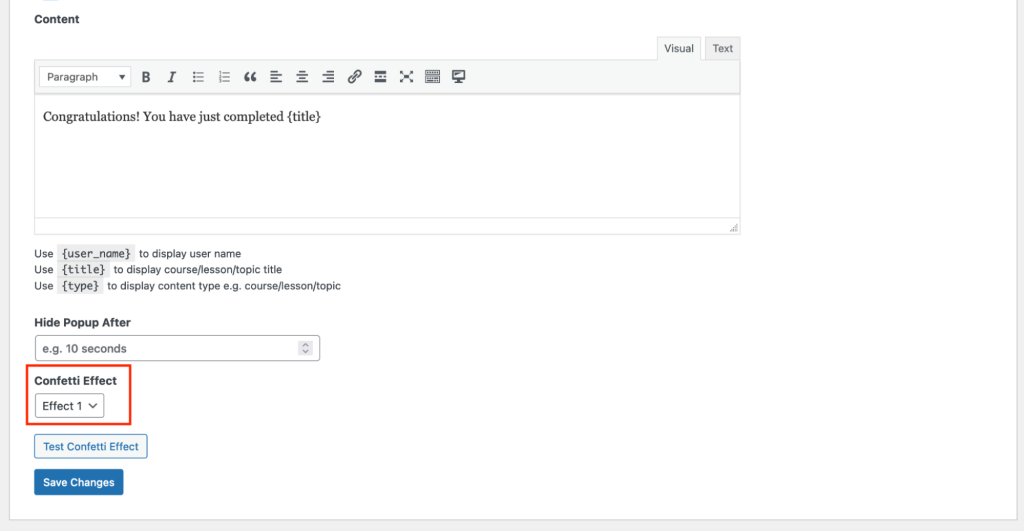
- “Test Confetti Effect” -> Click on this button to test the effect right on the configuration screen.