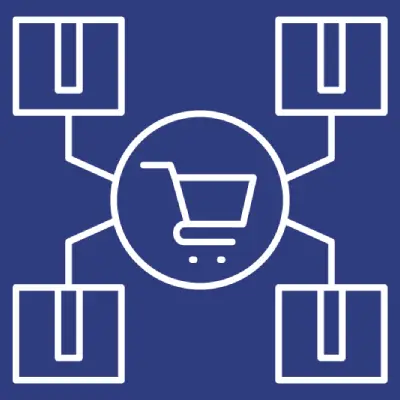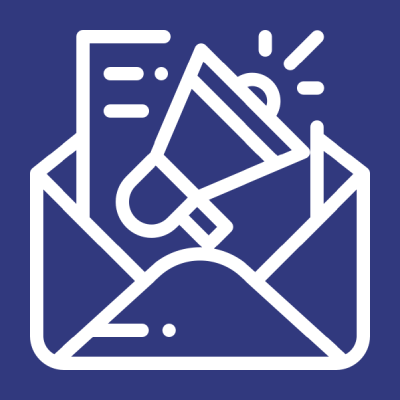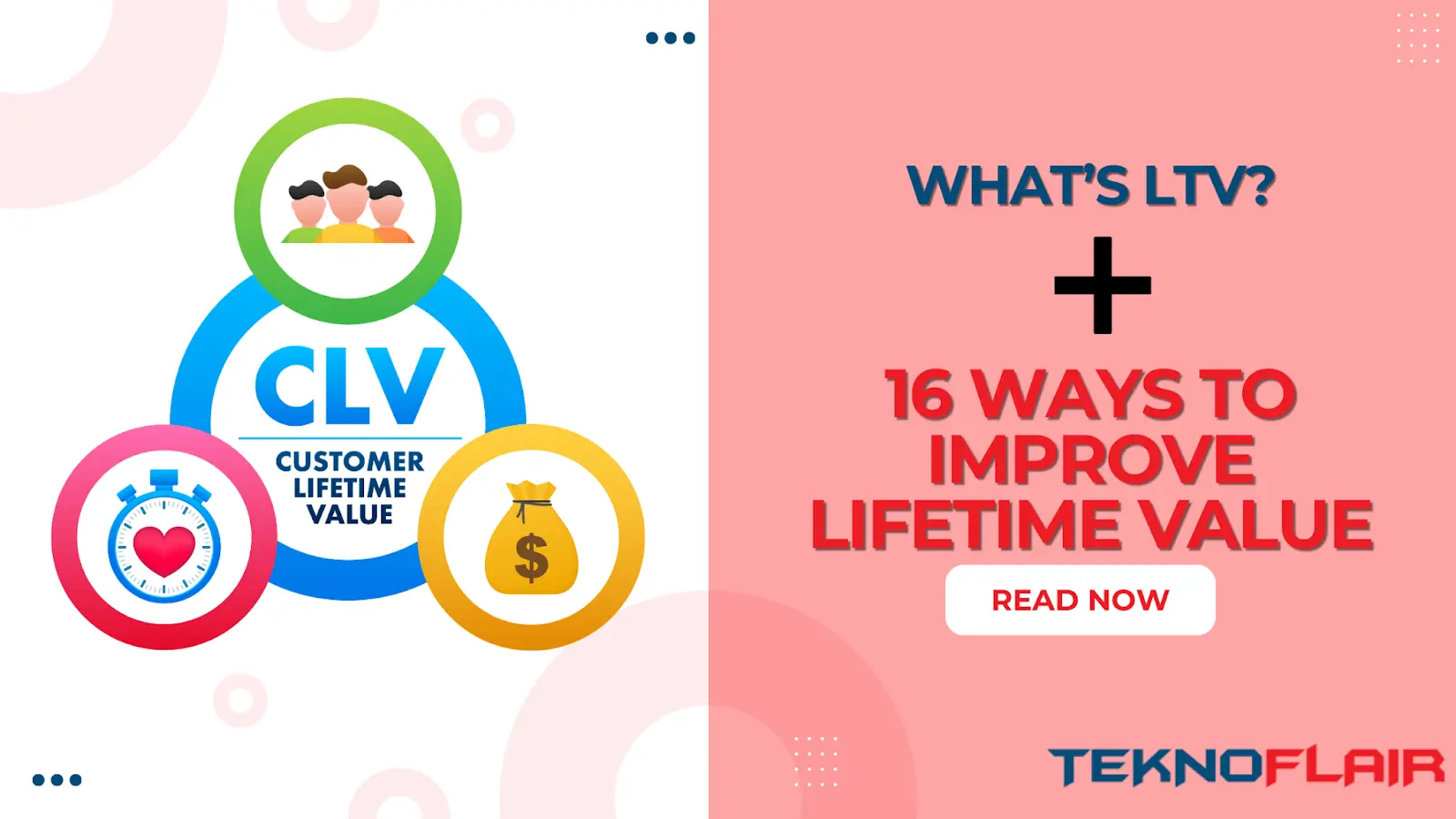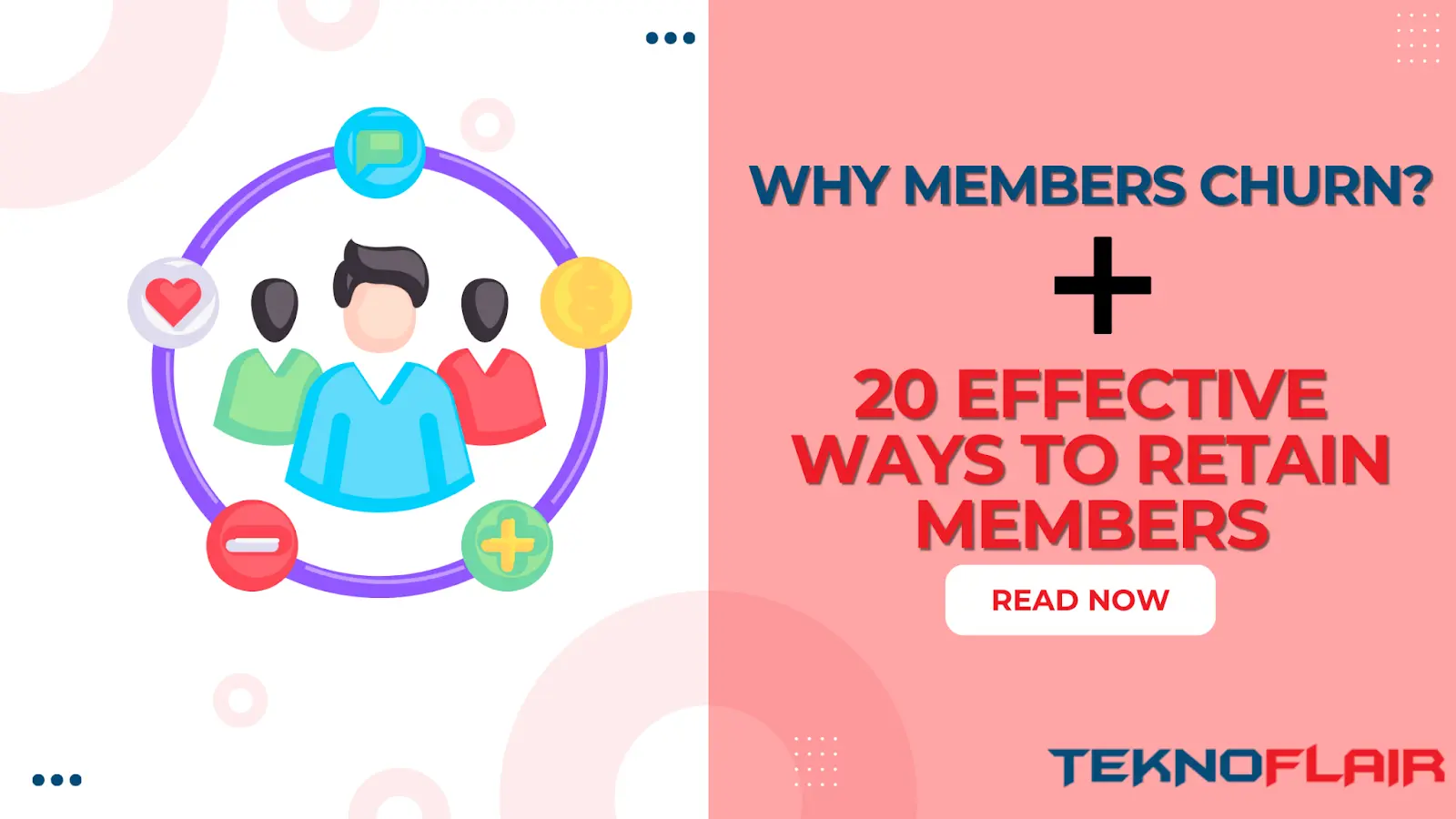Configuring Email Schedules
The Outstanding Courses Email module allows you to schedule emails to users for outstanding courses. Set up schedules as follows:
- Navigate to LearnDash Advanced Toolkit.
- Locate the “Outstanding Courses Email” tab.
- Toggle the “Email Enable/Disable” option to “On”.

Personalizing Email
- Email Start After: You can choose the number of days after which the module starts sending the email to users.

- Email Frequency: How often the emails should be sent to the users. One of the following options can be selected:
- Weekly (Default)
- Monthly
- Quarterly

- Email Subject: You can personalize the email subject.

- Email Content: This section allows you to personalize the email content just as you want. This editor supports a shortcode which can be used to list the outstanding courses for the user. The shortcode can be used as [lat_outstanding_courses_list user_id={{user_id}}]

Manually Running the Scheduled Emails
You can send the scheduled emails with just one click.
- Navigate to LearnDash Advanced Toolkit.
- Locate the “Outstanding Courses Email” tab.
- Click on the Send Reports Now button. That’s it.

Testing the Email
You can test the email with just one click. For testing the email follow the steps below:
- Navigate to LearnDash Advanced Toolkit.
- Locate the “Outstanding Courses Email” tab.
- Under the “Test with a User” section, Select a user and click on the Send Test Report button. That’s it.