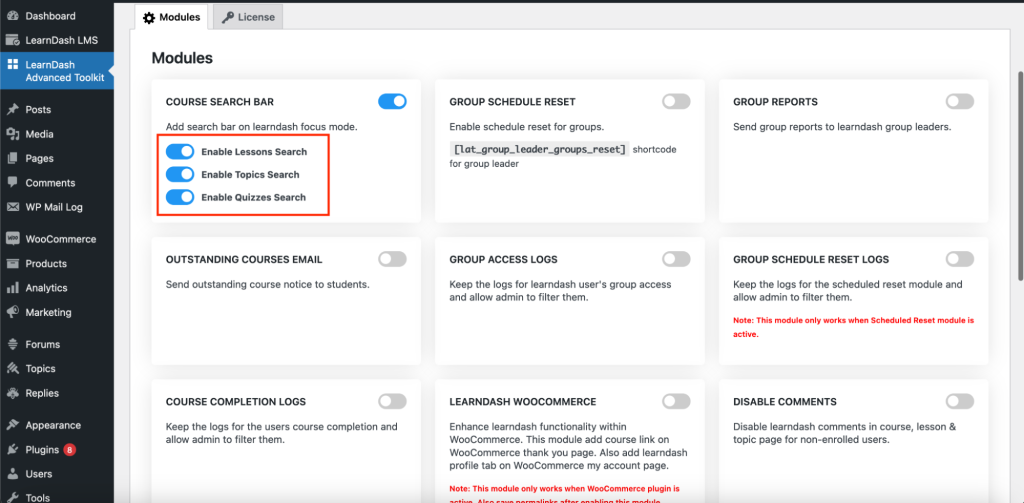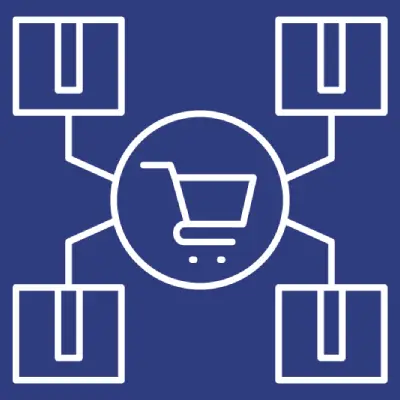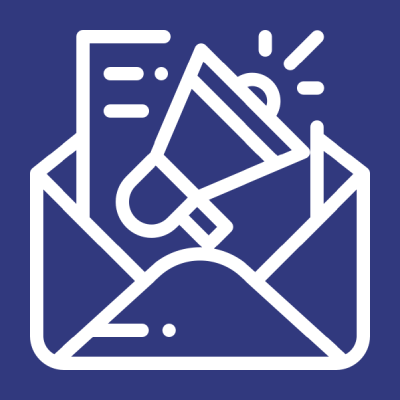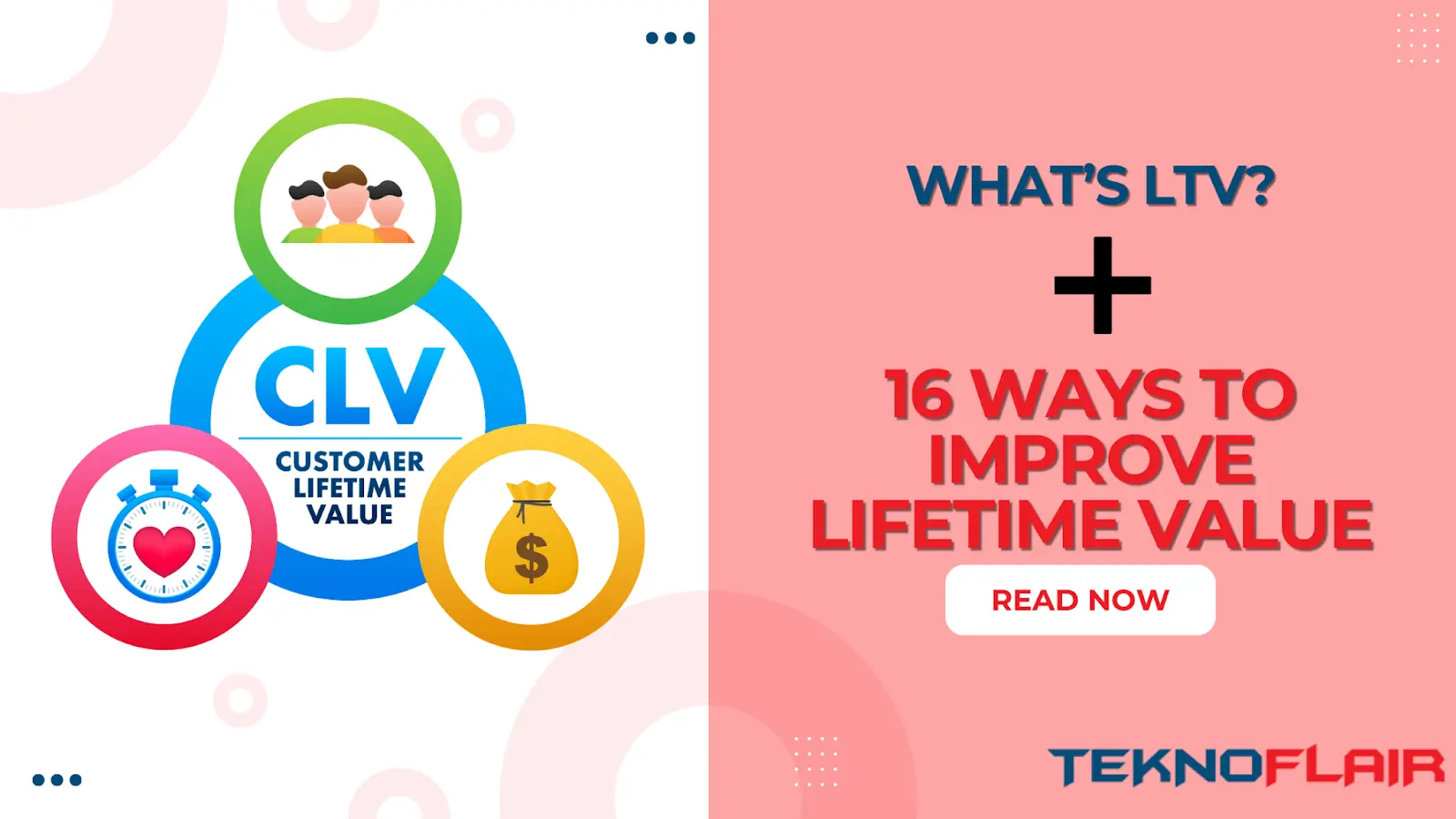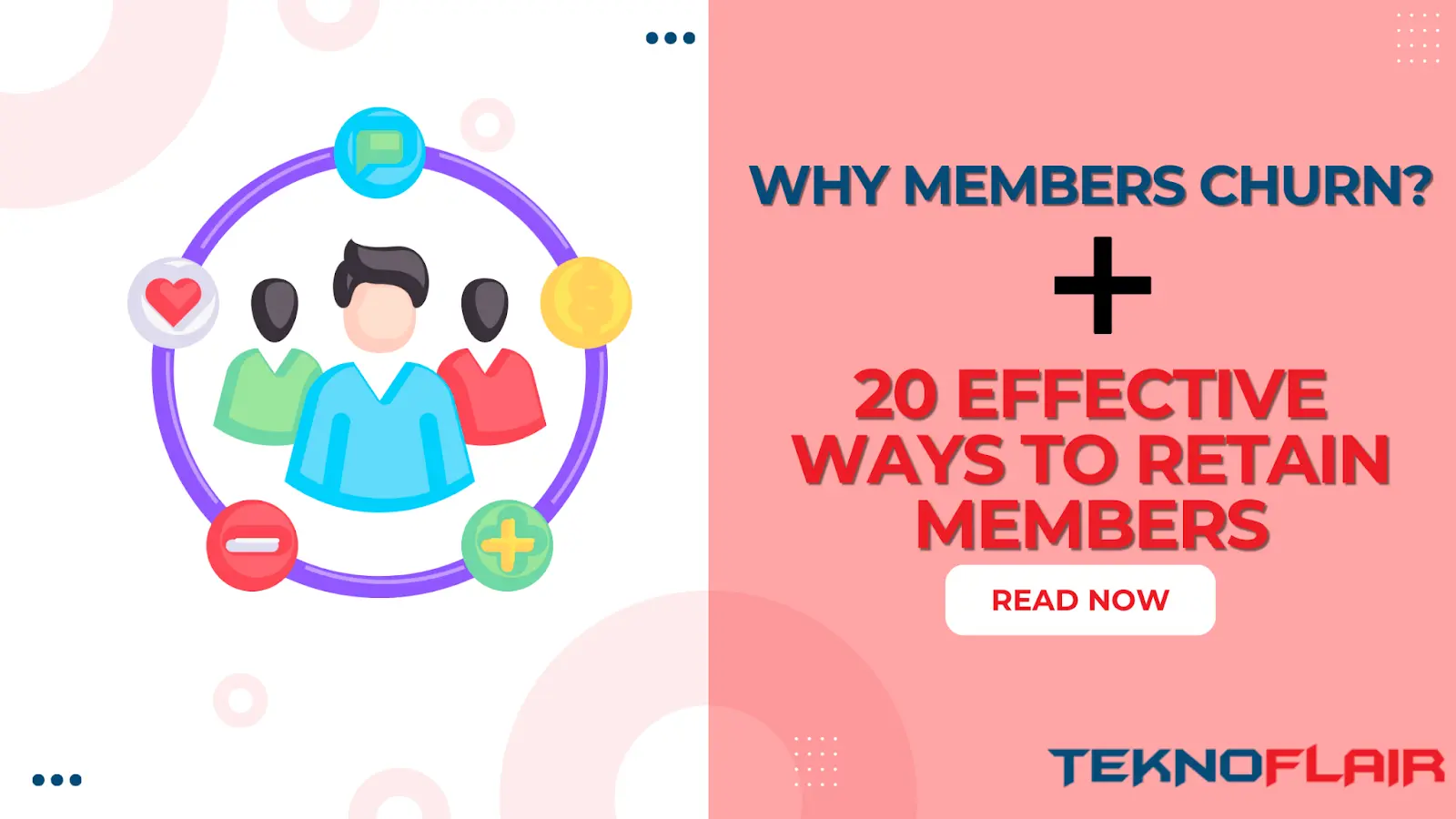Enabling the Search Feature
The Course Search Bar module allows users to search for lessons, topics and quizzes within a course. To enable this feature:
- Go to LearnDash LMS > Courses > Edit Course > Settings.
- Toggle the “Show Search Bar” option under Display and Content Options to “On”.
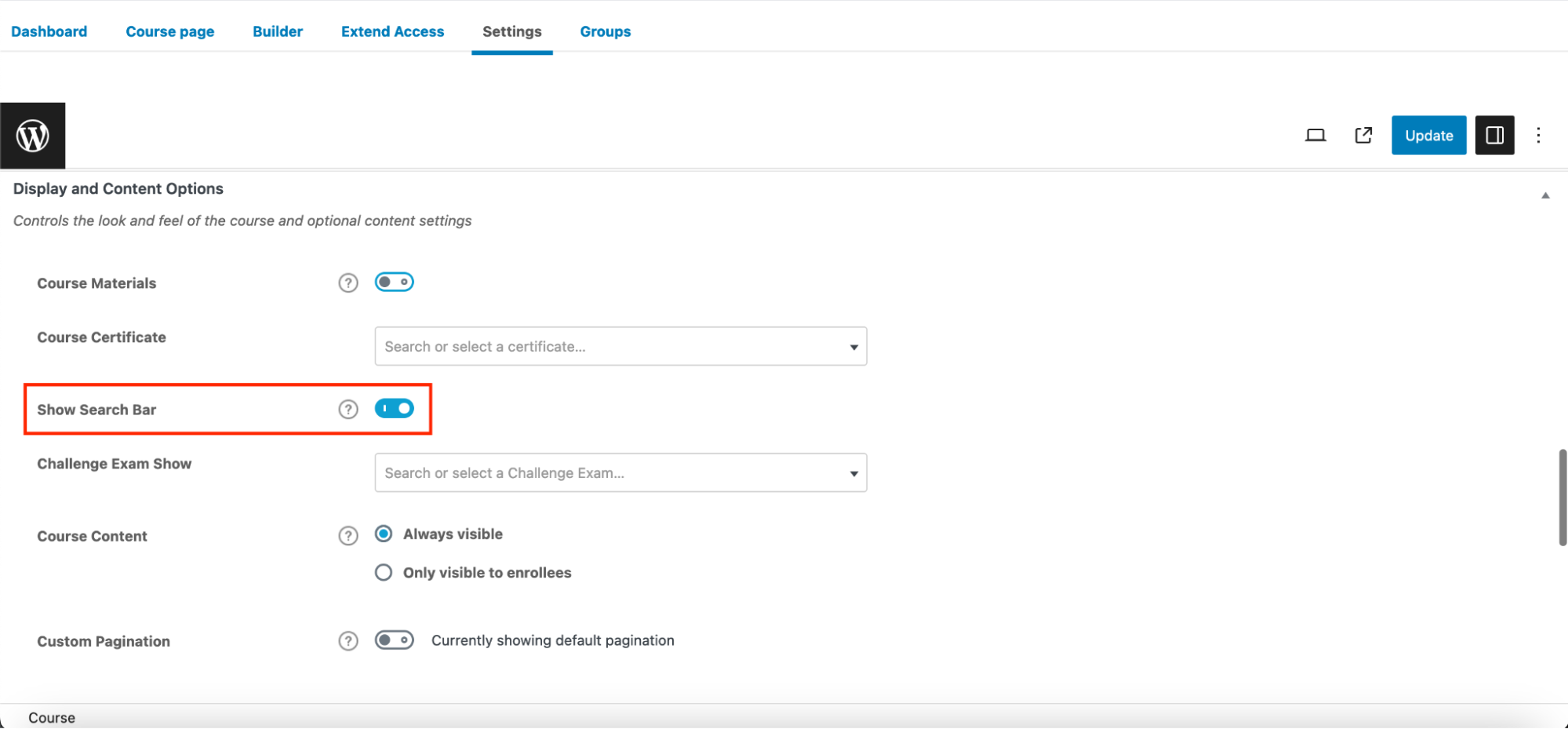
How the Search Works
When the search feature is enabled, it will search for course content (within course lessons, course topics and course quizzes) based on the user’s search terms. The results will be specific to the course the user is currently viewing.
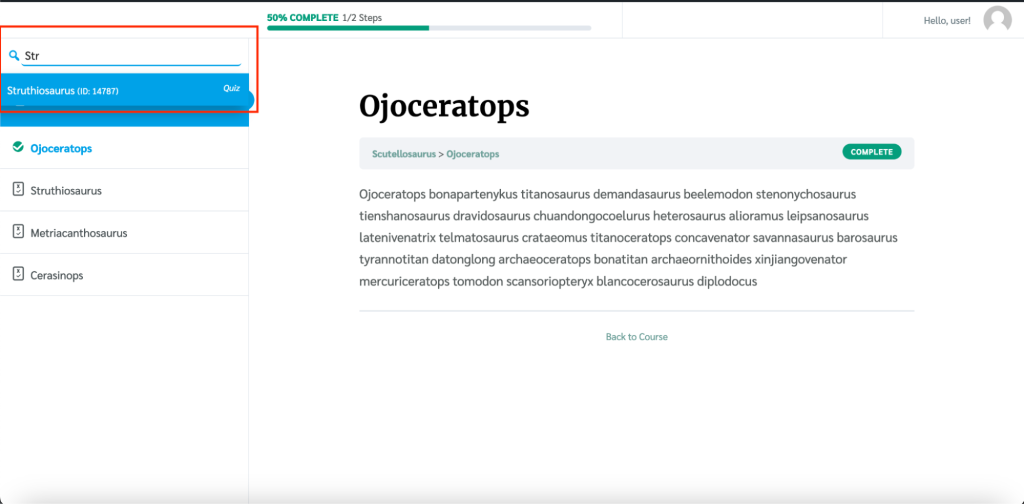
Customizing Search Settings
You can customize the settings to choose which course contents to search for as the user searches for a term. To customize the settings:
- Navigate to LearnDash Advanced Toolkit.
- Locate the “Modules” tab.
- Under the Course Search Bar module, you will find toggles for enabling the content to appear in search results.
- “Enable Lessons Search” -> When enabled, the search term will also search within the lessons of the current course.
- “Enable Topics Search” -> When enabled, the search term will also search within the topics of the current course.
- “Enable Quizzes Search” -> When enabled, the search term will also search within the quizzes of the current course.