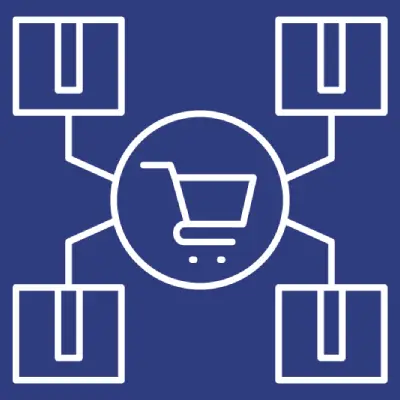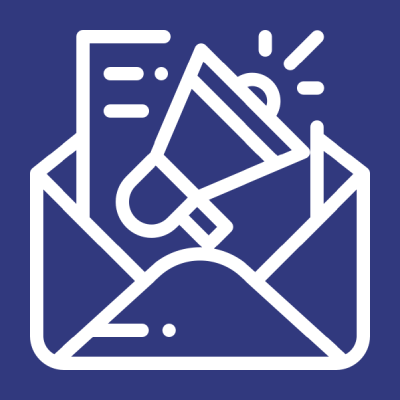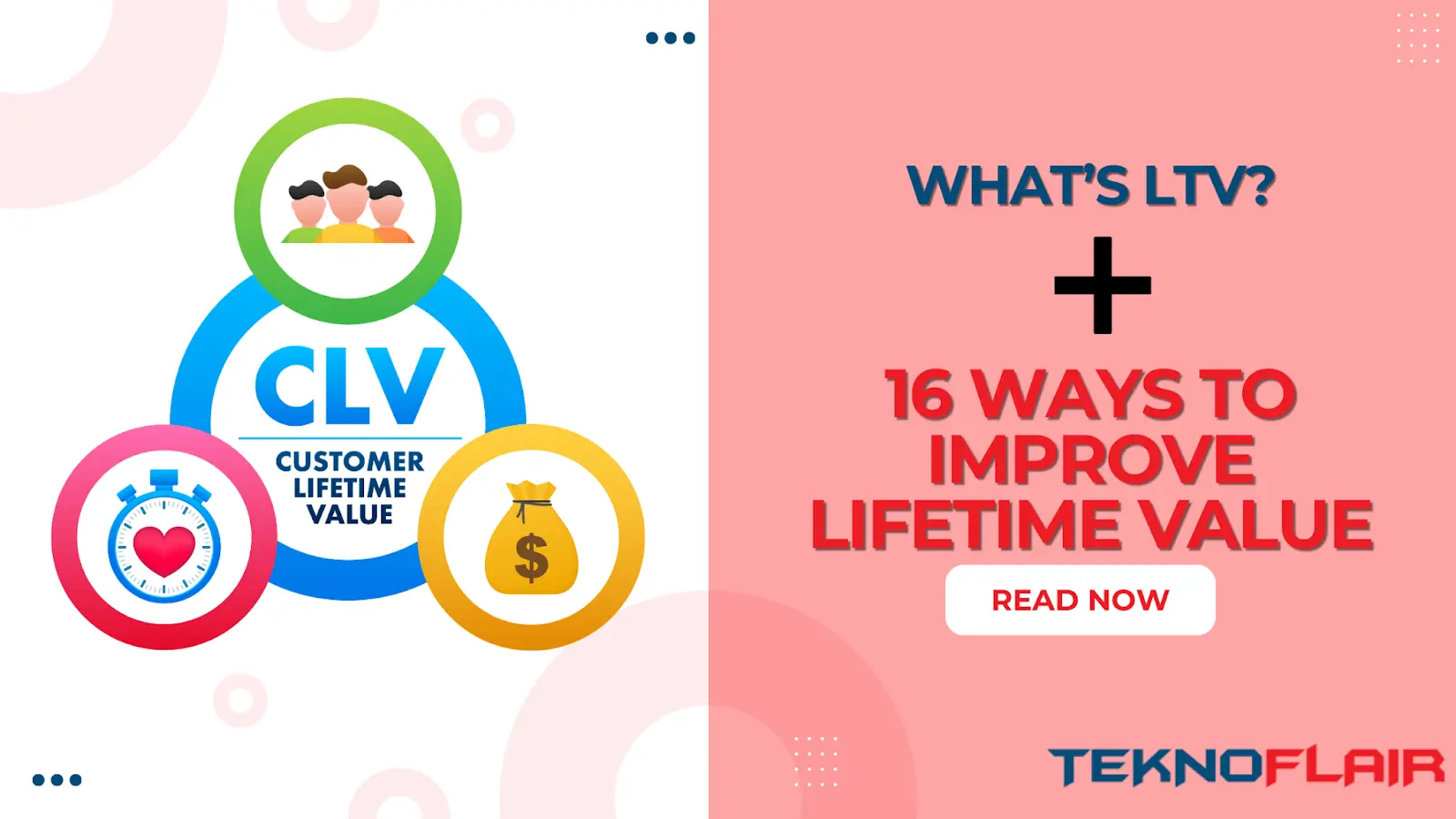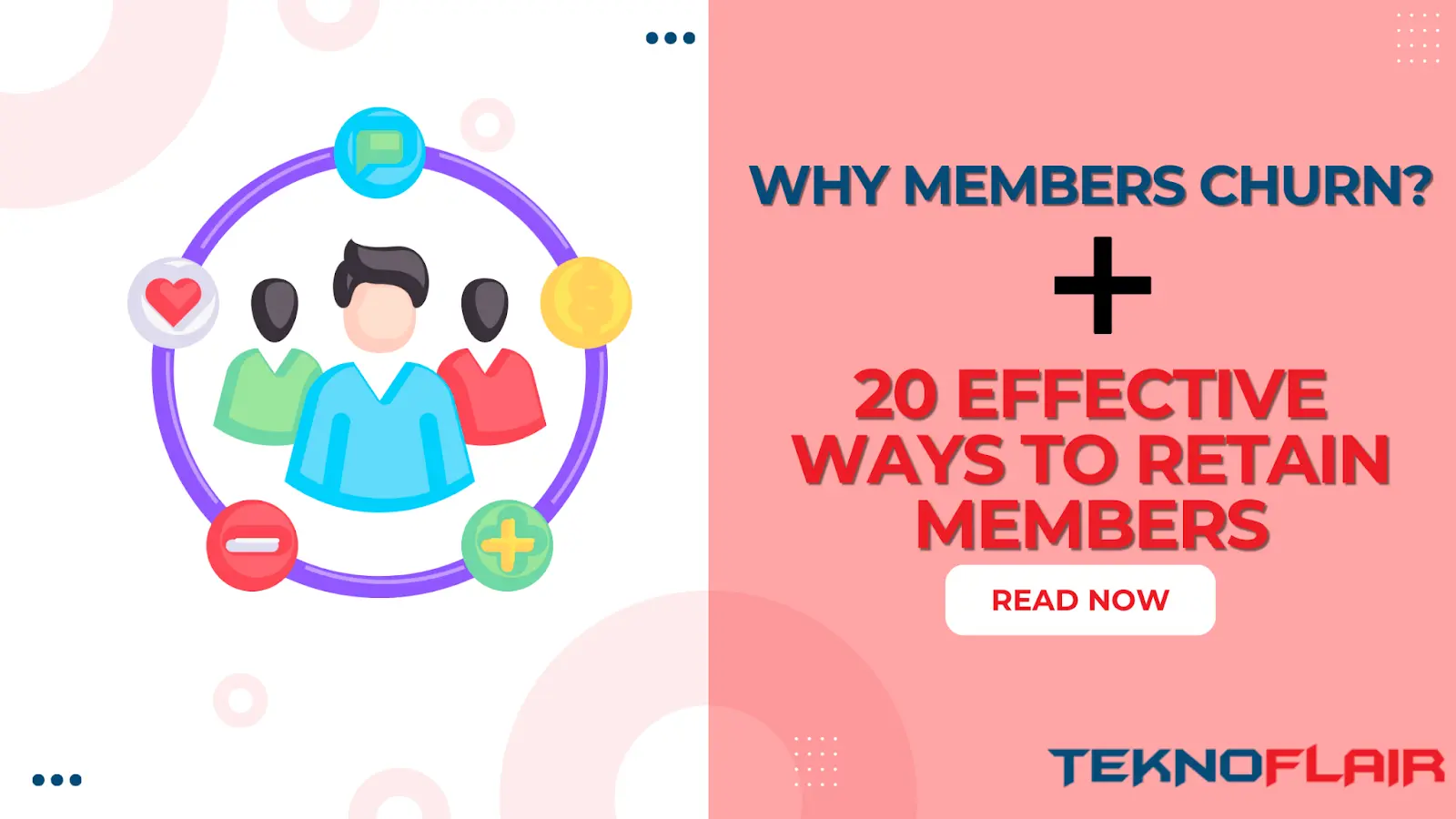Providing official certifications through LearnDash is an excellent way to validate the skills and knowledge your students gain in your courses. Unlike just receiving a course completion certificate, earning an accredited certification gives them a credential they can proudly share on their resume or LinkedIn profile. This is your complete guide to top 7 certification add-ons to elevate your online courses.
So your students get something meaningful they can leverage to advance their careers, not just a piece of paper. But a worthwhile certification is more than just a piece of paper – it shows a commitment to continuous learning and growth.
Some of the key benefits for your certified learners include:
- Increased credibility and reputation in their field
- Improved job prospects and earning potential
- Validation of their expertise from respected peers
- Enhanced confidence in their abilities
- Respect and recognition from colleagues
7 Essential LearnDash Add-ons to Elevate certification
The right LearnDash add-ons can help you create certificates and designations with weight and meaning. We’d be happy to explore some recommendations:
1. Accredible LearnDash Add-on
The Accredible LearnDash Add-on allows learners to receive professional digital credentials when they complete your course. With the Accredible LearnDash Add-on, learners can highlight their new skills and knowledge gained through course completion on their resumes, LinkedIn profiles, and other professional platforms.
- With the Accredible LearnDash Add-on, your learners will receive professionally designed digital credentials that fully showcase their new skills. The certificates are:
- Shareable, so learners can easily upload and share their credentials on social media and professional profiles like LinkedIn.
- Verifiable, so employers or colleagues can confirm the credentials are legitimate.
- Secured on the blockchain, there’s a trusted record of their completion.
- It complies with the OpenBadge standard, meaning the credentials will be recognised across platforms.
- When your learners receive professional certificates through the Accredible integration, it provides lasting value for their efforts in completing your course.
Getting Your Accredible API Key
To connect the Accredible add-on to your LearnDash course, you must generate an API key within your Accredible account. Here is how I can guide you through that process:
- First, log into your Accredible account and go to the Integrations section in the main menu.
- Next, use the search bar to find the LearnDash integration.
- Click on ‘View Details,’ and you’ll see your unique API key on the right side of the screen.
- Copy the API key somewhere safe, as you’ll need it to complete the integration setup.
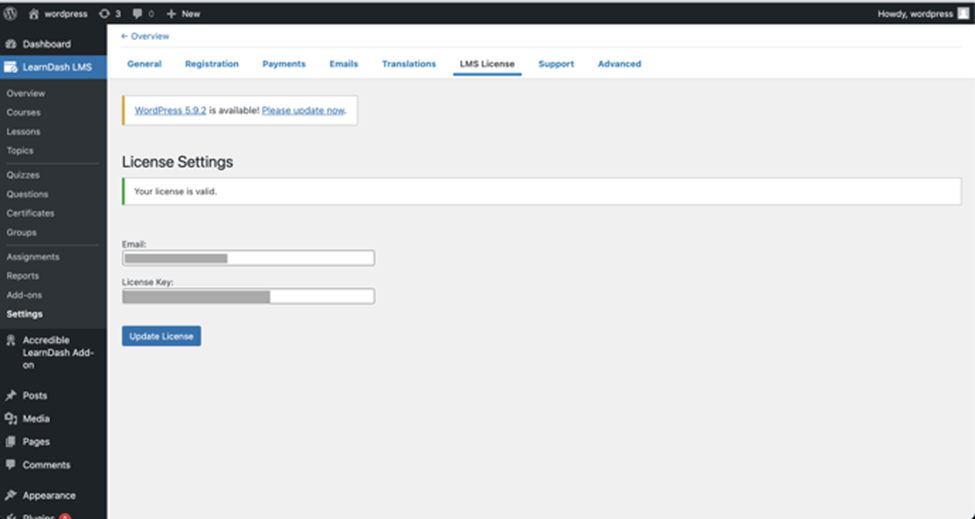
Installing the Accredible Add-on
Now that you have your API key, we can install and connect the add-on to your LearnDash course. Here is an overview of the steps we’ll walk through together:
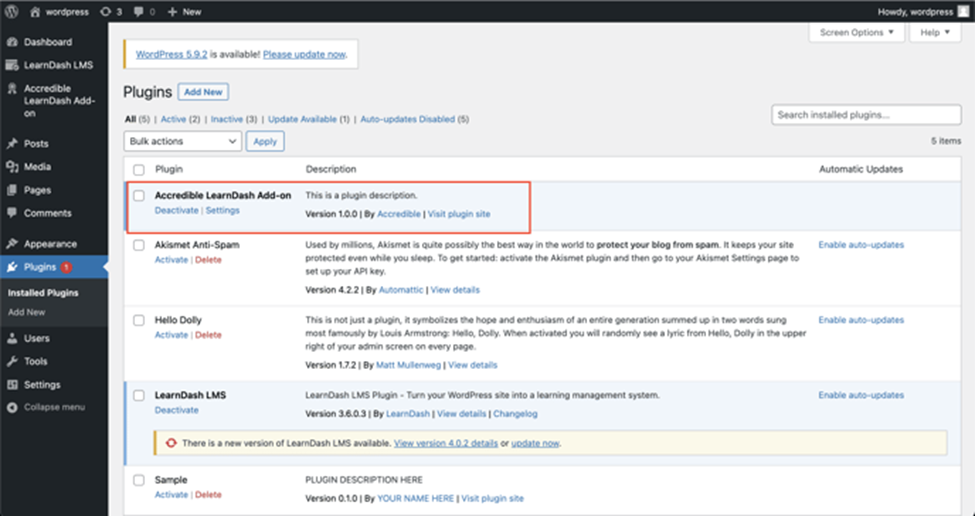
- First, we’ll install the add-on plugin within your WordPress dashboard.
- Once installed, we’ll activate it to enable the integration.
- Next, we’ll input your API key in the plugin’s settings so it can connect with your Accredible account. We’ll also select the right server region.
- Then, we can validate that everything is working by checking the settings page for a confirmation message.
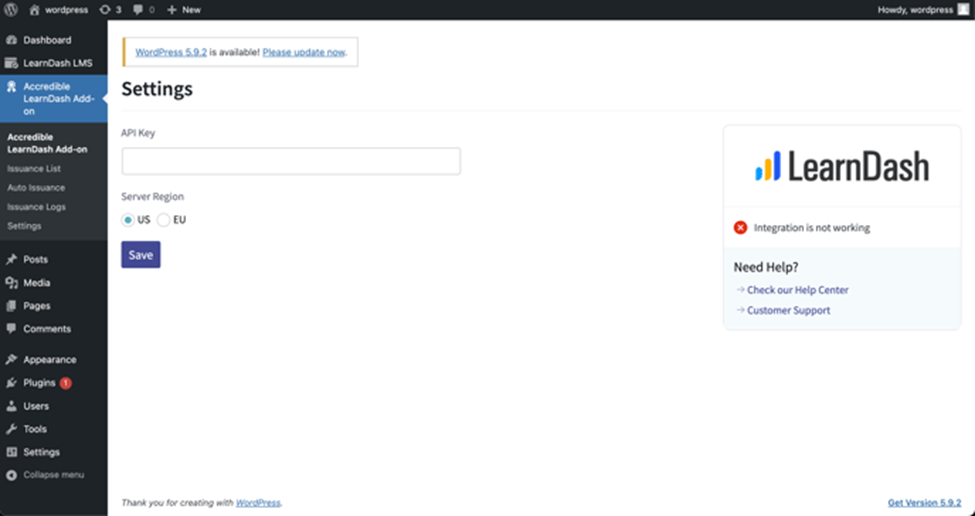
2. Uncanny Toolkit for LearnDash
One of the best things about the Uncanny Toolkit is that it helps instructors improve their LearnDash courses to create a smooth, enjoyable learning experience. With the toolkit, you can build super intuitive courses for students to navigate.
Features like resume capabilities let students easily pick up where they left off. Of course, drip allows you to structure the material in a way that sticks better.
The toolkit gives you tools to eliminate any point of frustration in your course that disrupts the learning flow. With resume capabilities, learners can easily pick up where they left off rather than lose progress.
- Things like drip content scheduling, course pacing, and automatic user registration allow you to create a structured learning path tailored to your student’s needs.
- With translation readiness and multisite capabilities, you can scale and adapt the toolkit as your e-learning program grows.
Installing Uncanny Toolkit Add-on
To install the Uncanny Toolkit for the LearnDash plugin:
- Verify that your WordPress installation is running PHP 7.2 or later and LearnDash 3.6 or later.
- Upload the extracted plugin folder to wp-content/plugins/ via SFTP or hosting control panel after unzipping the plugin file.
- To access your WordPress admin dashboard, go to the “Plugins” tab and select “Installed Plugins”. Locate the Uncanny Toolkit for the LearnDash plugin and click Activate. It will activate the plugin and enable its features.
- Once activated, the plugin settings and options can be accessed via the Toolkit menu in the WordPress admin sidebar navigation.
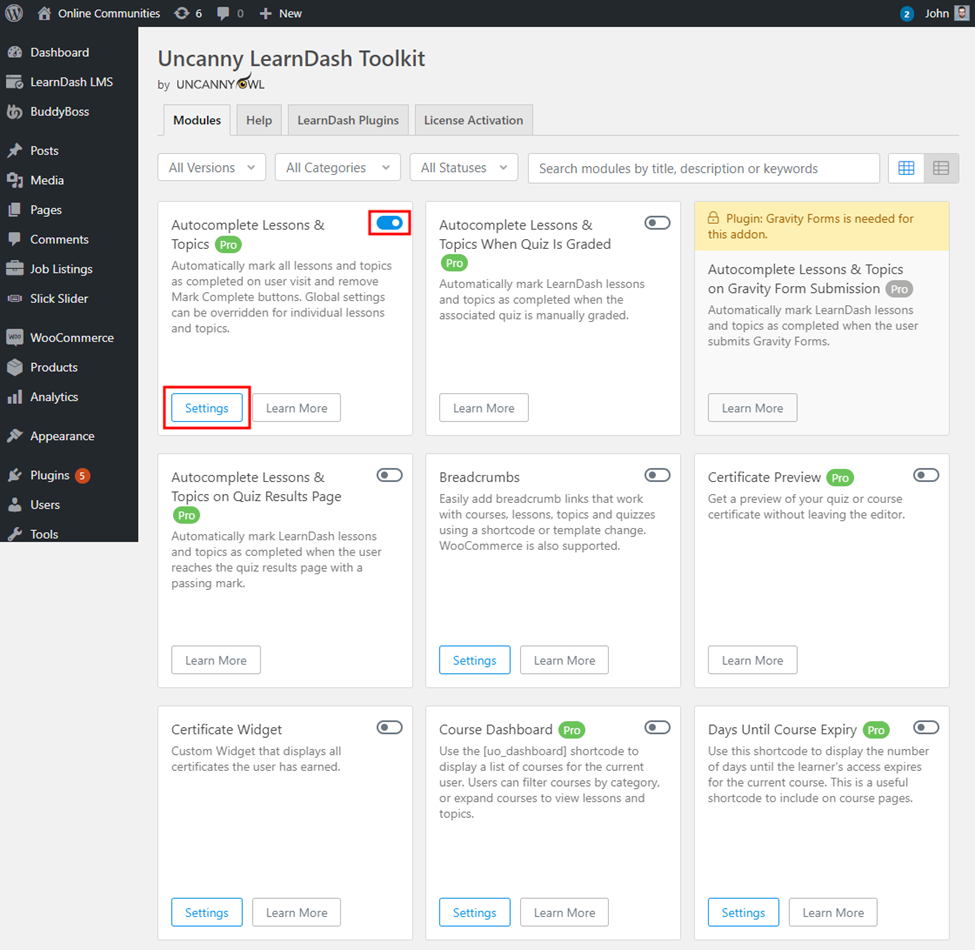
- Please ensure your server meets the minimum PHP and LearnDash requirements before installing to avoid compatibility issues.
3. Certificate Builder Add-On
The LearnDash Certificate Builder add-on makes it easy to design and award certificates to your students right within WordPress. With the Gutenberg block editor, you can build beautiful certificates using a drag-and-drop interface and see exactly how they will look – no coding or design experience is required!
- You have complete creative control to add text, logos, images, shapes, and more to craft a unique certificate template that reflects your brand and course.
- Once designed, awarding certificates to students is simple. They can be sent automatically upon course completion or issued as needed.
- whether you prefer simple and clean or more intricate layouts.
You have full control over the creative process to build certificates that exhibit your brand and course quality in a polished manner.
Installing the Certificate Builder
There are a couple of options to get the Certificate Builder add-on installed:
- If you have an active LearnDash license, the easiest way is to go to LearnDash LMS > Add-Ons in your WordPress dashboard. Find Certificate Builder, click Install, then Activate.
- You can manually upload the plugin file if you don’t have a LearnDash license.
- First, download the .zip file from the plugin site.
- Then go to Plugins > Add New in WordPress. Click on Upload Plugin, browse the .zip file, and upload it.
- Finally, click Install and then Activate.
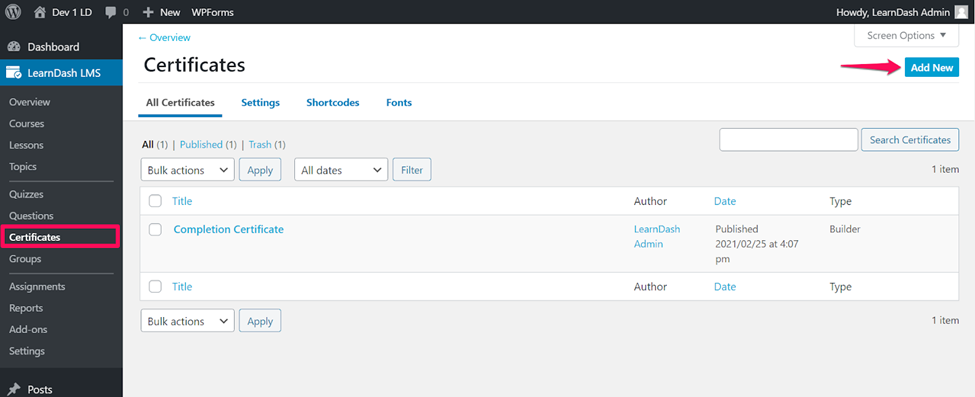
- Once installed and activated, the Certificate Builder will be ready! You’ll find it under the LearnDash LMS menu.
4. LearnDash Certificate Verify & Share
The Certificate Verify & Share add-on makes it super easy for your students to showcase the credentials they’ve earned by completing your LearnDash courses
.
- The add-on also enables certificate verification right on your website. Students can prove completion of training with a verification link.
- Being able to promote their achievements boosts the sense of accomplishment your learners feel after putting in the effort to complete a course or quiz. And it adds credibility when they can point to a verifiable certificate.
Installing LearnDash Certificate Verify and Share Add-on
- First, install and activate the LearnDash LMS plugin on your WordPress site. The add-on will need to connect with LearnDash.
- Next, you can install the Certificate Verify & Share add-on like any other plugin. Simply upload and activate it.
- Once activated, you’ll see a new “Certificate Verify & Share Settings” menu under your main LearnDash menu. This is where you can configure sharing options.
The whole installation only takes a couple of minutes.
5. Learndash Multi Certificates Add-on
The Multiple Certificates add-on simplifies providing tailored credentials. You can configure multiple unique certificates to be awarded for completing a single course, quiz, or group of courses. This allows you to recognize different milestones.
- For example, students could receive a general course completion certificate and a special certificate for scoring over 90% on the final exam.
- Learners can download their earned certificates directly from the course interface or send them to their email inbox.
- You can highlight the specific achievements most meaningful to your students with multiple certificates.
Installing LearnDash Multi Certificates Add-on
Getting the Multiple Certificates add-on set up is straightforward:
- First, install and activate the LearnDash LMS plugin on your WordPress site. The add-on connects with LearnDash.
- Next, you can install Multiple Certificates just like any regular plugin. Simply upload the add-on and click to activate it.
- Once activated, new certificate options are added to your LearnDash quiz and course settings. This is where you can configure multiple certificates per course or quiz.
- The installation only takes a minute or two.
6. Multi Certificates for LearnDash by WP innovators
The multi certificates for LearnDash by WP Innovators add-on enables you to issue multiple certificates for a single course, quiz, or group completion in LearnDash. As the site administrator, you can configure different certificates to recognize various achievements, levels, or milestones your students reach.
- For example, you can award a basic course completion certificate and an advanced certificate for scoring over 90% on the final exam.
- Learners can then easily access and download their earned certificates directly from the course or quiz pages or their overall LearnDash profile.
- Multiple credential options allow you to highlight the specific skills, knowledge, or competencies you want to validate for each student.
Installing Multi Certificates for LearnDash by WP innovators
Getting the Multi Certificates add-on by WP Innovators set up takes just a couple of quick steps:
- First, make sure the LearnDash LMS plugin is installed and activated on your WordPress site. The add-on will need to connect with LearnDash
. - Next, install and activate the Multi Certificates for LearnDash by WP Innovators add-on, just like any regular plugin.
- Once activated, you’ll see the “Multi Certificates” menu under your main LearnDash menu in your WordPress dashboard. This is where you’ll configure the multiple certificate options.
The installation process only takes a minute or two.
7. Learndash Certificate Verifier
The Learndash Certificate Verifier add-on helps boost the credibility and value of your course certificates.
- It allows learners to instantly validate the authenticity of their credentials by providing a verification link.
- This prevents fake or altered certificates, protecting your reputation. Knowing that their qualifications can be easily verified gives learners a sense of assurance and confidence.
- Employers, colleagues, and clients can simply click the verification link on a certificate to validate that it was legitimately earned instantly.
- The Certificate Verifier builds trust with your learners by adding credibility through authenticity verification.
For Documentation, click here: Learndash Certificate Verifier
Take Your LearnDash Certification Program to the Next Level with TeknoFlair
Do your LearnDash course completion certificates lack meaning and value for your students? TeknoFlair can help transform them into prestigious certifications and credentials through tailored add-ons.
With solutions for sleek certificate design, authenticity verification, seamless social sharing, and flexible credentialing options, we empower you to provide certifications that validate your learners’ new expertise.
Invest in your learners.
Contact TeknoFlair to discuss elevating your LearnDash certifications.
Schedule a Free Consultation with Our LearnDash Experts Today!
Key takeaways
- Accredible for professional digital credentials
- Uncanny Toolkit for a streamlined course experience
- Certificate Builder for custom certificate design
- Certificate Verify & Share for social sharing and authentication
- Multi Certificates for flexible credentialing options
- Multi Certificates for LearnDash by WP innovators can configure different certificates to recognize various achievements
- Learndash Certificate Verifier to validate authenticity
With the ability to deliver polished certificates, implement verification, enable seamless sharing, and provide tailored credentialing, your learners will appreciate earning credentials that truly validate their new skills and knowledge.
The right add-ons transform your program completion certificates into meaningful career and personal development achievements.
I am a professional copywriter helping businesses transform into brands using creative wordsmithery with a dash of rhetoric and creativity.