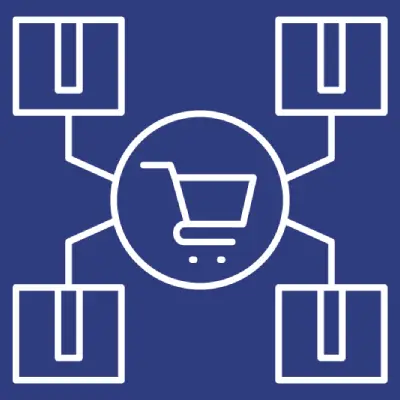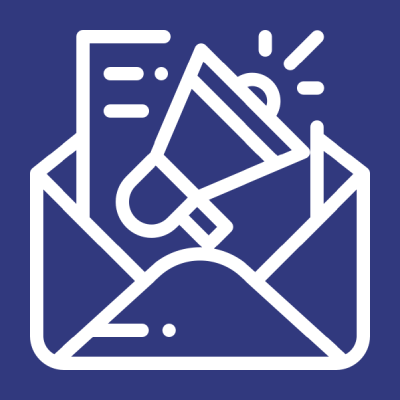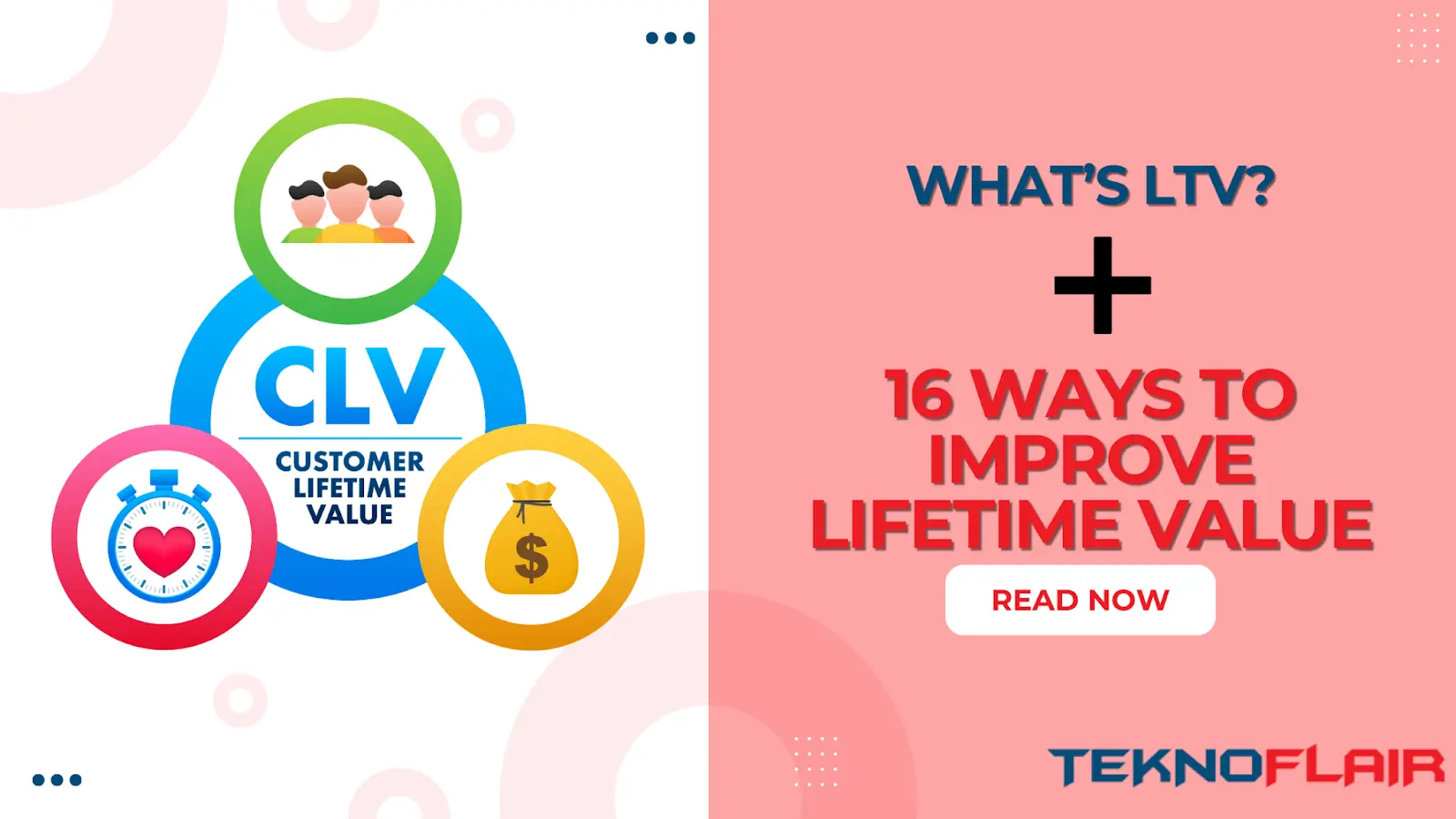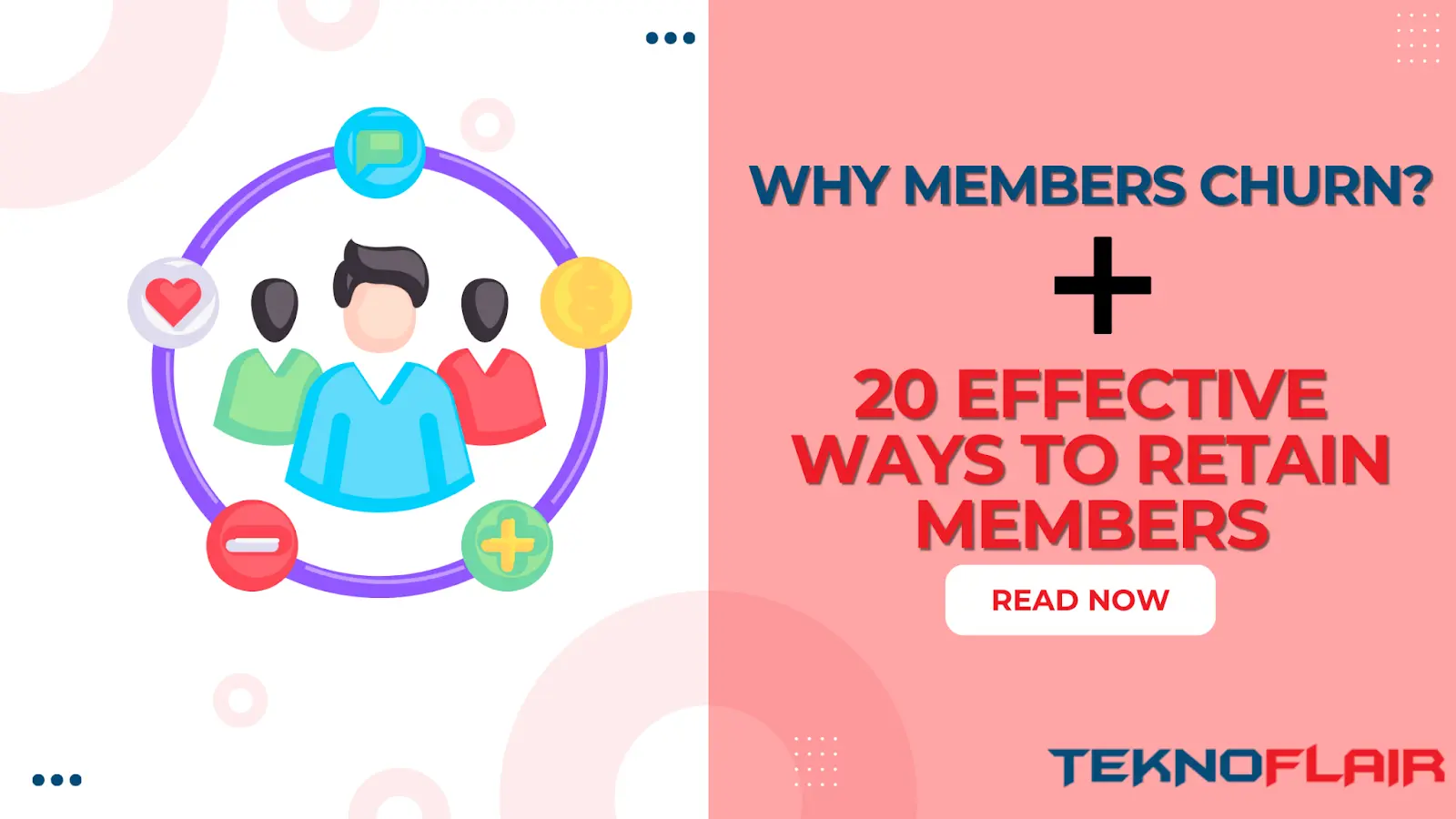In today’s fast-paced digital learning environment, staying on top of learner progress, course outcomes, and quiz results is crucial for educators and administrators alike. However, manually generating and distributing reports can be time-consuming and tedious. That’s where the LearnDash Email Insights add-on steps in—a powerful tool designed to revolutionize how administrators handle reporting for their LearnDash LMS platform.
With LearnDash Email Insights, not only can you automate the generation of reports, but you can also customize and schedule them to be sent directly to your inbox. In this blog, we’ll explore how this add-on makes managing learning data a breeze, and how it compares to other reporting tools available for LearnDash.
The Power of Automated Reporting with LearnDash Email Insights
At its core, LearnDash Email Insights extends the reporting functionality of the LearnDash LMS. While LearnDash itself offers basic reporting features, such as CSV reports and ProPanel, these often fall short when it comes to automation and flexibility. Here’s what makes this add-on special:
- Automated Report Generation: Schedule reports to be automatically created based on predefined intervals.
- Email Delivery: No need to log into WordPress to view reports; they arrive directly in your inbox.
- Customizable Report Types: Create reports for course progress, group progress, quiz results, or even custom data sets.
- Role-Based Delivery: Target specific users, groups, or even custom email lists, allowing for granular control over who receives the reports.
With these features, LearnDash Email Insights helps reduce administrative work while ensuring that critical learning data is always accessible to the right people.
Step-by-Step Guide: Scheduling and Creating Email Reports
Let’s walk through how to get started with LearnDash Email Insights and set up a scheduled report.
Step 1: Install and Configure the Plugin
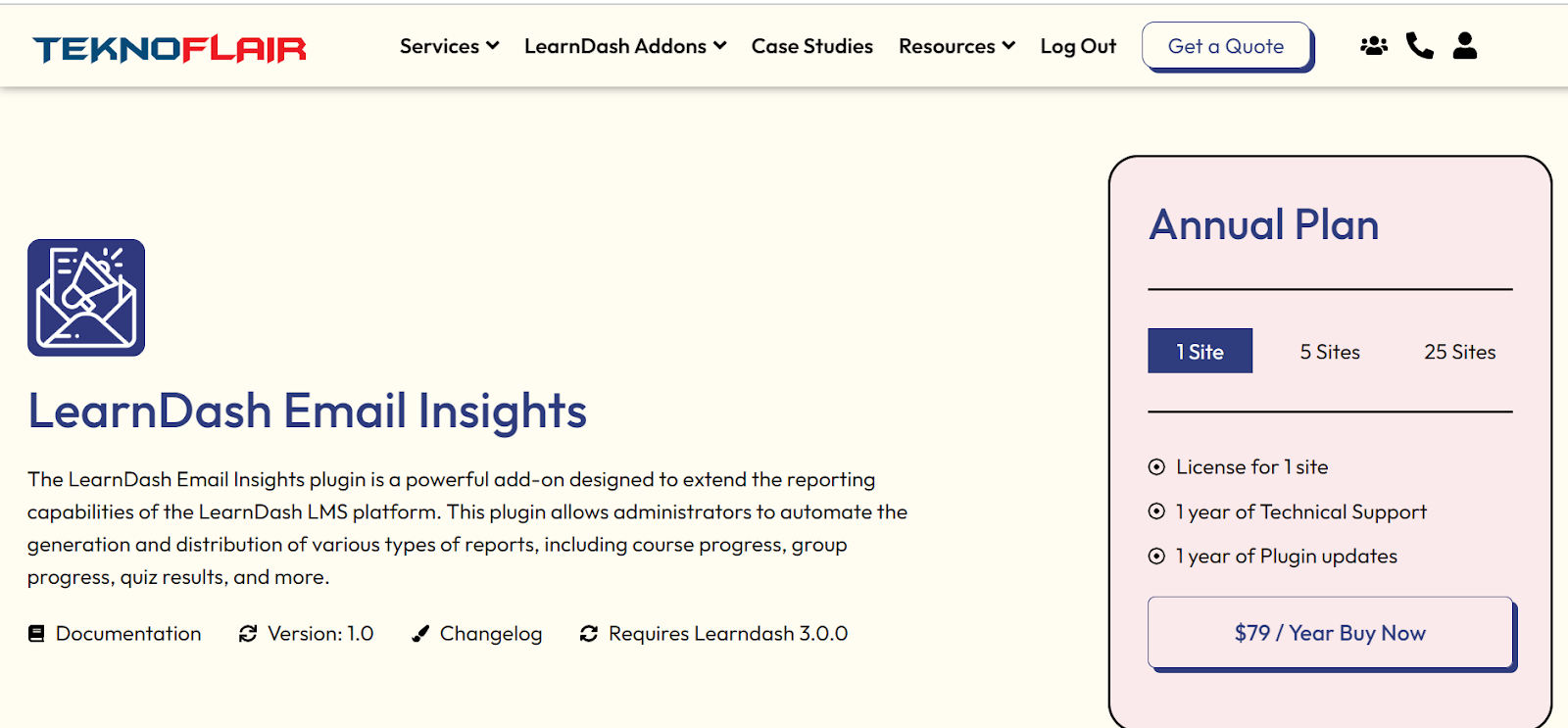
First, download LearnDash Email Insights from TeknoFlair and upload it to your WordPress dashboard. Once activated, you’ll need to enter your license key in the plugin settings to unlock premium features and updates.
- Navigate to LearnDash Email Insights > License.
- Enter your license key and activate it.
- You’re now ready to configure your reports!
Step 2: Creating a New Scheduled Report
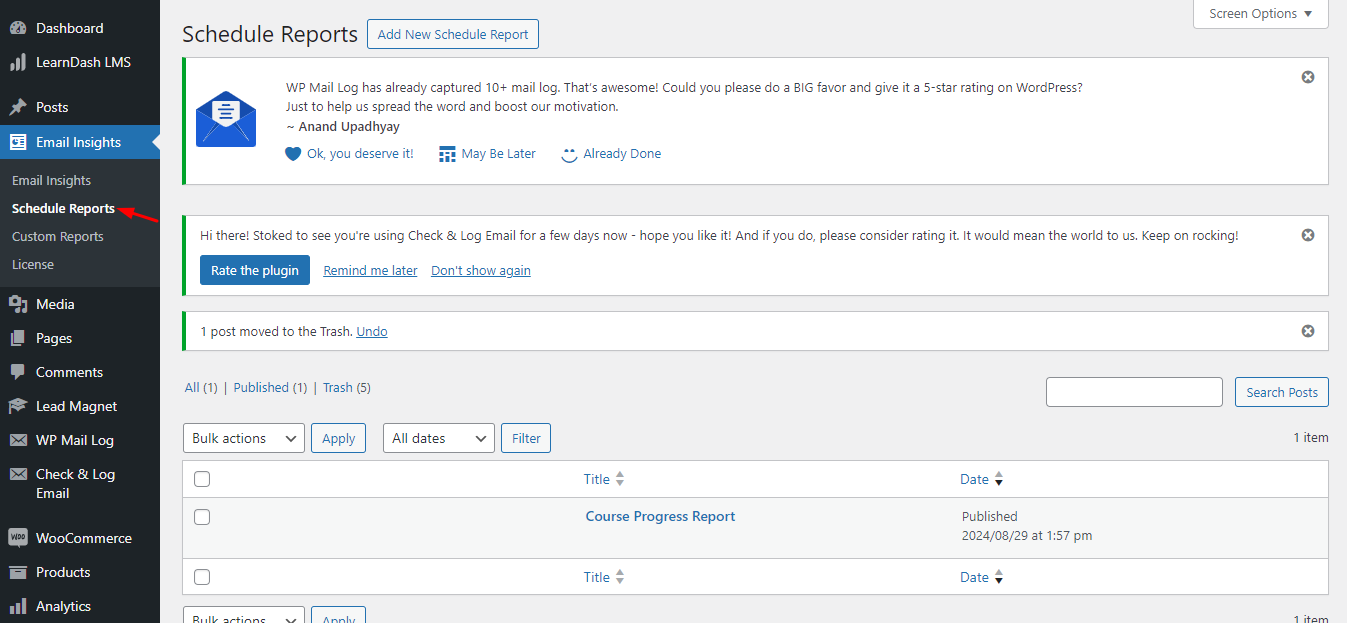
To create your first scheduled report, navigate to LearnDash Email Insights > Schedule Report. Here, you can set up multiple email reports based on the following data points:
- Course Progress Report: Track the progress of learners in specific or all courses.
- Group Progress Report: See how specific groups of learners are performing.
- Quiz Progress/Result Reports: Monitor performance on quizzes, including quiz attempts, scores, and results.
Example: Setting Up a Course Progress Report

- Select Report Type: Choose Course Progress Report from the dropdown menu.
- Choose Specific Courses: If you want to focus on particular courses, select them from the multi-select field. Leave it blank for an overall course report.
- Send To: Choose who will receive the report. You can send it to specific users, group leaders, or roles like “Administrator” or “Instructor.” Alternatively, enter custom email addresses if you want to send the report externally.
- Set Schedule: Select the date and time for the report to be generated and set a frequency (e.g., every day, week, or month).
- Email Content: Customize the email subject and message body that will accompany the report.
After configuring the report, simply click Save. The plugin will handle the rest, automating report creation and sending it at the scheduled time.
Step 3: Test Your Reports
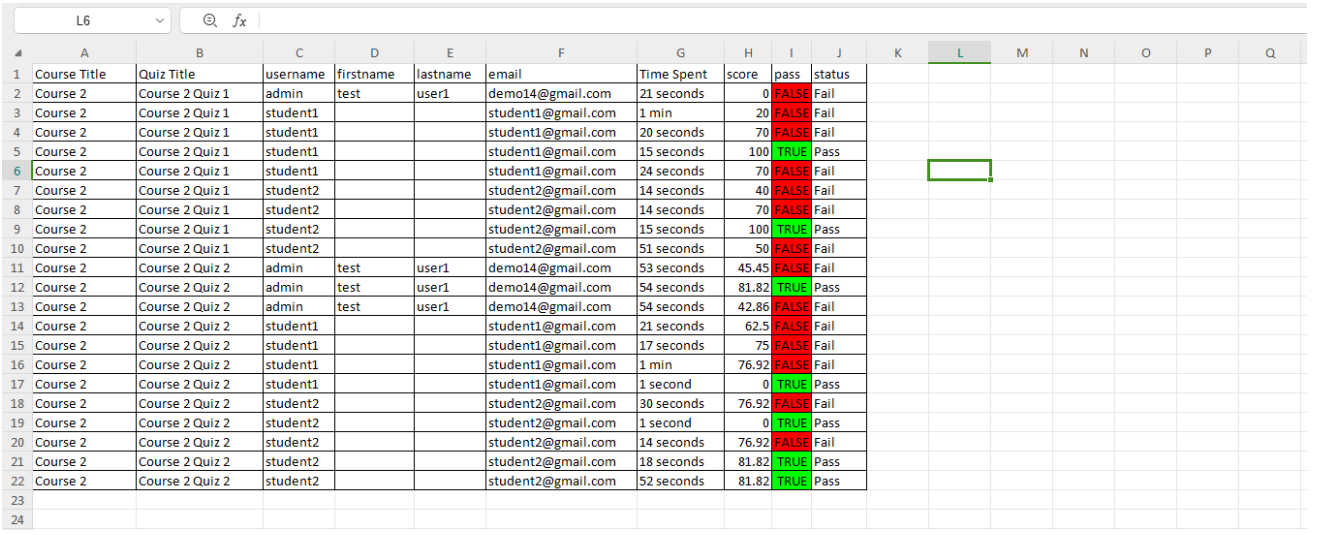
To ensure everything is set up correctly, you can send a test report to any email address. This allows you to review the report format, data, and email content before sending it to your entire user base.
Navigate to the Test Report section, enter an email address, and click Send Test Email. This is an excellent way to verify that your reports are accurate and tailored to your requirements.
A Custom Approach: Advanced Reporting with Custom Queries
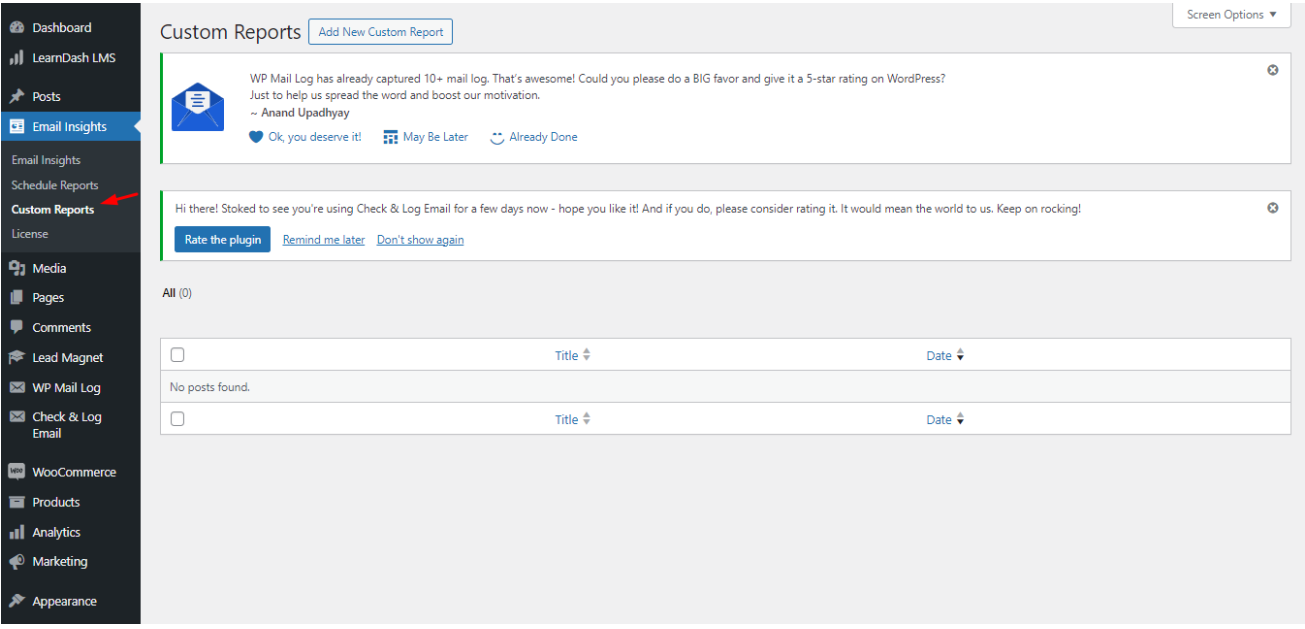
While the default reports cover most needs, LearnDash Email Insights goes a step further by allowing advanced users to create custom reports. These can be particularly useful for organizations with specific data requirements or those looking to build highly tailored reports.
To create a custom report:
- Navigate to LearnDash Email Insights > Custom Reports.
- Select either Custom Code or Database Query as your report method.
- Custom Code: Write a php code that returns an array of the data that you need. You can use the any php and WordPress functions.
- Database Query: Input a SQL query that retrieves the necessary information from your database.
Once created, these custom reports will be available as options when scheduling reports, providing even greater flexibility.
Note: Custom Reports are designed for advanced technical users. If you’re not proficient in writing PHP code or MySQL queries, it’s highly recommended to consult with your development team to create the specific reports you need.
Why LearnDash Email Insights is a Game-Changer
While LearnDash offers built-in reporting tools like ProPanel, they are limited in automation and customization. LearnDash Email Insights addresses this by introducing:
- Effortless Automation: The system automatically generates and distributes reports, reducing the need for manual intervention.
- Customizable Delivery: You can send reports to specific user roles, groups, or custom email lists, ensuring that the right people get the data they need.
- Advanced Reporting Options: For those with technical expertise, the ability to create custom reports using database queries or custom code sets this add-on apart.
How Does It Compare to Other Reporting Tools?
Other reporting tools for LearnDash, such as ProPanel and Tin Canny Reporting, provide similar functionalities, but often with a higher price tag and less flexibility. For example, Tin Canny Reporting excels at SCORM and xAPI data but does not offer the same level of email automation. WISDM Reports is another popular plugin, but its focus is on front-end reports, not email delivery.
With LearnDash Email Insights, you’re getting a highly specialized tool at a competitive price point, designed specifically for administrators who want comprehensive control over how and when reports are delivered.
Conclusion: Transform Your Reporting Process with LearnDash Email Insights
If you’re tired of manually creating reports and need a way to automate data delivery, LearnDash Email Insights is your solution. With its flexible scheduling options, custom reporting capabilities, and seamless email delivery, it’s an essential tool for any LearnDash administrator looking to streamline their reporting process.
To learn more or purchase the add-on, visit LearnDash Email Insights.
Empower your LMS with automated reporting today!
Read More:
Top 10 reasons to use Cloudflare for your WordPress website
What is LearnDash Integrity Add-on?