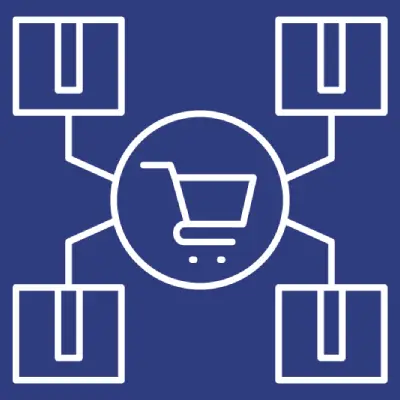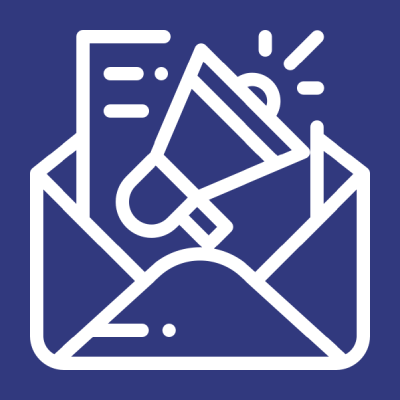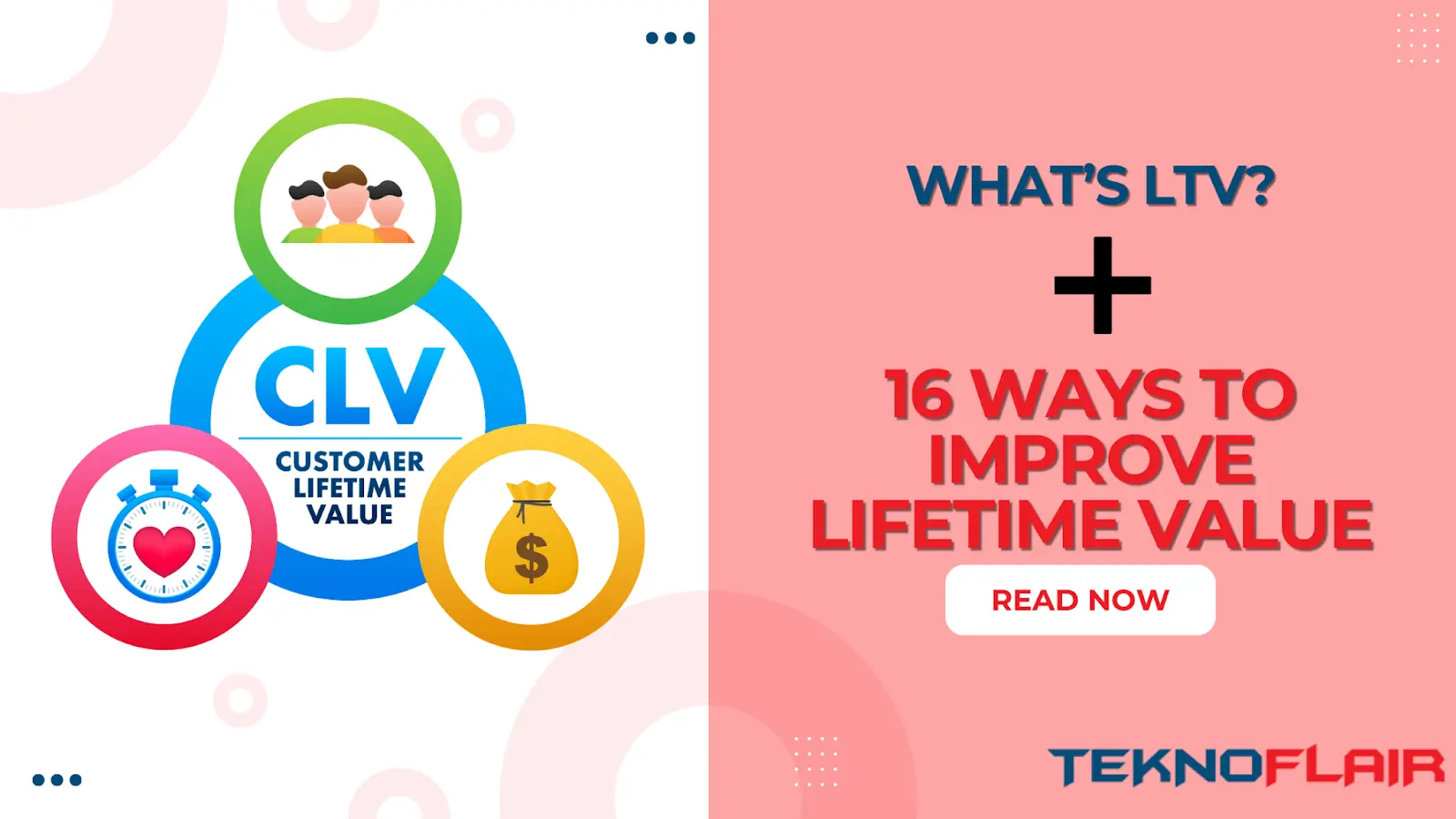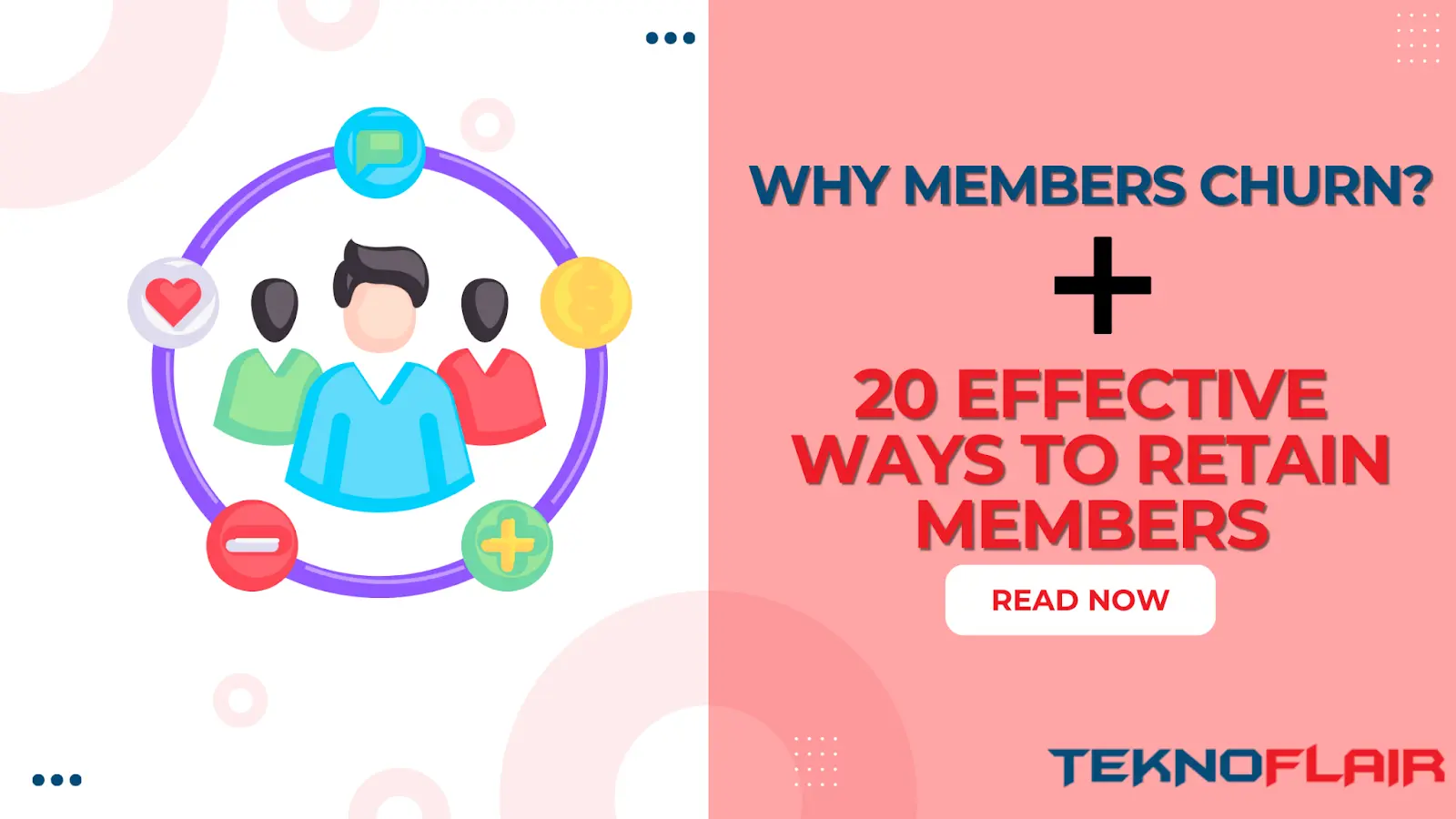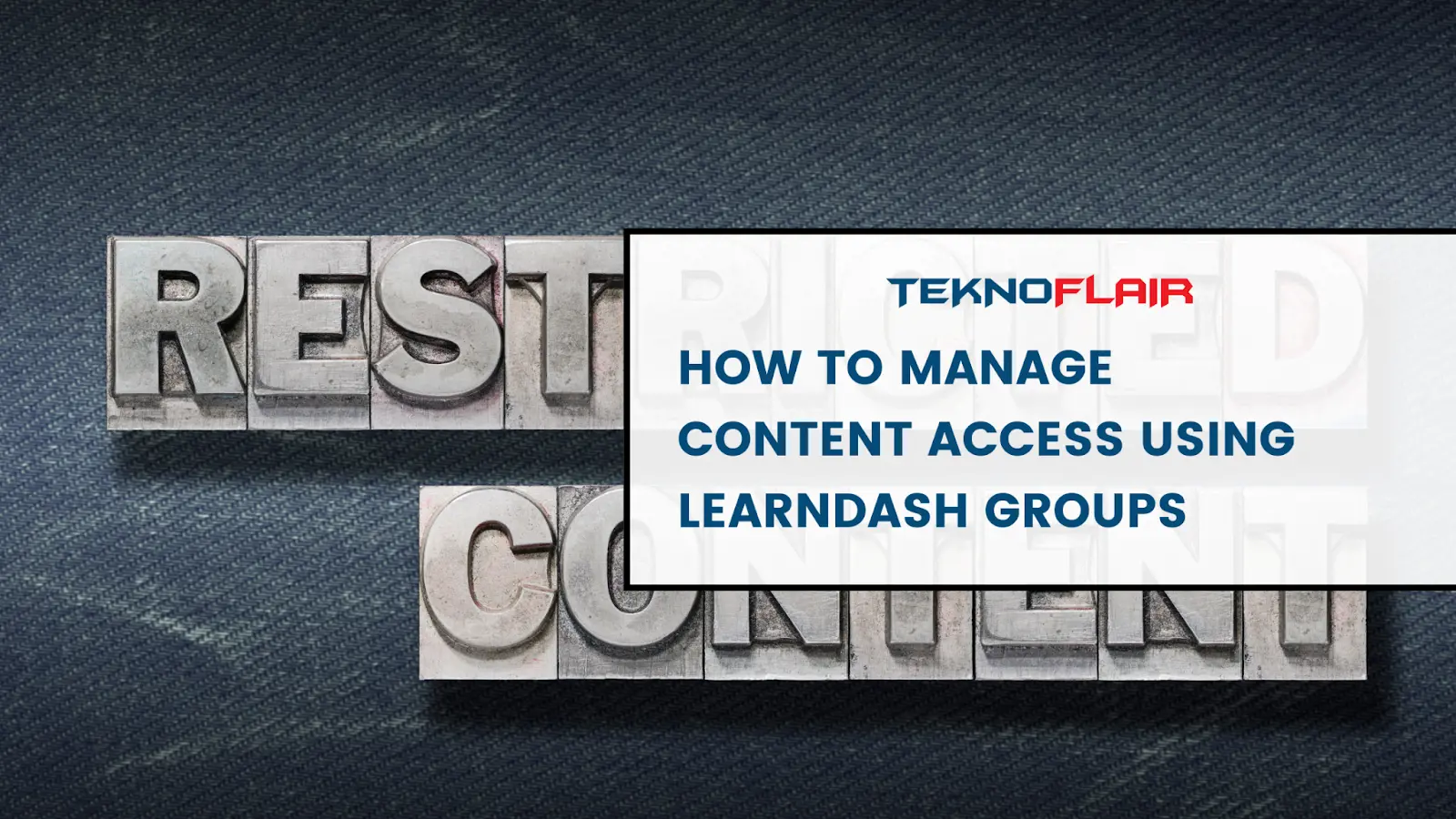LearnDash Content Restriction: How to Manage Content Access Using LearnDash Groups
LearnDash is a powerful LMS (Learning Management System) for WordPress, designed to create and manage online courses. One of its key features is the ability to control who can access your course content through LearnDash Groups.
This guide will walk you through managing access via groups, ensuring that your courses are available to the right users while maintaining a streamlined learning environment.
Understanding LearnDash Groups
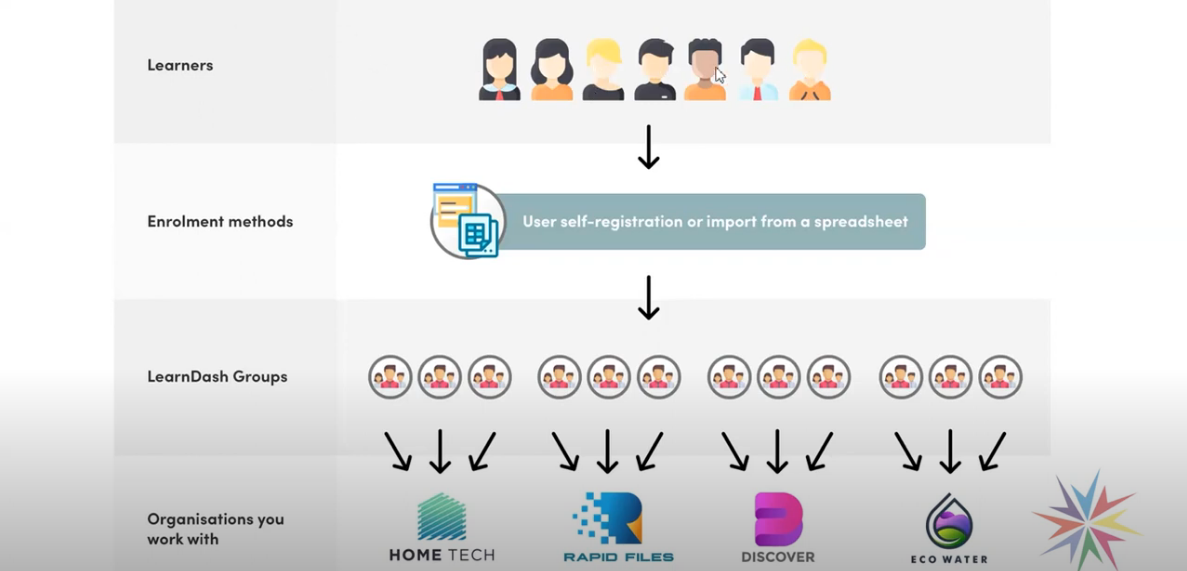
LearnDash Groups are a fundamental feature for organizing learners and controlling access to course content. By creating groups, you can easily manage user access, making it a more structured learning experience.
Additionally, LearnDash Groups allow you to create specific sets of users (students) who can access certain courses. By managing content access through groups, you can ensure a more structured and controlled learning environment.
Creating and Managing Groups in LearnDash
Create a New Group:
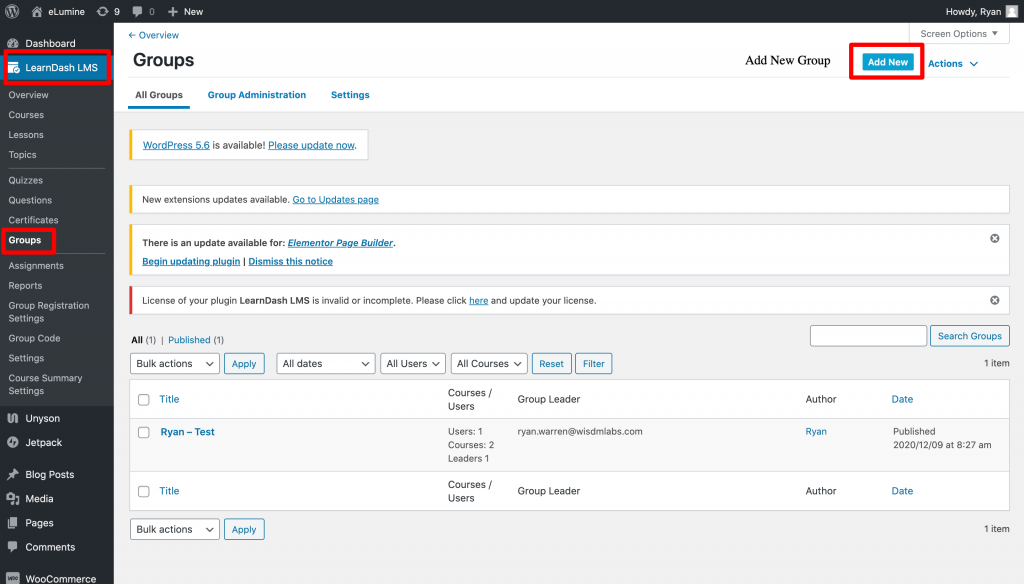
- Navigate to LearnDash > Groups.
- Click on Add New to create a new group.
- Assign a name to the group that reflects its purpose (e.g., “Marketing Students”).
Assign Courses to the Group:
- While creating or editing the group, assign the relevant courses that the group members will access.
- This ensures that only users within that group can view and participate in the assigned courses.
Add Users to the Group:
- Add users to your group based on their role or membership level. This is done within the group settings.
- Users can be enrolled individually or in bulk, facilitating efficient group management.
Customize Group Access:
- For each group, you can further customize access settings to determine which courses, lessons, or modules members can view.
- This provides flexibility and control over course visibility, catering to specific learning paths.
Setting Up Global Group Content Protection
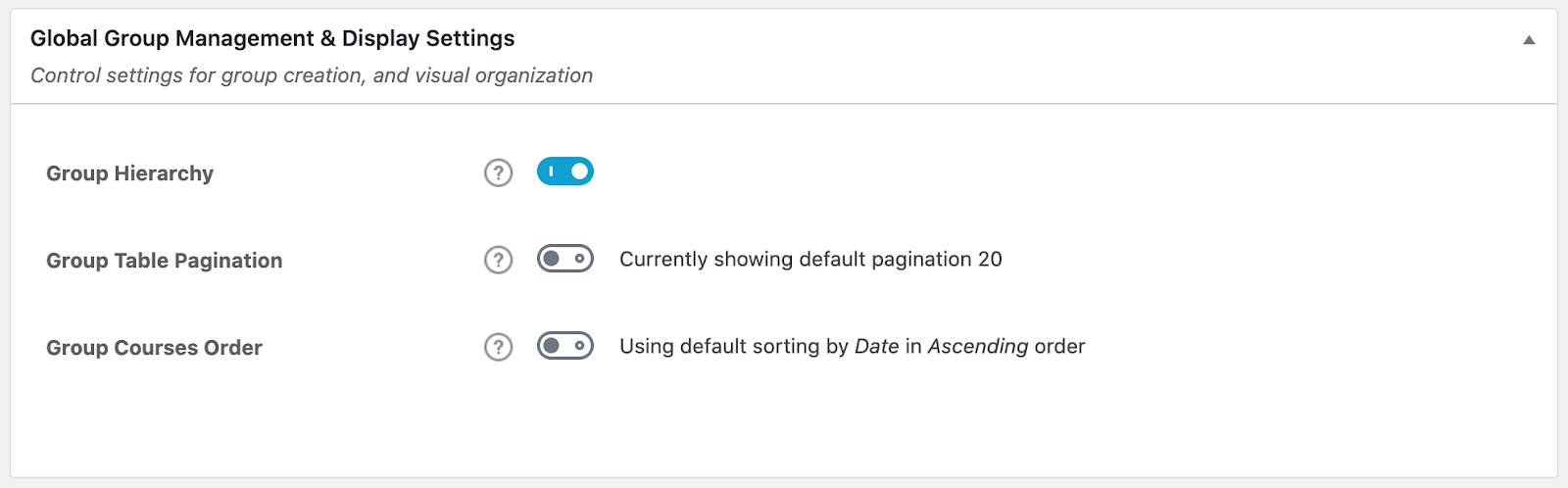
LearnDash offers Global Group Settings that allow for additional control over who can access specific pages or posts on your WordPress site.
By enabling these options, you can include WordPress pages and posts as group-protected content, which restricts access based on group enrollment. This feature is especially useful for sites that have multiple layers of content or exclusive resources for certain groups.
To access Global Group Settings:
- In the WordPress admin area, navigate to LEARNDASH LMS > GROUPS.
- Click the Settings tab, where you’ll find the Group Content Protection options.
Group Content Protection Options:
- Supported Post Types: You can globally enable WordPress posts and/or pages for group protection. Once this is enabled, individual posts or pages will display an option to protect them as part of a group.
- Access Denied Message: Set a custom message that appears when a user without proper permissions tries to access protected content.
- Bypass User Roles: Select user roles that can view protected content without needing to belong to a specific group.
After enabling these settings, visit each post or page you wish to protect, scroll to the LearnDash Group Content Protection section, and select the group(s) with access permissions. You can also set the Compare Mode to either:
- Any: Allows users in any of the selected groups to access the content.
- All: Requires users to belong to all selected groups to access the content.
This setup provides a refined level of control, ensuring that only designated group members can access certain site content, while others see a customized “Access Denied” message.
Adjust Group Settings as Needed
To maintain secure and controlled access to your course content, it’s essential to regularly review and update your group settings.
- Review Access Permissions: Periodically assess each group’s access permissions to ensure that only authorized users have access to specific courses. This step helps prevent any accidental access overlaps, reinforcing a secure and restricted learning environment.
- Update Groups with Content Changes: Whenever new courses or materials are added, update the group permissions to ensure only the intended users can access the new content. This practice helps maintain consistent content restriction across all groups, preventing unauthorized access to newly added materials.
- Incorporate Feedback on Access Needs: If group members or instructors indicate that certain users need adjusted access levels, make necessary updates to group settings. This ensures that content remains securely restricted while still adapting to evolving learning requirements.
- Conduct Regular Security Audits: Schedule periodic security audits of group configurations to verify that no unintentional access issues have arisen. This proactive measure allows you to address any potential security gaps in group access, ensuring only designated users have access to protected content.
By focusing on access control and security, these adjustments will help you maintain a structured and protected learning environment for all users.
Best Practices for Managing LearnDash Groups
As now you understand how you can restrict LearnDash content through groups, it’s time to know the do’s and don’ts of managing LearnDash Groups.
- Define Clear Group Objectives: Clearly define the purpose of each group and its associated permissions. This ensures that members have the right level of access tailored to their learning needs.
- Test Group Configurations: Before applying changes, test group configurations to ensure they work as intended without disrupting user experience.
- Utilize Analytics and Reports: Leverage LearnDash’s analytics to understand group engagement and make informed decisions regarding access control and content delivery.
Conclusion
Managing content access in LearnDash through Groups is crucial for creating a well-structured and secure learning environment. By effectively using groups, you can control who accesses your course content and how.
Regular monitoring and adjustments ensure that your content remains accessible to the right users, enhancing their learning experience and maintaining the integrity of your courses.
If you have any questions or need further assistance, feel free to reach out or explore the LearnDash community for additional support. Happy managing!