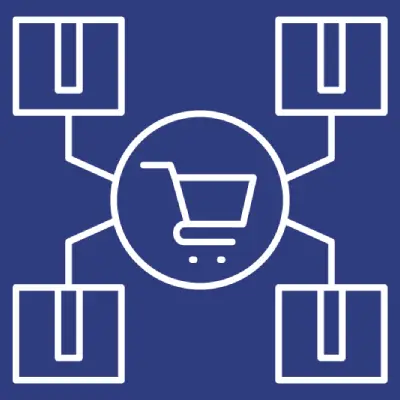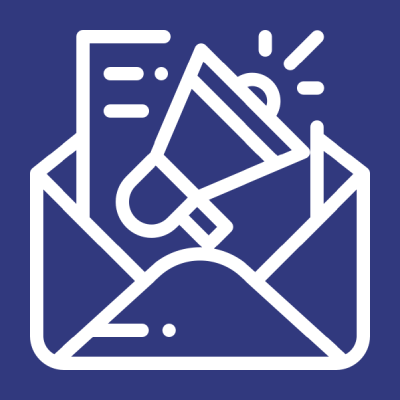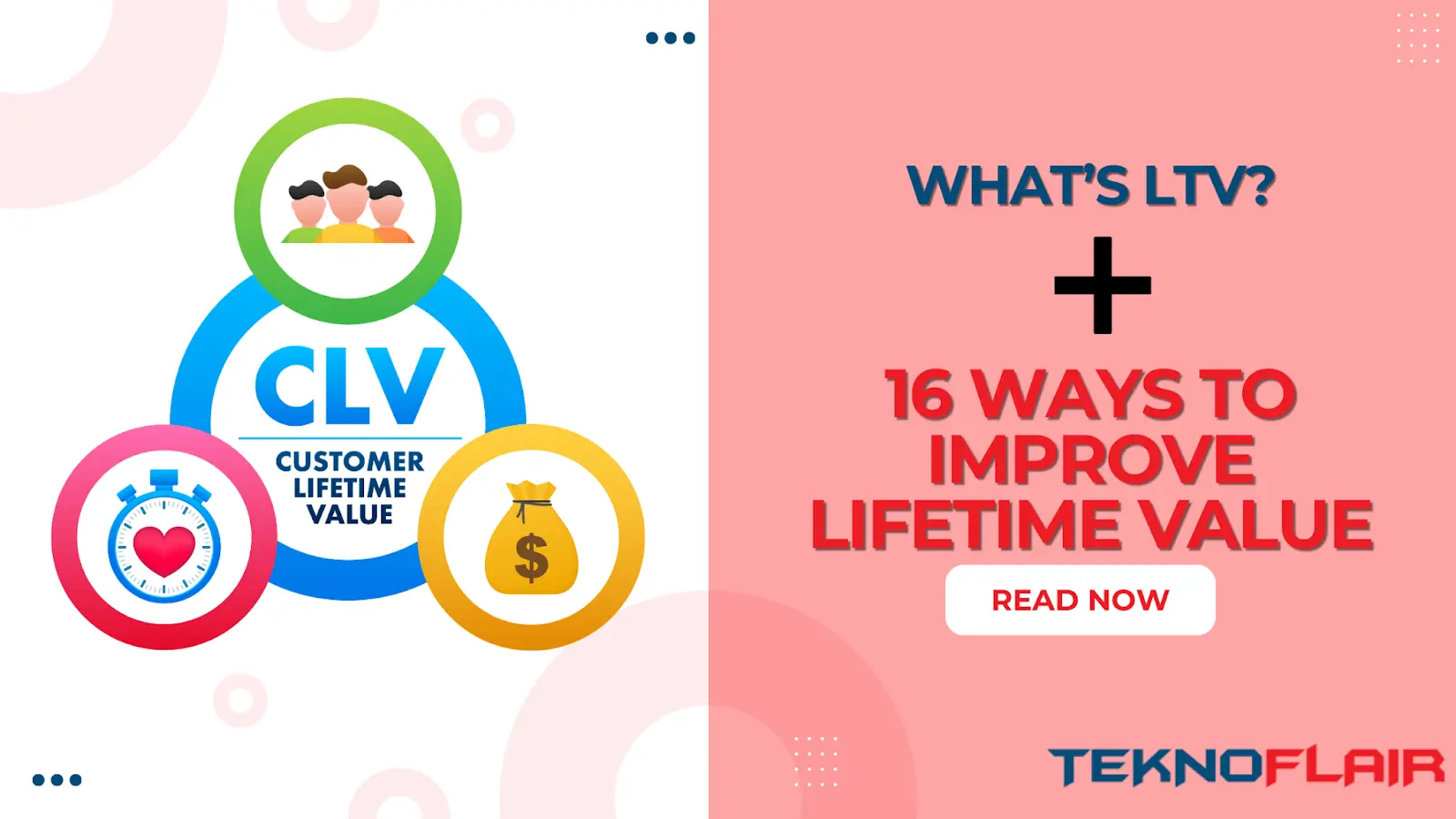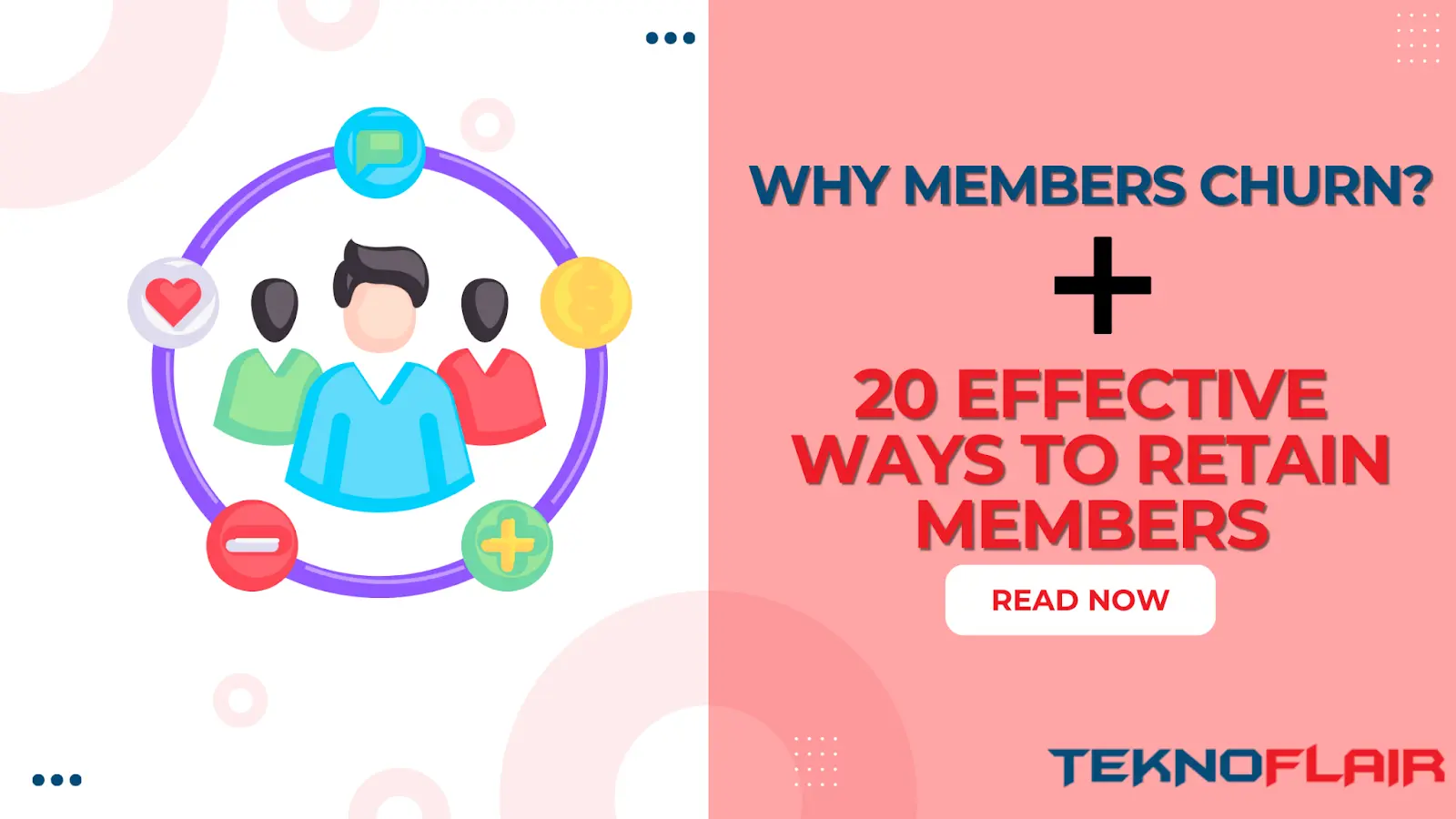Create Updraft Backup
Goto Dashboard > Plugins > Add New and Search for “Updraft Plus WordPress Backup & Migration” plugin and click on Install Now. Once the plugin is installed, click on Activate.


Go to Dashboard > Settings > Updraft Plus option click so you have goto Updraft Backup Restore option.


Now click to the Updraft Settings page, you will see the option to choose where you want to store your backups. You can choose to store them on your local computer, on a remote server, or in the Updraft Plus cloud.

Once you have chosen a storage location, scroll down and click the Show Expert Setting option and set up backup file size and click to Save Changes button

Now again goto Backup/Restore option click and click on the “Backup Now” button to start the backup process.

UpdraftPlus will now create a backup of your WordPress website. This process may take a few minutes, depending on the size of your website. Once the backup is complete, you will see a message on the Settings page. So download full backup files now.


If you have downloaded full website backup then upload backup for whose website you have set up now. Click the Upload backup files option so the Upload files option show now. Now upload a full website backup so you have shown all files in the Backup dashboard.


Now you have clicked on the “Restore” button to view or restore your backup. Now check one by one option first restore Theme, then next Plugin, then next Uploads, then next Others, and Last restore Database now.


Once all Backups files are restored, Goto cPanel > Phpmyadmin > options and change Site URL and Home URL of this website.

Once backup setup is complete now Goto Dashboard > Plugins > Add New and Search for “Better Search Replace” plugin and click on Install Now. Once the plugin is installed, click on Activate.


Go to Dashboard > Tools > Better Search Replace option click so you have goto BSP URL options.


Now goto BSP Settings and set up Max page size for 1000 and click the Save Changes button.

Then again goto Search/Replace option enter Enter Old & New Url of this website then select tables and un-check Run & dry run option and click to Run/Search Replace Button. So after completing this process your website all URLs pointing to your domain.