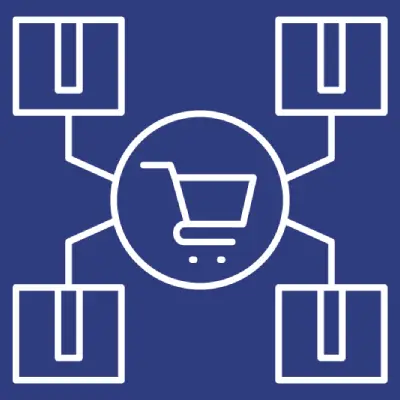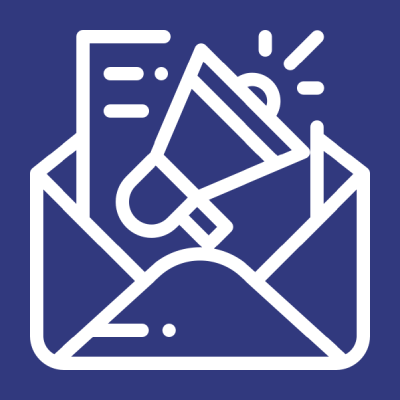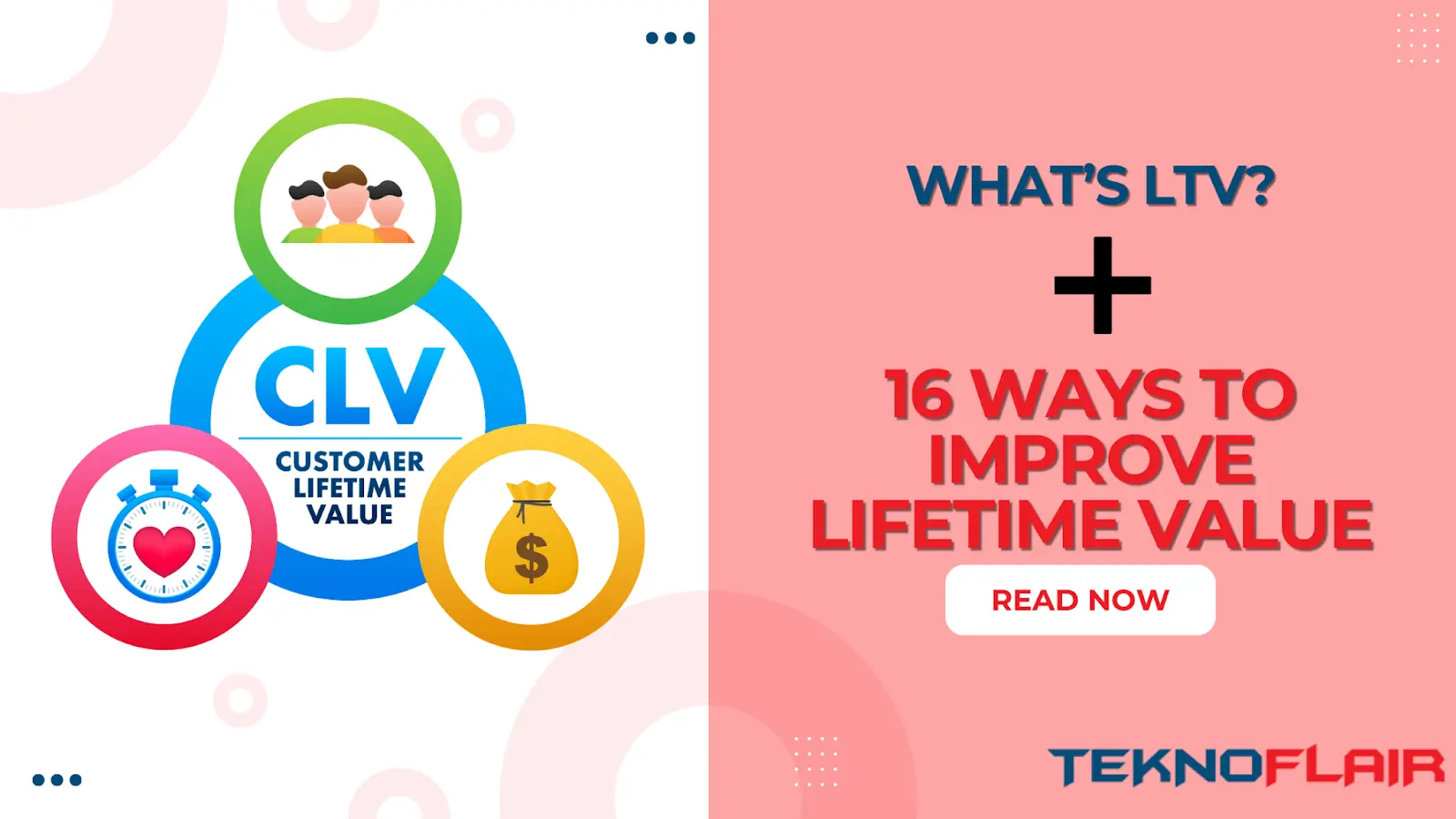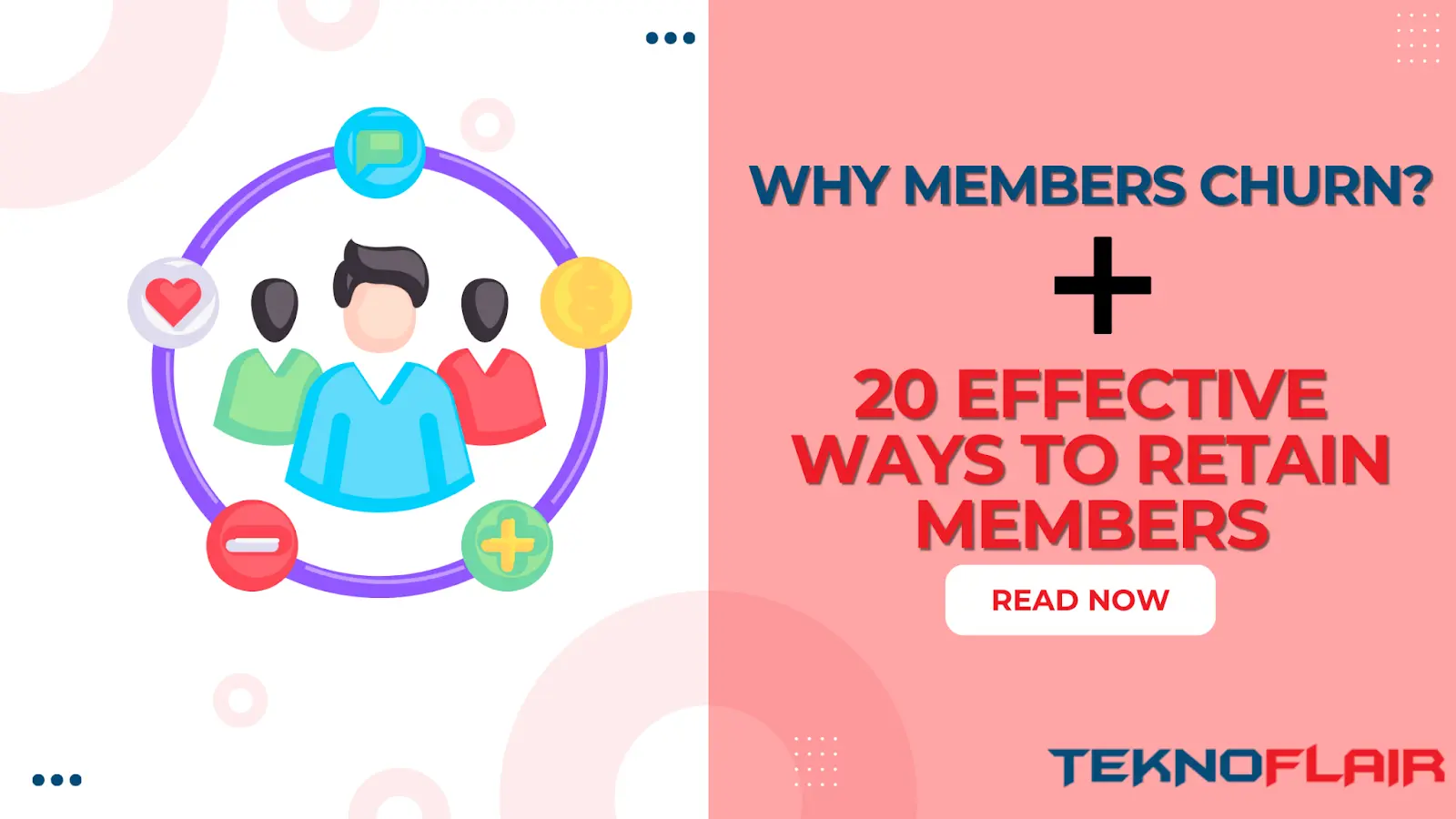Cloning courses in LearnDash is an efficient way to streamline your course creation process, especially if you offer multiple courses with similar structures.
Whether you’re an educator, a digital marketer, or an entrepreneur, knowing how to clone your course content can save you a lot of time and effort.
This guide will walk you through the entire process of cloning LearnDash courses, lessons, topics, and quizzes, ensuring you understand the nuances of each method and tool available.
Why Clone Courses in LearnDash?
Creating a new course from scratch can be time-consuming, particularly if you’re replicating a similar structure across multiple courses. Cloning allows you to duplicate an existing course with all its associated lessons, topics, quizzes, and settings, which can then be modified to suit the new course’s requirements. This method is not only time-efficient but also helps maintain consistency across your courses.
Moreover, cloning is particularly beneficial when you need to launch a new course quickly without having to recreate every element. For example, if you’re offering different levels of a course (beginner, intermediate, advanced), cloning the base structure can significantly reduce the time spent on setup, allowing you to focus more on refining the content for each level.
Methods to Clone LearnDash Courses
1. Built-in LearnDash Cloning Feature
LearnDash provides a straightforward method to clone your courses directly from the WordPress dashboard. This method is ideal for those who want a quick and easy way to duplicate their courses without additional plugins.
Step-by-Step Process:
- Navigate to LearnDash LMS: In your WordPress dashboard, go to the LearnDash LMS section and click on “Courses.”
- Locate the Course: Scroll through your list of courses, and hover over the course you wish to clone. It’s important to carefully select the course, especially if you have many similar ones, to avoid duplicating the wrong content.
- Click on Clone: You’ll see an option to “Clone” the course. Click on this link, and LearnDash will create a duplicate course, which will appear in your list with the prefix “Copy of” before the original course title. This helps in quickly identifying the cloned course among others.
- Review the Cloned Course: Refresh your page to see the new course. Ensure all the content, including lessons, topics, and quizzes, has been cloned successfully. It’s crucial to review every aspect of the cloned course, from the content to the settings, to ensure everything functions as expected. This includes checking multimedia content, links, and any integrations that might have been part of the original course.
This method is perfect for quick duplication, but be aware that some settings, such as quiz prerequisites and additional question options, may not transfer perfectly and might require manual adjustments. This is a key point to consider, as overlooking these settings could lead to inconsistencies in the learner experience.
2. Using Uncanny LearnDash Toolkit Pro
If you need a more robust solution, especially for complex courses, the Uncanny LearnDash Toolkit Pro is a powerful option. This premium plugin allows you to clone all types of LearnDash content, including courses, lessons, topics, quizzes, and even groups.
Key Features:
- Complete Cloning: Unlike the built-in LearnDash feature, Uncanny Toolkit Pro ensures that all elements, including associated quizzes and lessons, are cloned effectively. This comprehensive approach ensures that nothing is left behind, making it ideal for courses that rely heavily on quizzes and other interactive elements.
- Shared Course Steps: If you have Shared Course Steps enabled, the plugin will clone the course with all its components linked correctly. This is particularly useful for educators who use shared resources across multiple courses, as it maintains the integrity of these links in the cloned course.
For more detailed information on how this tool works, you can check out the Uncanny LearnDash Toolkit Pro documentation.
How to Use:
- Install and Activate the Plugin: First, you’ll need to purchase and install the Uncanny LearnDash Toolkit Pro plugin. This investment is worthwhile for those who manage multiple courses or need advanced cloning features.
- Enable the Cloning Module: In the Uncanny Toolkit settings, toggle on the “Duplicate Pages & Posts” module. This simple step unlocks the cloning capabilities within the plugin, allowing for seamless content duplication.
- Clone Your Course: Similar to the built-in method, navigate to the course you wish to clone and select “Clone this course.” The cloned course will include all linked content, ensuring that every element is duplicated accurately.
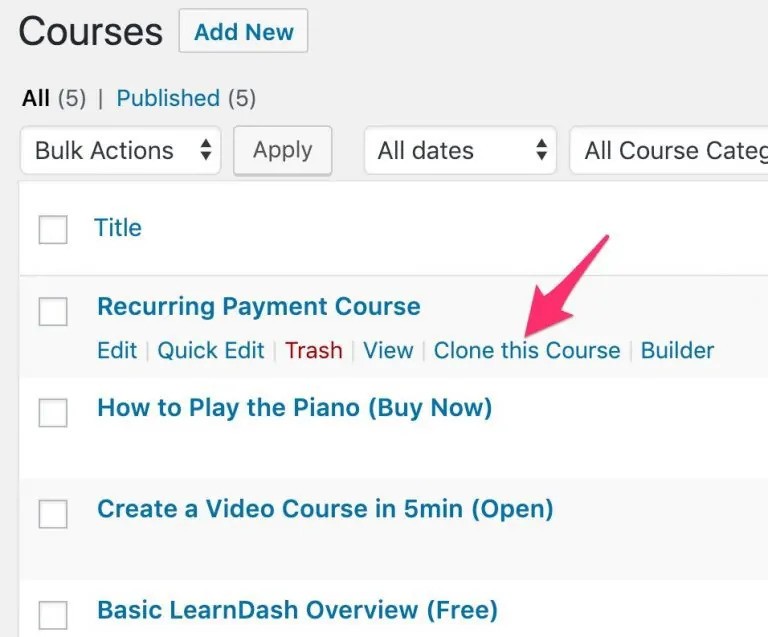
This method is particularly useful for users who frequently need to duplicate complex courses with multiple quizzes and lessons. The detailed cloning process offered by this plugin ensures that even the most intricate course structures are preserved, saving significant time in course setup and reducing the potential for errors.
3. Yoast Duplicate Post Plugin
For users looking for a free alternative, the Yoast Duplicate Post plugin is an excellent choice. While it might not be as comprehensive as the Uncanny Toolkit Pro, it provides a solid solution for cloning courses, lessons, topics, and certificates.
How to Set Up:
- Install and Activate the Plugin: Download the Yoast Duplicate Post plugin from the WordPress repository. This widely trusted plugin reliably duplicates content within WordPress, making it ideal for LearnDash users.
- Configure the Settings: Go to the plugin’s settings and ensure that it’s enabled for LearnDash post types such as Lessons, Topics, and Certificates. Customizing these settings allows you to tailor the cloning process to your specific needs.
- Clone the Content: Go to the course or lesson you want to clone and use the plugin’s “Clone” option. While it handles most tasks efficiently, quizzes and complex content may need extra steps.
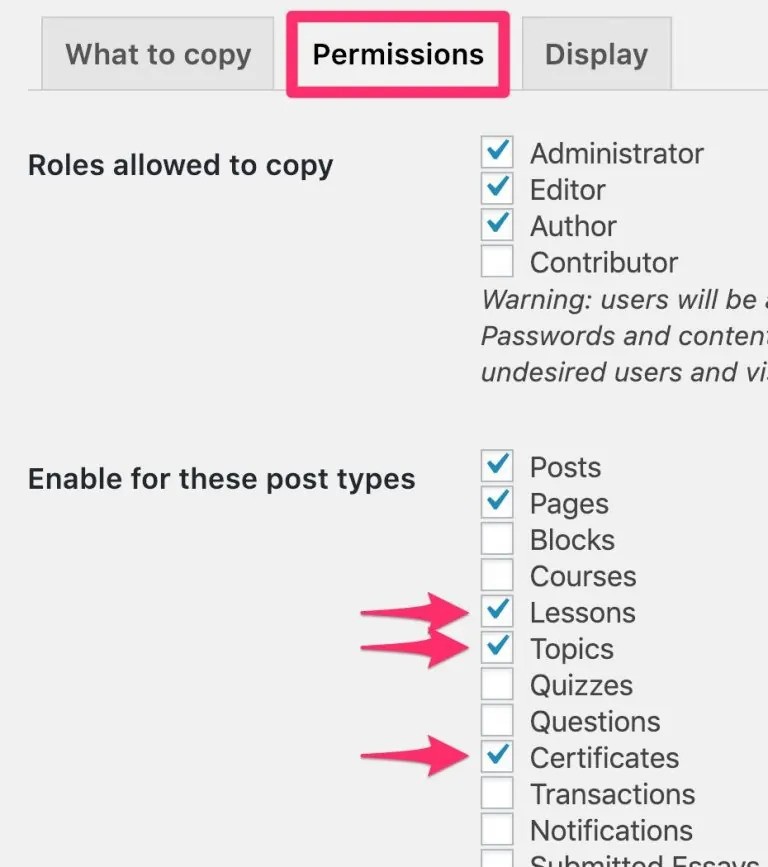
Note: When using Yoast Duplicate Post, remember that it does not clone quizzes effectively and might require additional steps to ensure all settings are transferred. This limitation is something to consider if your courses rely heavily on quizzes for assessments.
Advanced Cloning Considerations
Cloning Quizzes and Questions
Cloning quizzes in LearnDash can be more challenging due to the extensive settings involved. The Uncanny Toolkit Pro excels in this area, allowing for a seamless duplication of quizzes, including all associated questions.
If you frequently need to clone quizzes with extensive settings, Uncanny Toolkit Pro is the best option. However, if you only need basic cloning capabilities, you might manage with Yoast Duplicate Post for other content types but will need manual adjustments for quizzes.
It’s also important to verify that all quiz-related settings, such as question categories and prerequisites, are correctly duplicated. This ensures that the learner experience remains consistent across both the original and cloned courses.
Cloning Groups
For users who manage multiple groups in LearnDash, cloning groups can also be necessary. The Uncanny Toolkit Pro handles group cloning effectively, including course enrollment settings, making it the go-to option for managing large-scale LearnDash installations.
When cloning groups, it’s essential to double-check that all group settings, including course enrollments and user roles, have been transferred correctly. This ensures that the cloned group functions identically to the original, without any disruption to user access or course delivery.
Best Practices for Cloning in LearnDash
- Create Templates: Consider creating a “TEMPLATE” course with all your preferred settings. Clone this template whenever you need to create a new course, saving time on setting adjustments. This approach not only speeds up the course creation process but also ensures consistency across all your courses.
- Review Settings Post-Cloning: Always review cloned courses to ensure all settings have transferred correctly. Pay special attention to quiz prerequisites and lesson settings. This step is crucial to avoid any unexpected issues that could affect the learner experience.
- Use Multiple Plugins Cautiously: If you’re using multiple cloning plugins, disable unnecessary ones to avoid confusion from seeing multiple clone links. This helps maintain a streamlined workflow and reduces the risk of accidentally duplicating content using the wrong plugin.
Conclusion
Cloning LearnDash courses, lessons, and quizzes is a powerful feature that can save you time and ensure consistency across your educational offerings. Whether you choose the built-in LearnDash feature, the Uncanny LearnDash Toolkit Pro, or the Yoast Duplicate Post plugin, each method has its strengths depending on your specific needs.
By following the steps and best practices outlined in this guide, you’ll be able to efficiently duplicate your content and focus on what truly matters—delivering high-quality educational experiences to your learners. As you continue to use these tools, you’ll find that cloning becomes an indispensable part of your course creation strategy, enabling you to scale your offerings with ease.