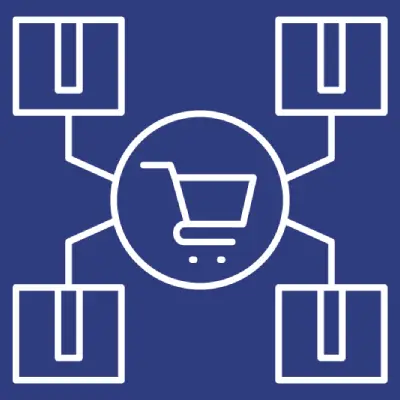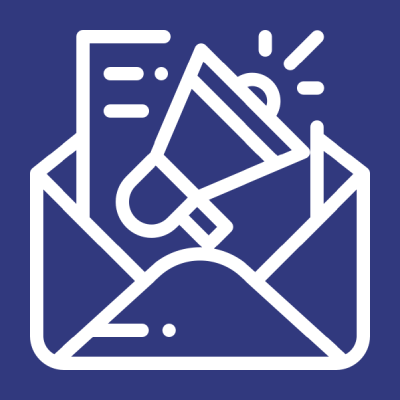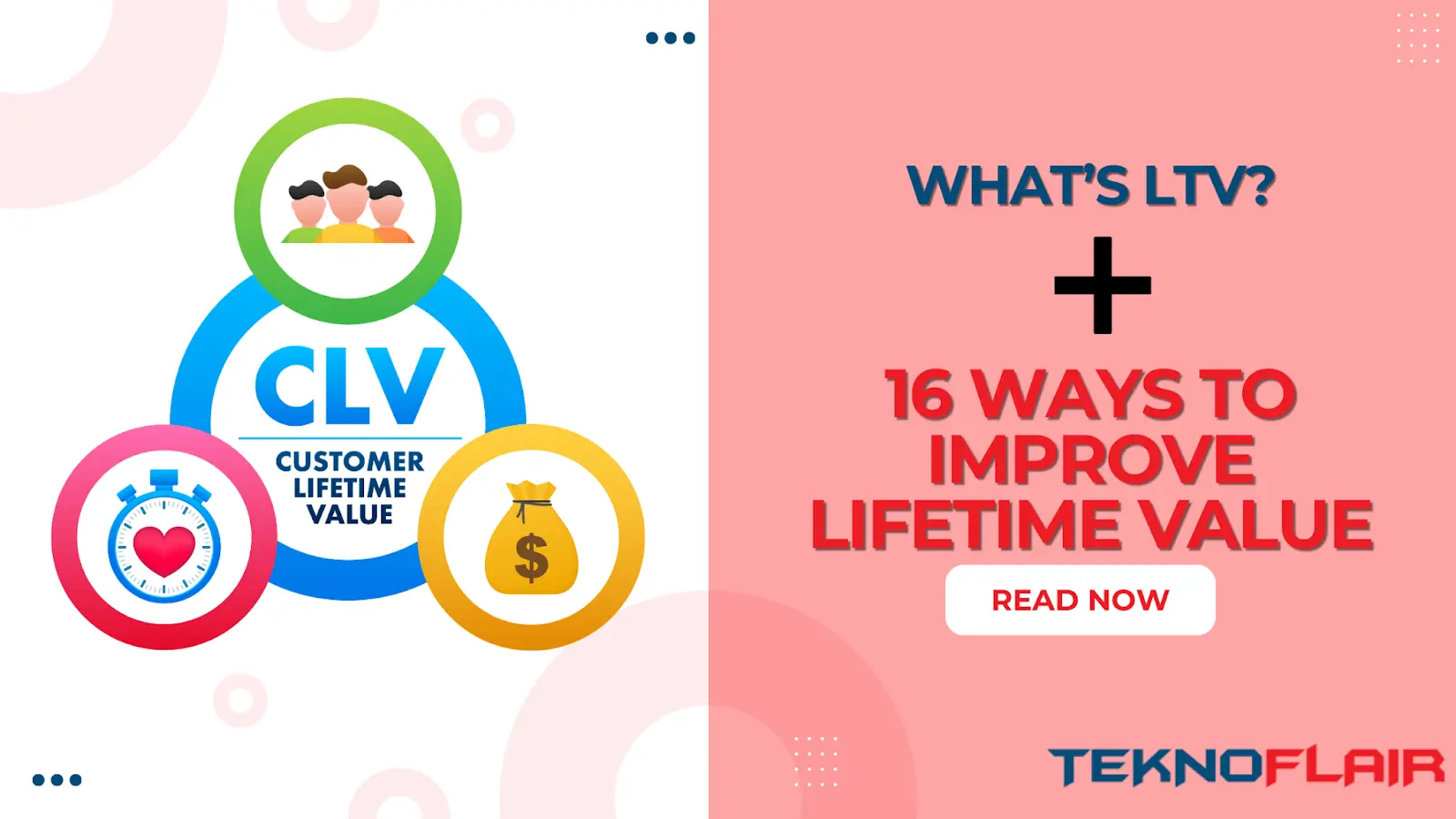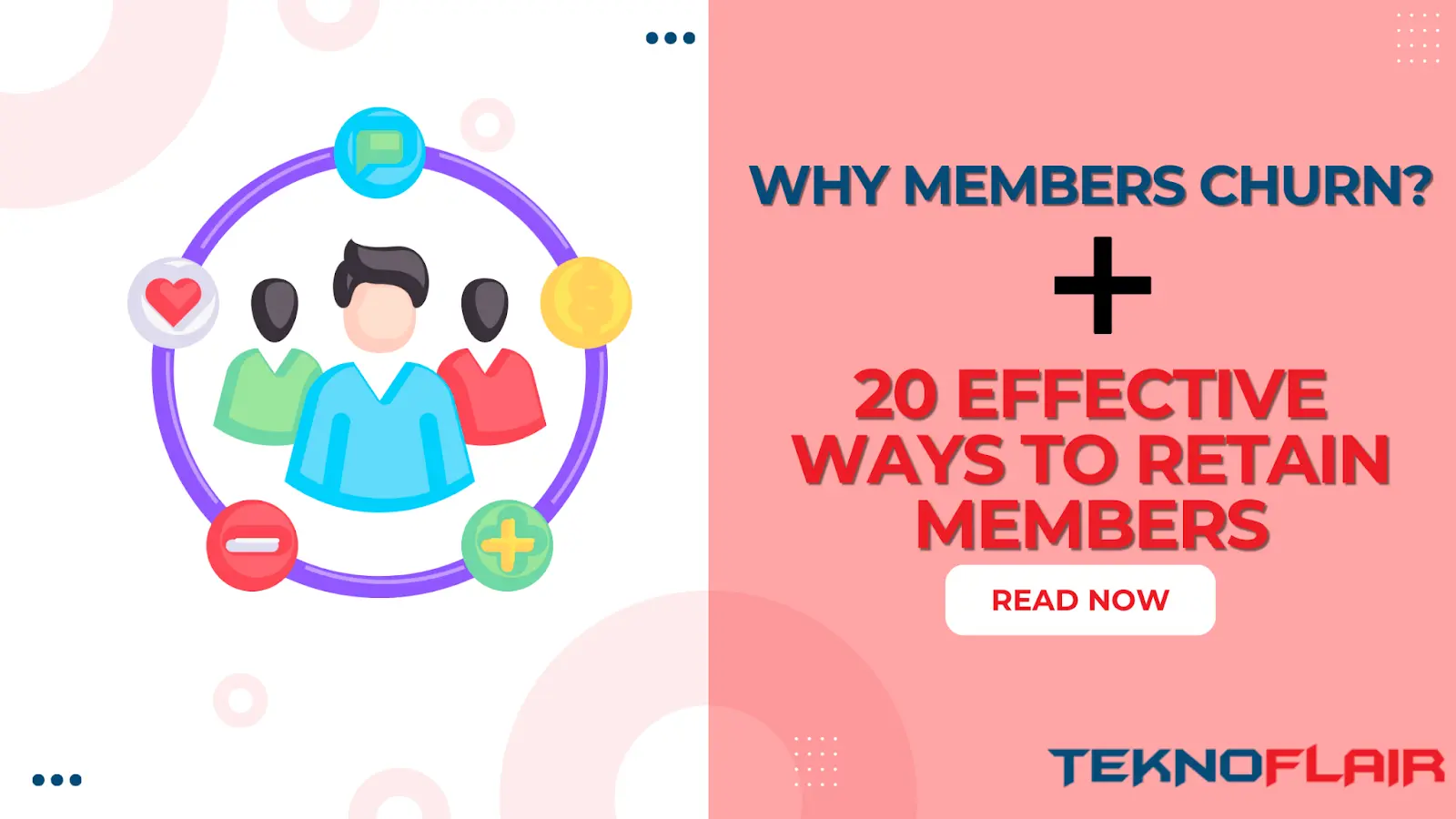LearnDash Waitlist allows you to add students on a waiting list and join a course on a particular date in future.
Features:
- Support to enroll user in a specific course in future date
- Support to enroll user in a specific group in a future date
- Shortcode for showing user his upcoming courses
- Support for WooCommerce Course Access Purchase at a future date
- Support for WooCommerce Group Access Purchase at a future date
- Allow Admin to manually add user to a waiting list for a course or group access
Installation:
- Install the LearnDash plugin & activate it.
- Install the WooCommerce plugin & activate it.
- Install the LearnDash Waitlist add-on and activate it.
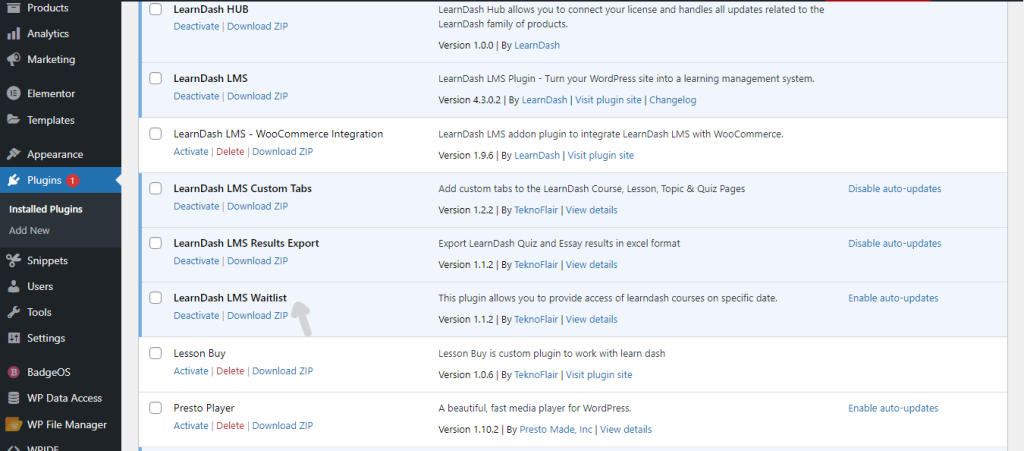
- After activating the add-on you will see the “Schedule” in sub-menu.
- First Activate LD Waitlist Schedule addon via license Key
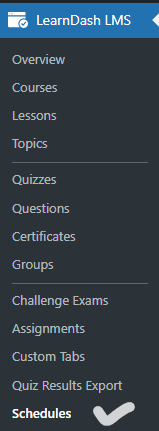
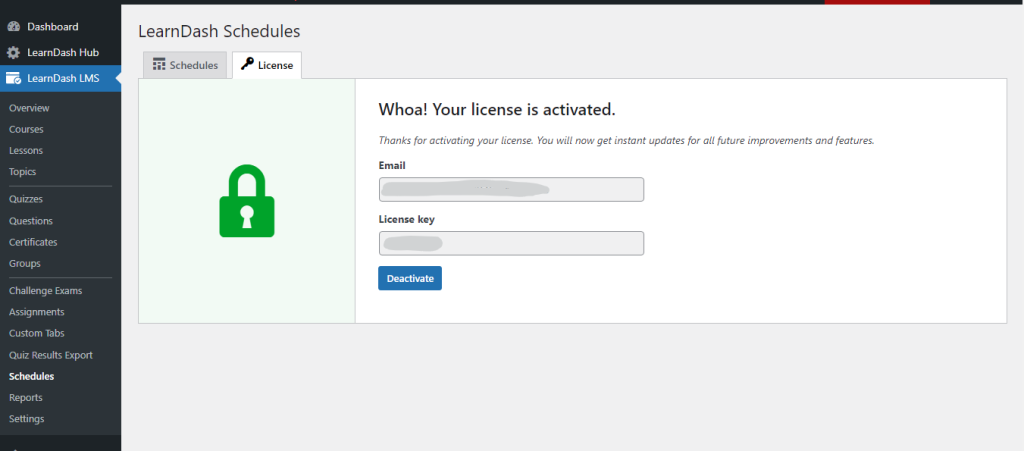
Configure LearnDash Waitlist:
Navigate to LearnDash LMS > Courses option and create new course. After create new course so create new Lesson/topic and create new Quiz and attached all of this in new course.
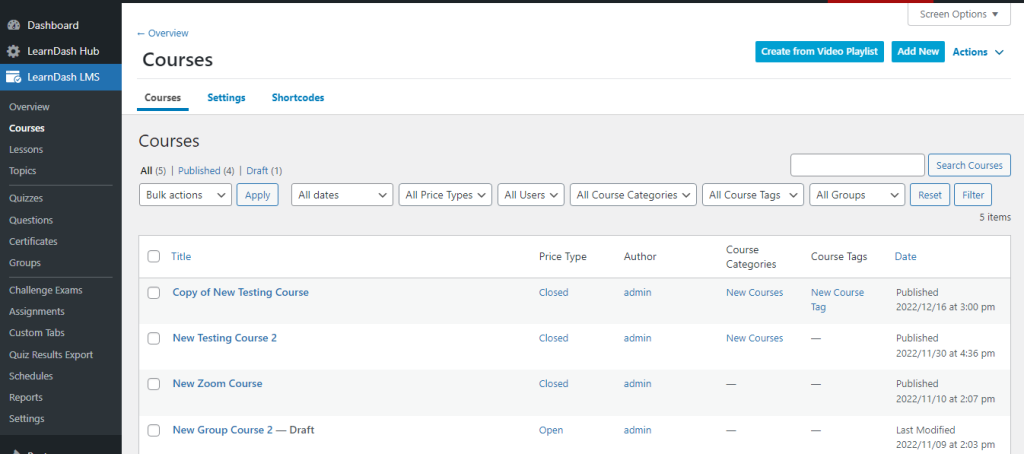
Navigate to LearnDash LMS > Groups option and create new group and attached some courses for this group.
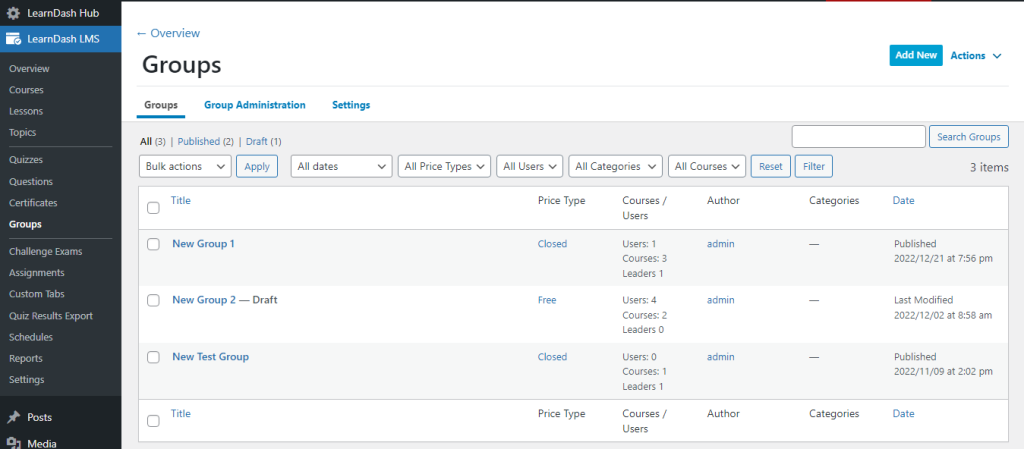
Navigate to WooCommerce > Products option and create new products and attached Courses aur Groups.
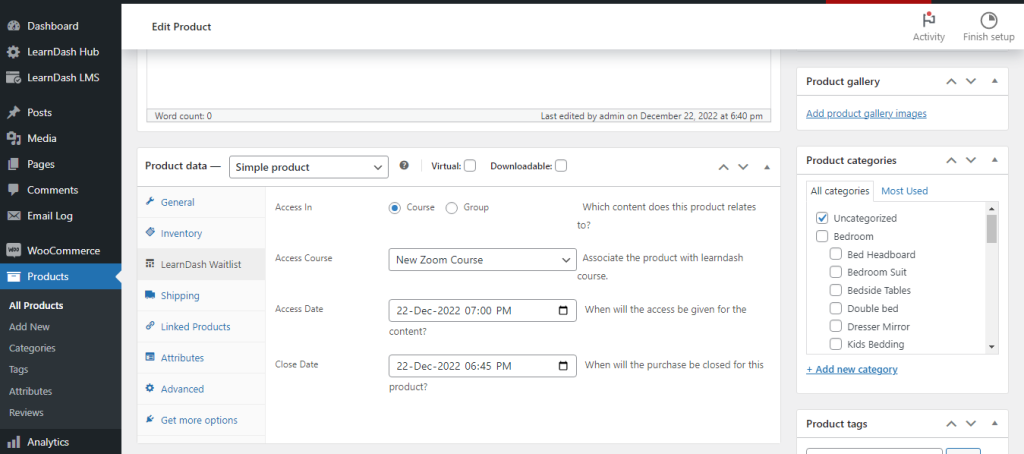
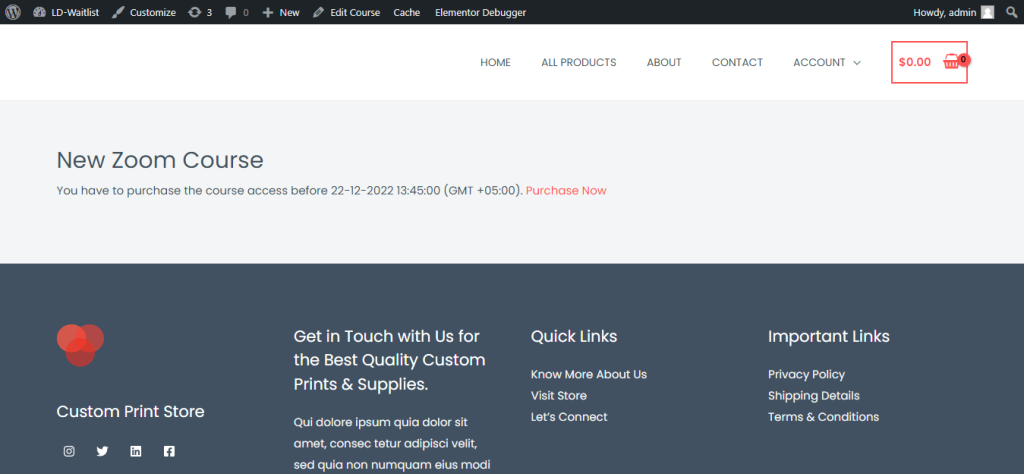
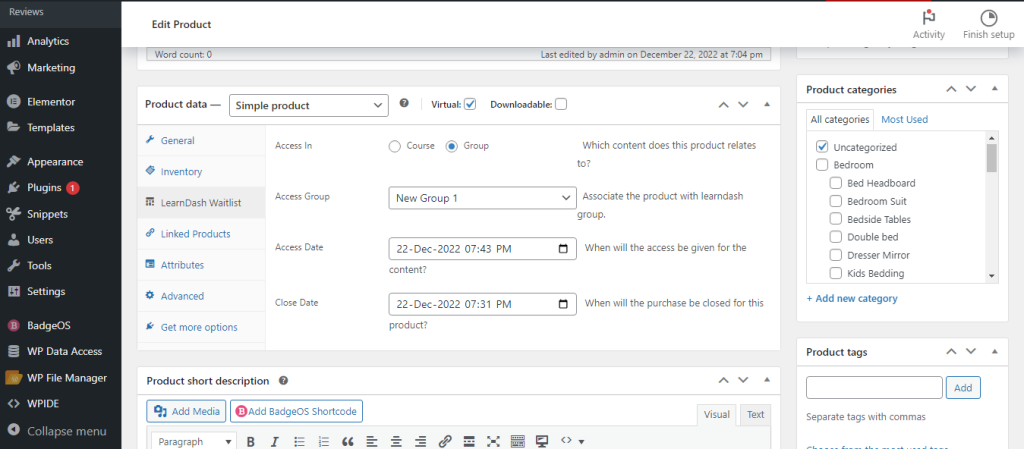
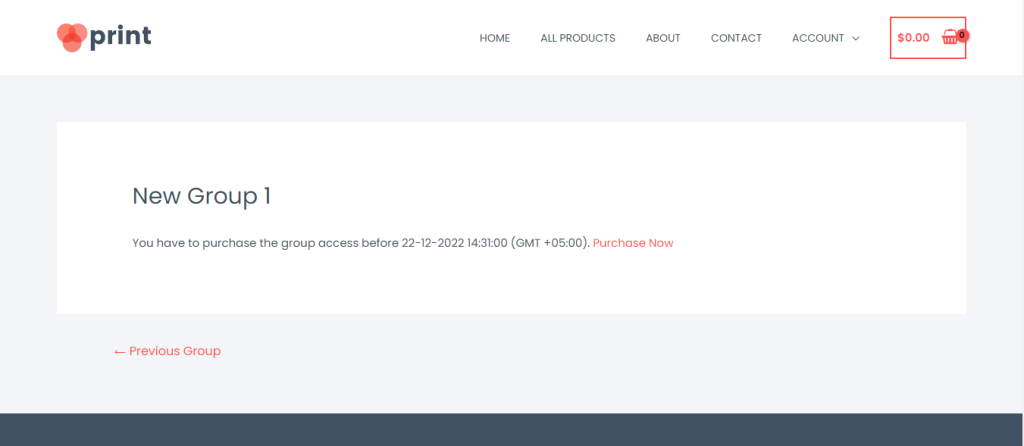
After User Purchased Course aur Group so User have display Course schedule date.
Course Purchase

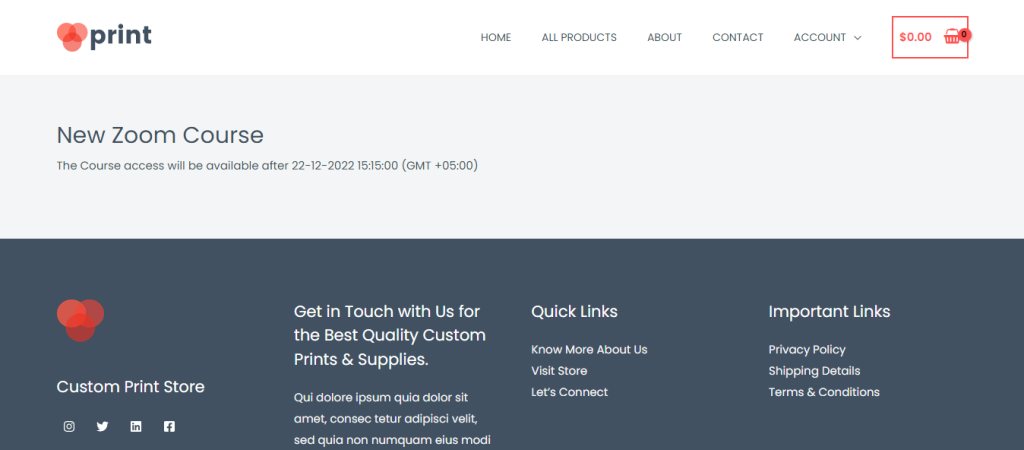
Group Purchase
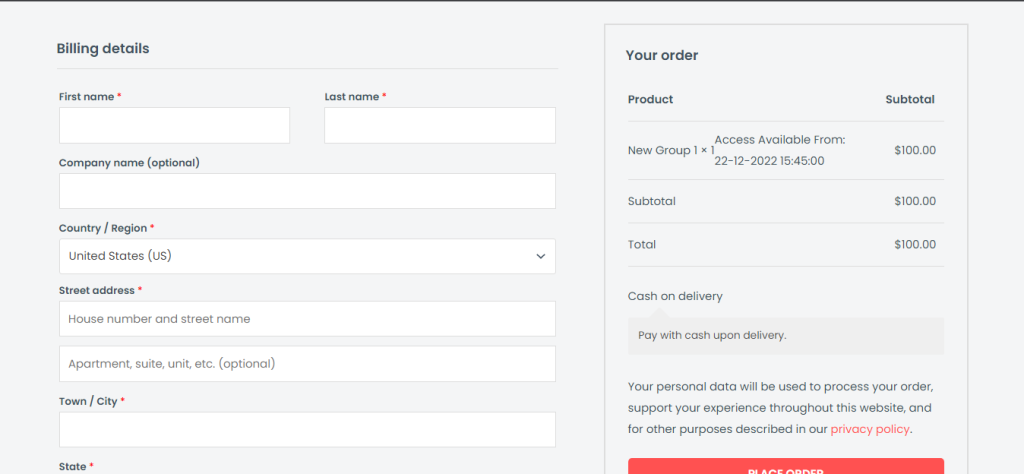
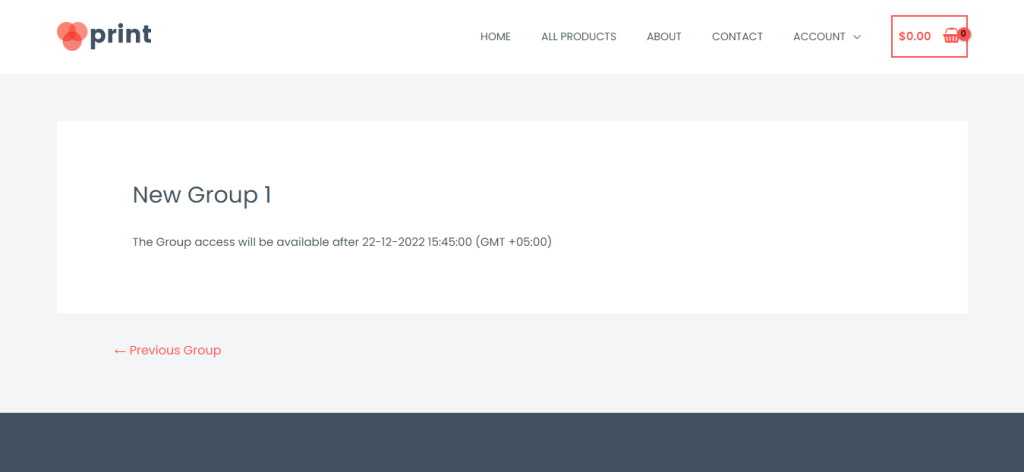
Manual Course/Group Access for Specific Users:
Navigate to LearnDash > Schedule option and create new access for specific user to add Course aur Group.
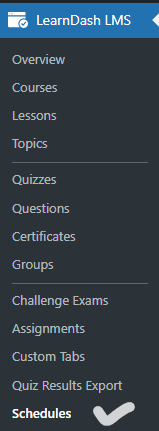
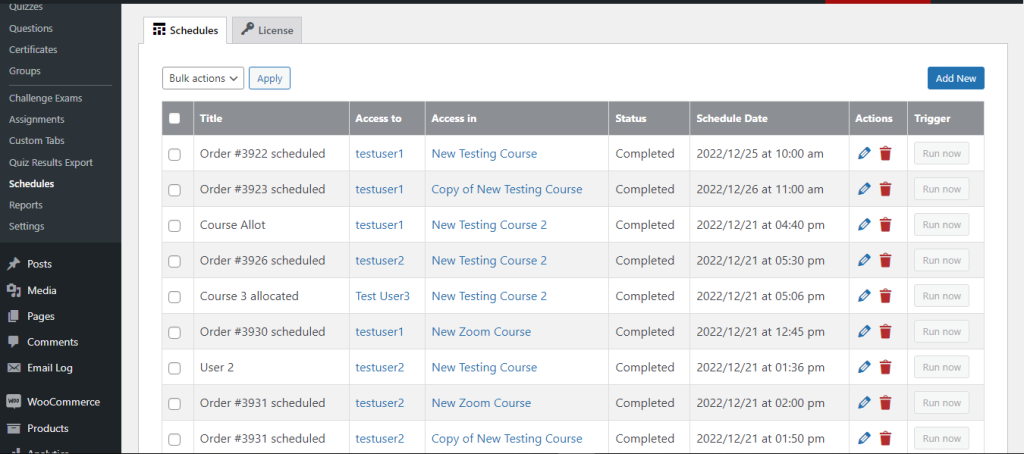
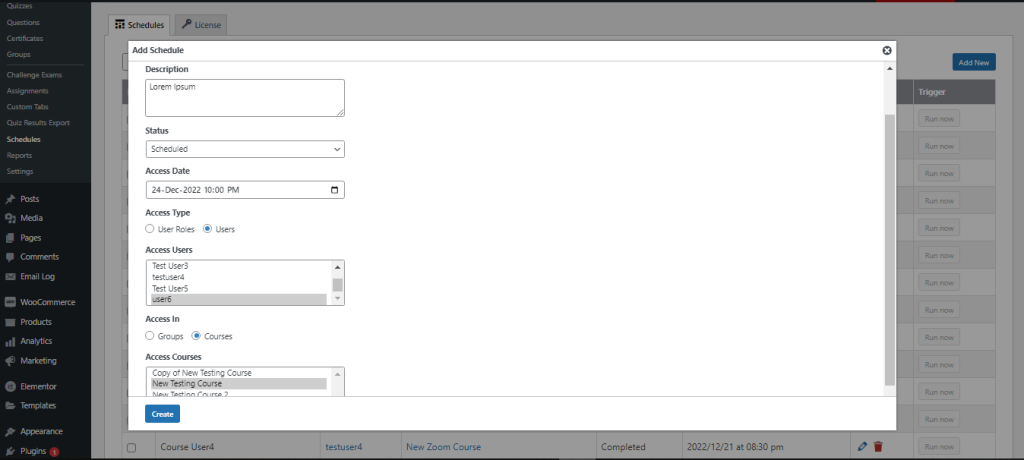
So User have show Schedule Date now.
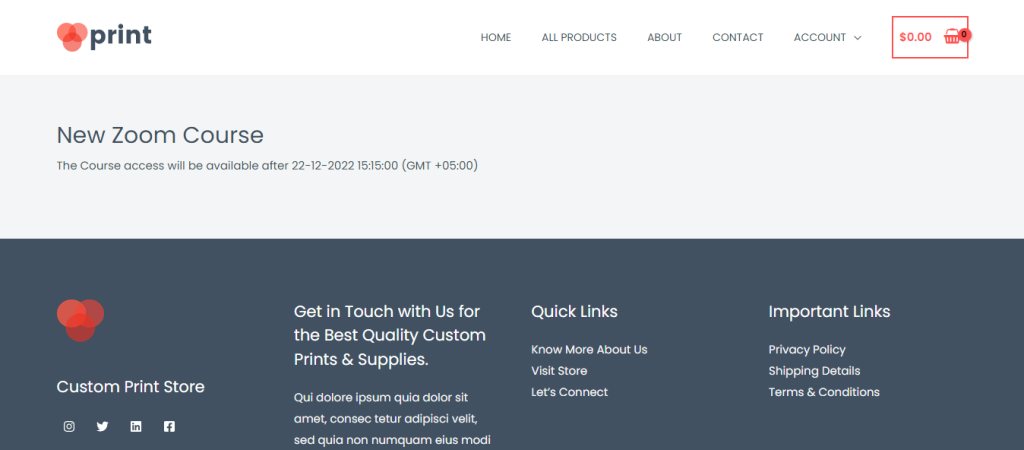
Upcoming Courses & Groups Shortcode:
Navigate to LearnDash > Schedule > Shortcode option and copy shortcode and paste for any page aur post. Two types of Upcoming courses & Groups show now Grid and List View
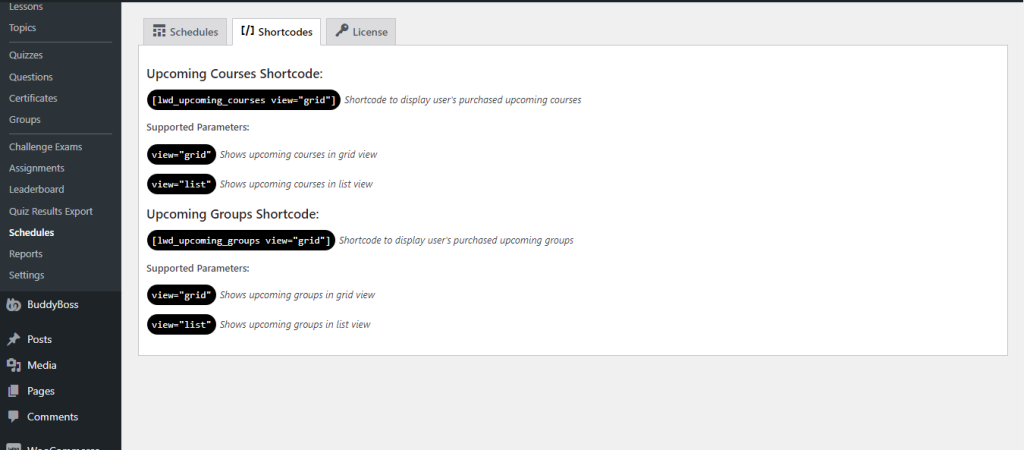
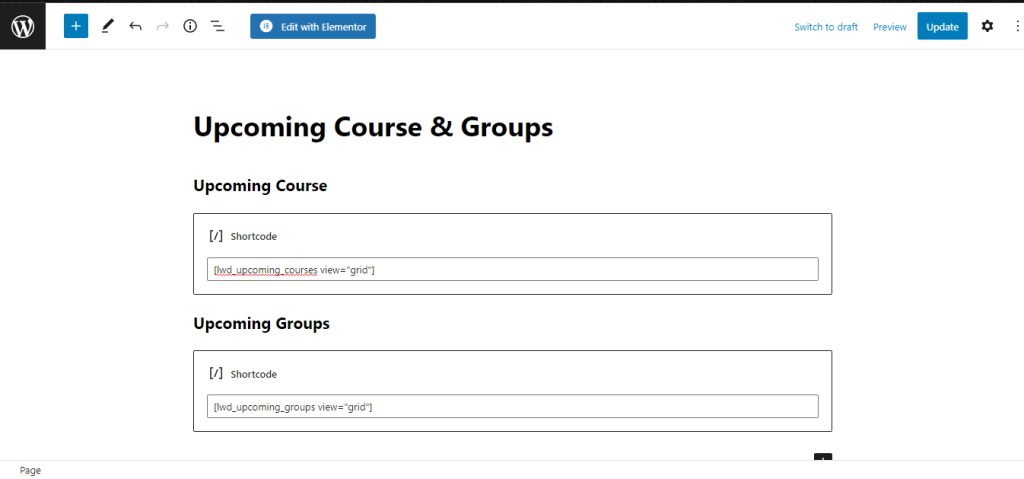
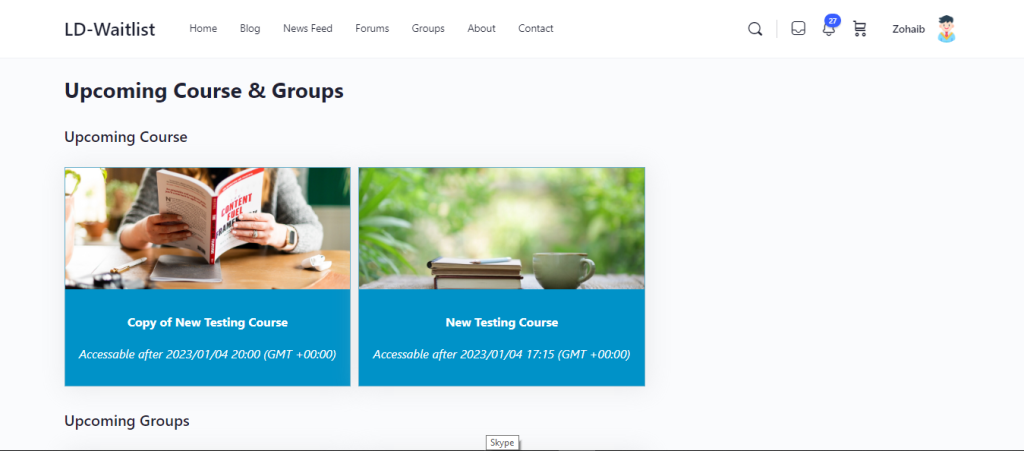
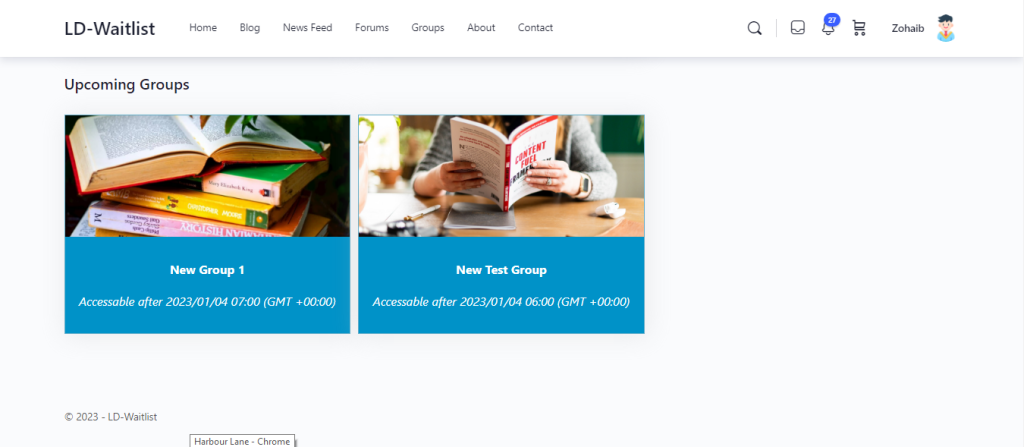
Note:
Can’t find the feature you need? Look at our LearnDash Custom Development Services or Get in touch with us, and we’ll be glad to assist!