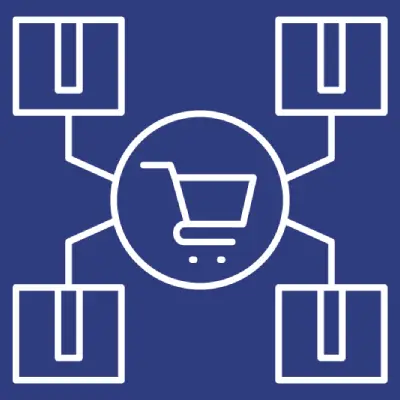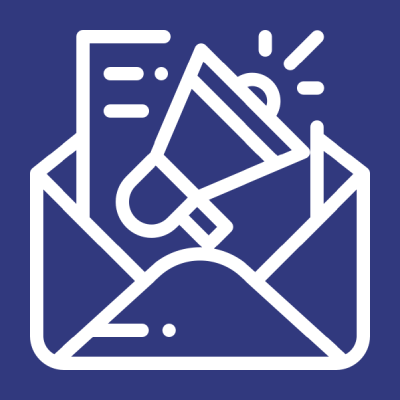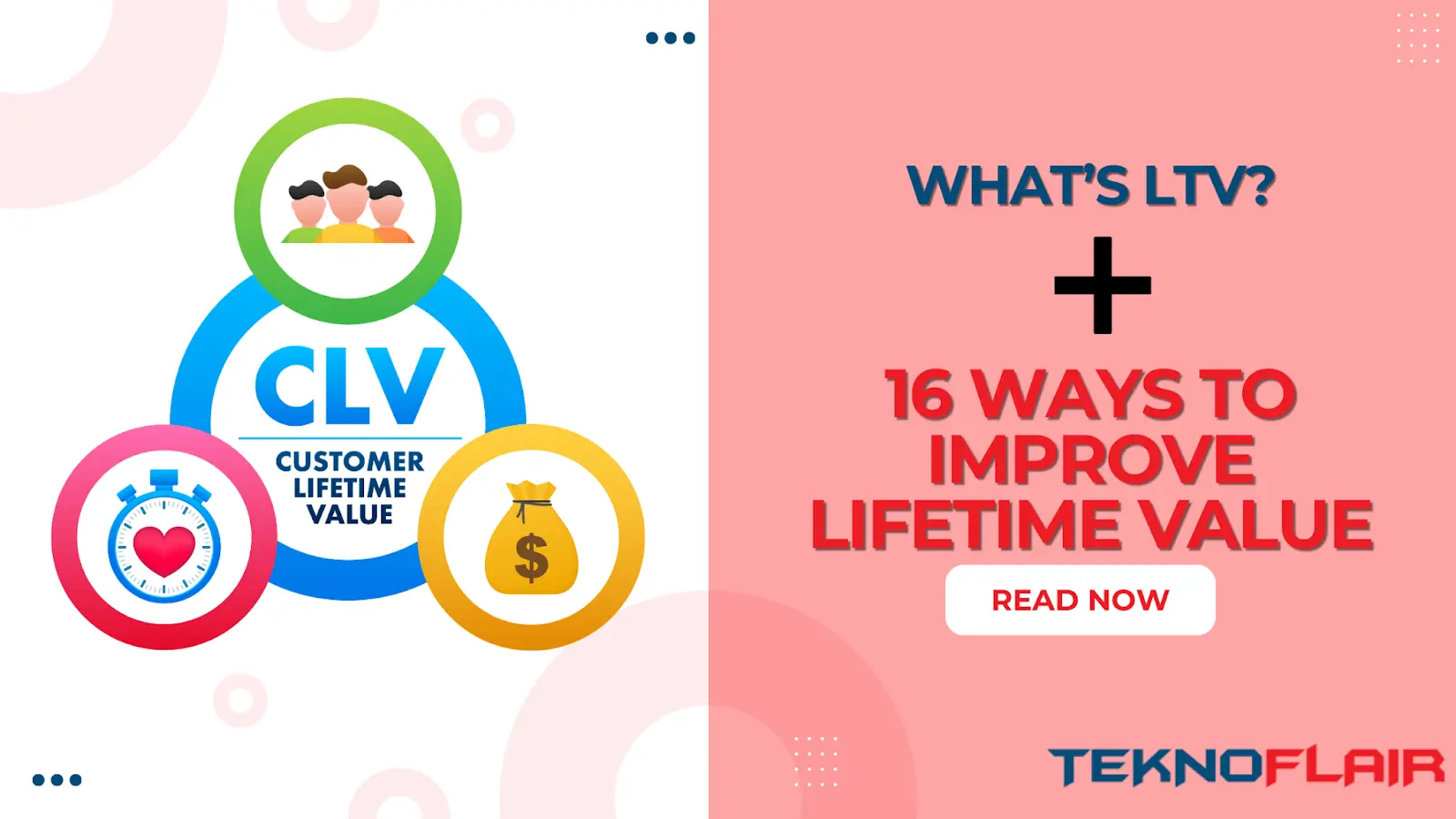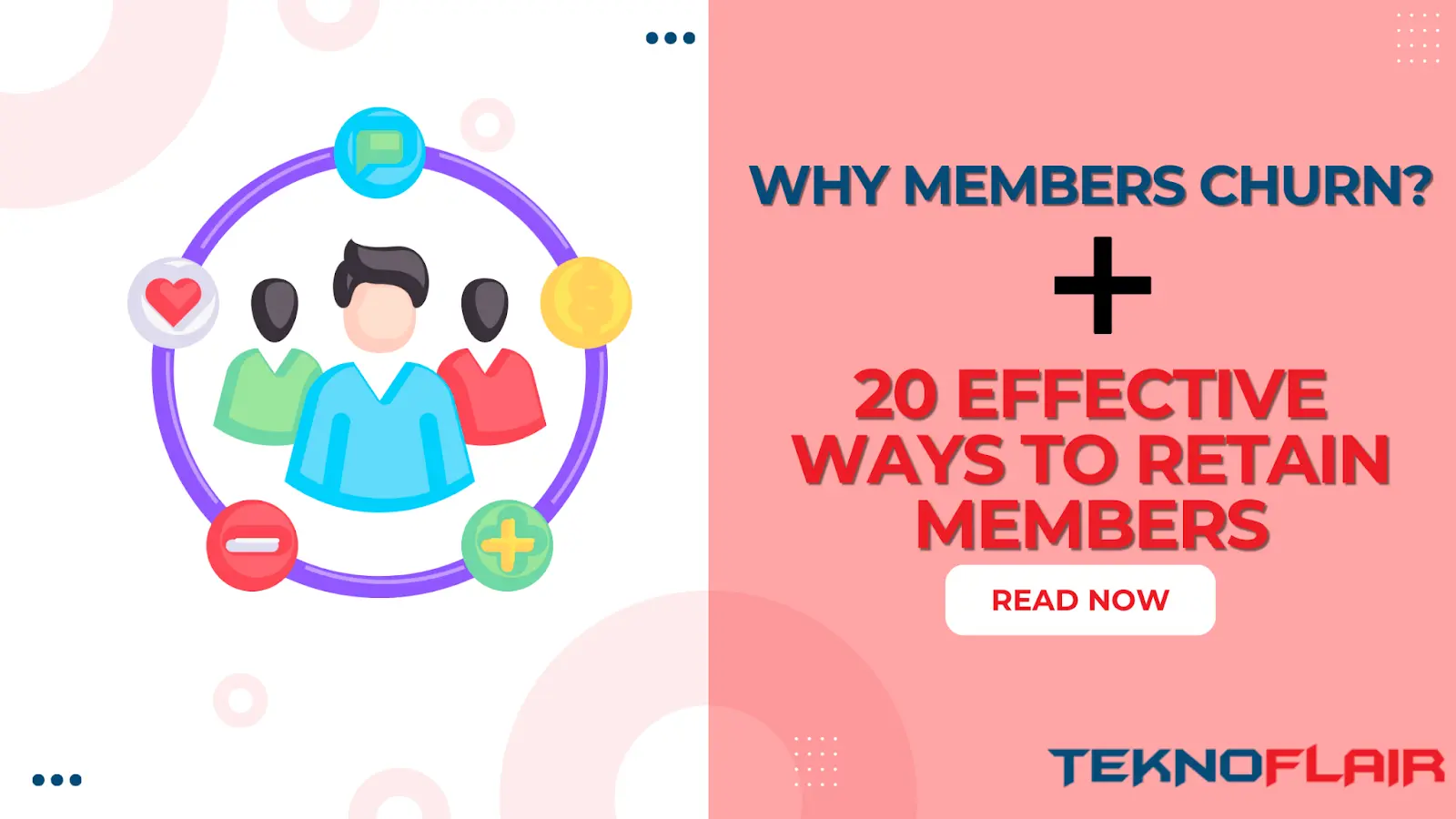The LearnDash Quiz Result Export add-on allows to export all course quizzes result in one excel file. Each course have separate file generate now.
Installation:
- Install the LearnDash plugin & activate it.
- Install the LearnDash Quiz Result Export add-on and activate it.
- After activating the add-on you will see the “LD Quiz Result Export” in sub-menu.
- First Activate LD Quiz Result Export addon via license Key
Note:
For Quiz Results Export in Excel plugin to work, it requires the quizzes to have got the statistics enabled in the Quiz Settings. The submission data is recorded after the setting is enabled. So once you enable this setting, the quizzes taken after it will be available for export.
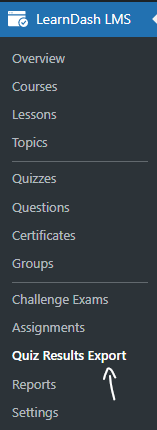
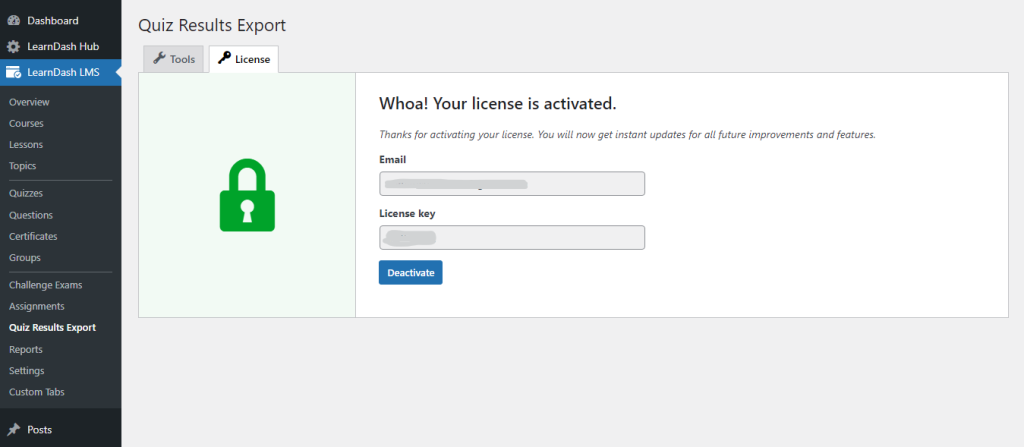
Configure LearnDash Quiz Result Export:
Navigate to LearnDash LMS > Courses option and create new course. After create new course so create new Lesson/topic and create new Quiz and attached all of this in new course.
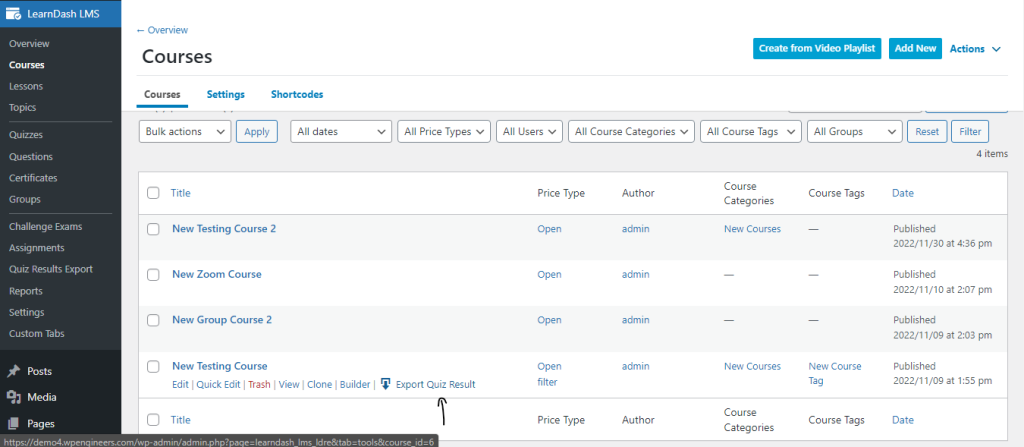
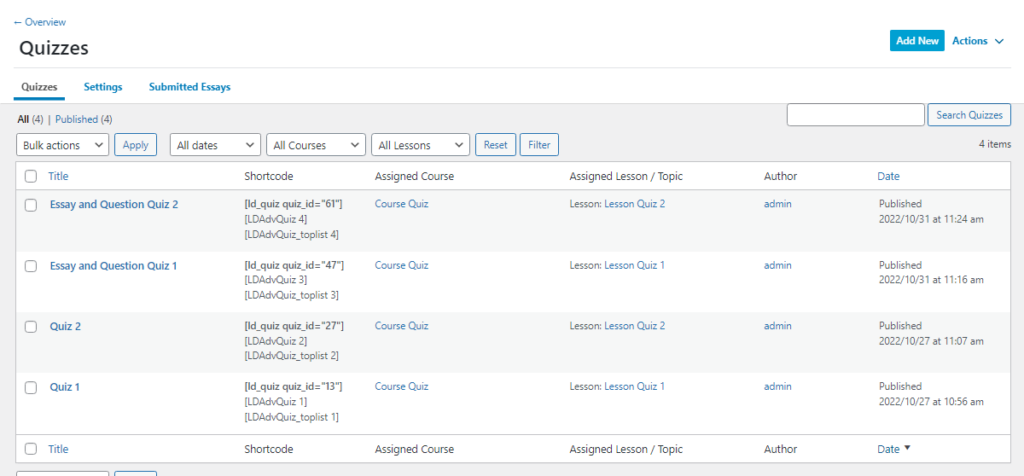
The LearnDash Quiz Result Export in Excel plugin will export user’s responses on the LearnDash quiz in Excel file.
Features
- Support for Excel format
- Export all quizzes responses of a Course
- Export all quizzes responses of a Course for a specific LearnDash Group
- Support for Single Choice Questions
- Support for Multiple Choice Questions
- Support for Assessment Questions
- Support for Essay Questions
- New Interface for Export Preview and Download
- Date Range Filter for preview/export
- Important Statistics including Average Score, Number of attempts, Last Attempt, Passes Users
- Show Pass and Fail Scores with Green and Red Background respectively
- Option to view detailed analysis in charts
- Support for [ldre_results_export] shortcode to provide quiz results export interface to group leaders
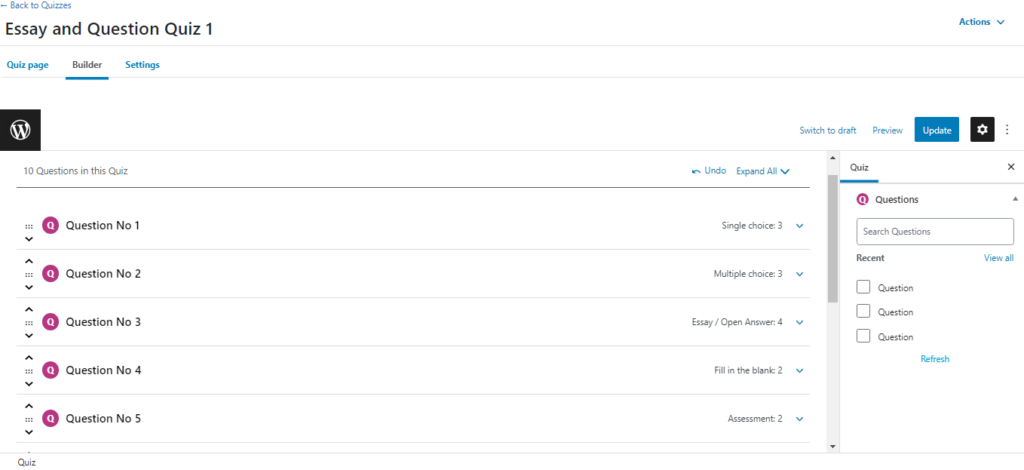
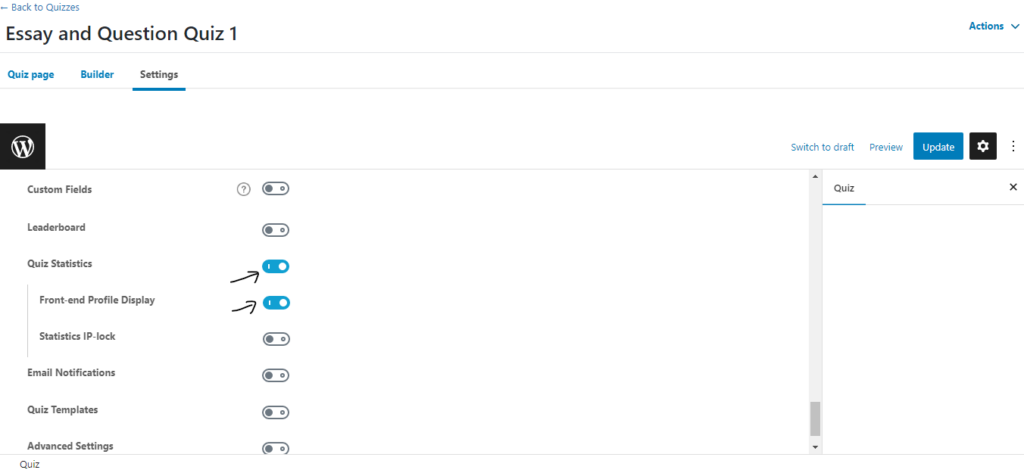
After creating quizzes and quizzes attempted for user so download each course quizzes results. You have click Export Quiz Result option so its redirect to LD Quiz Result Tools options so select options and time selection so data is show now. So Click to Export Button so Excel file is download now.
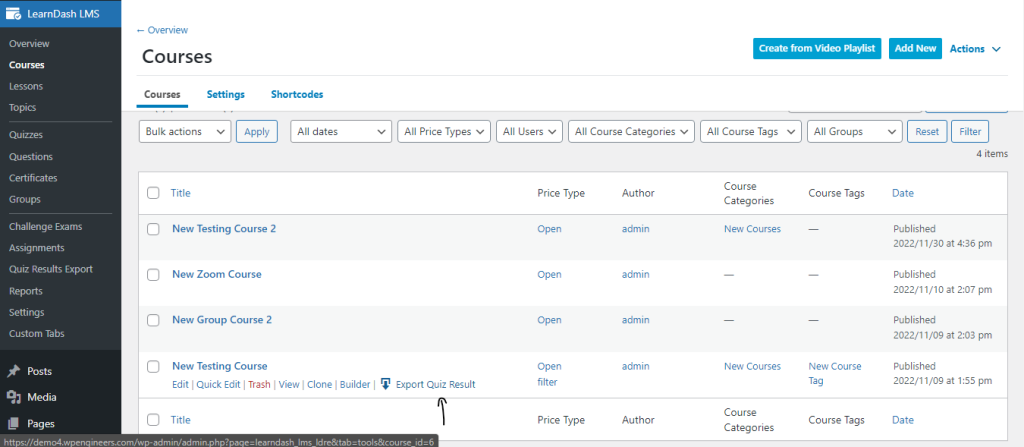
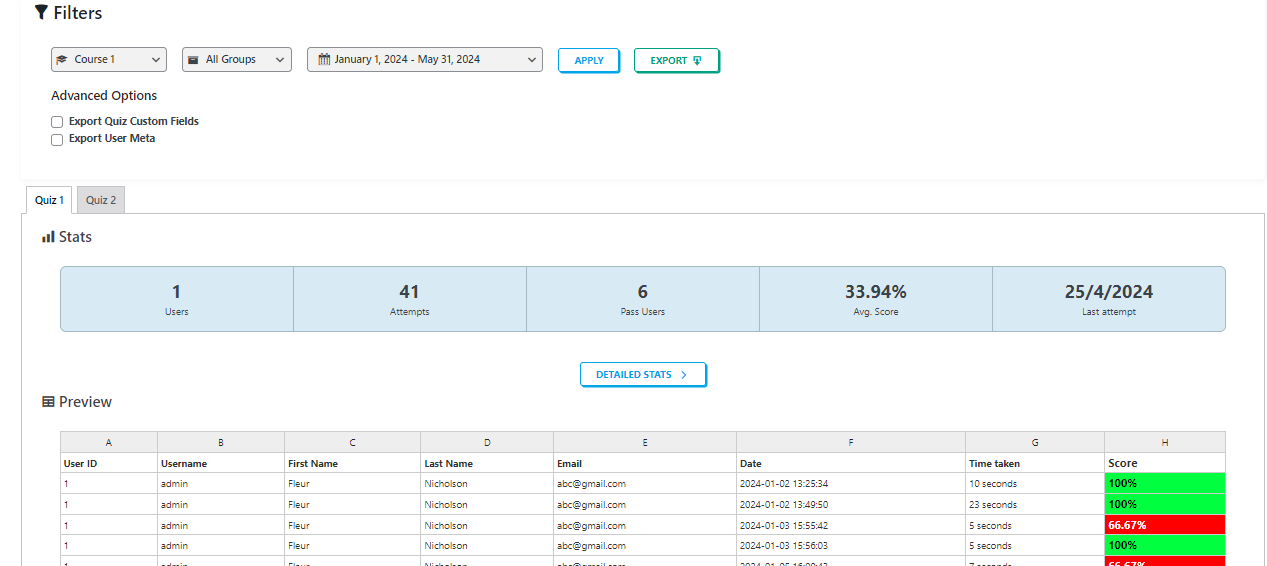
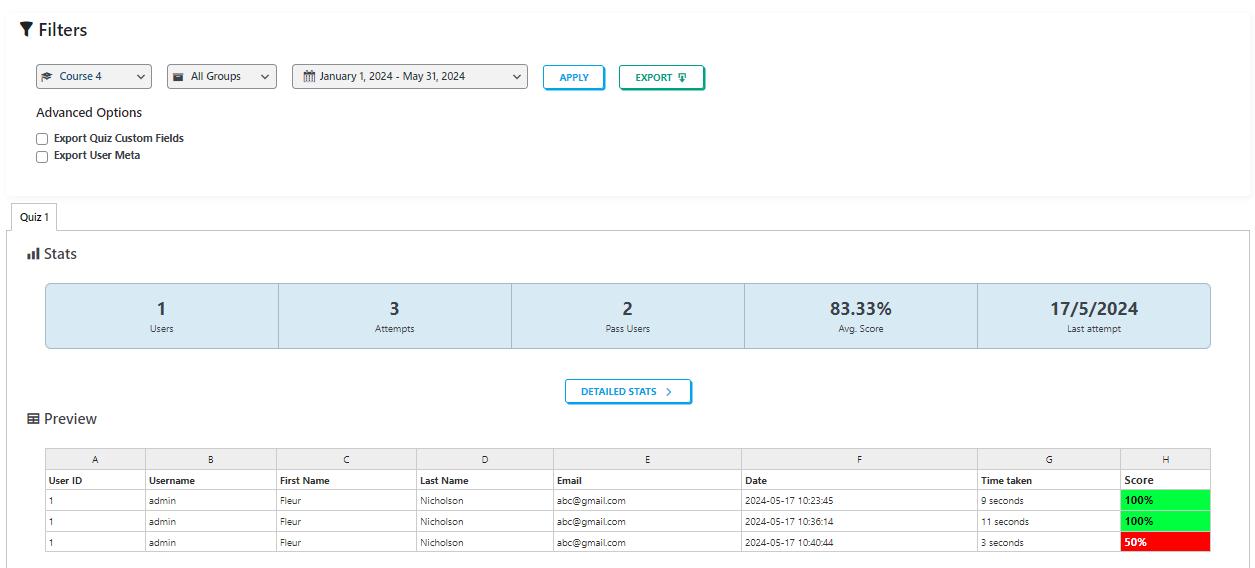
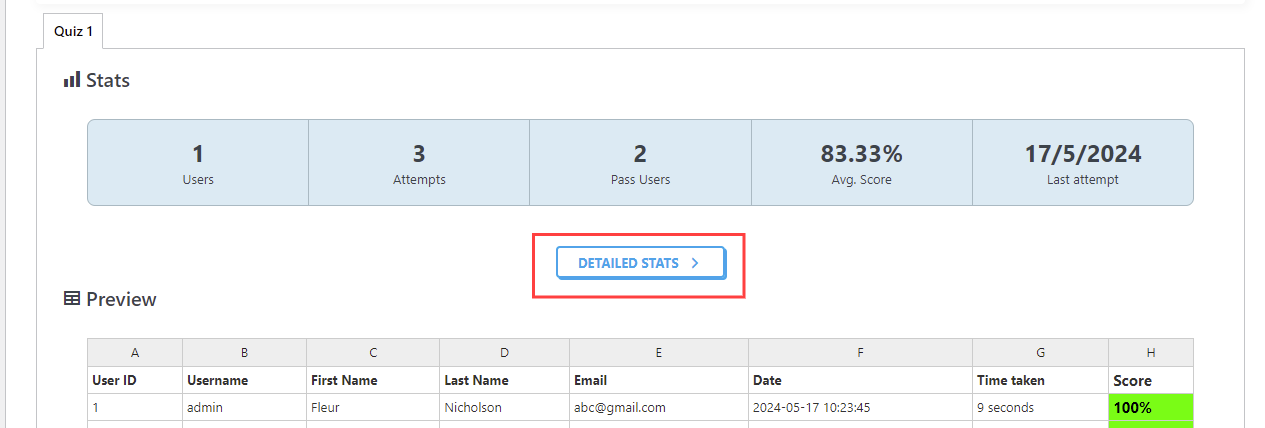
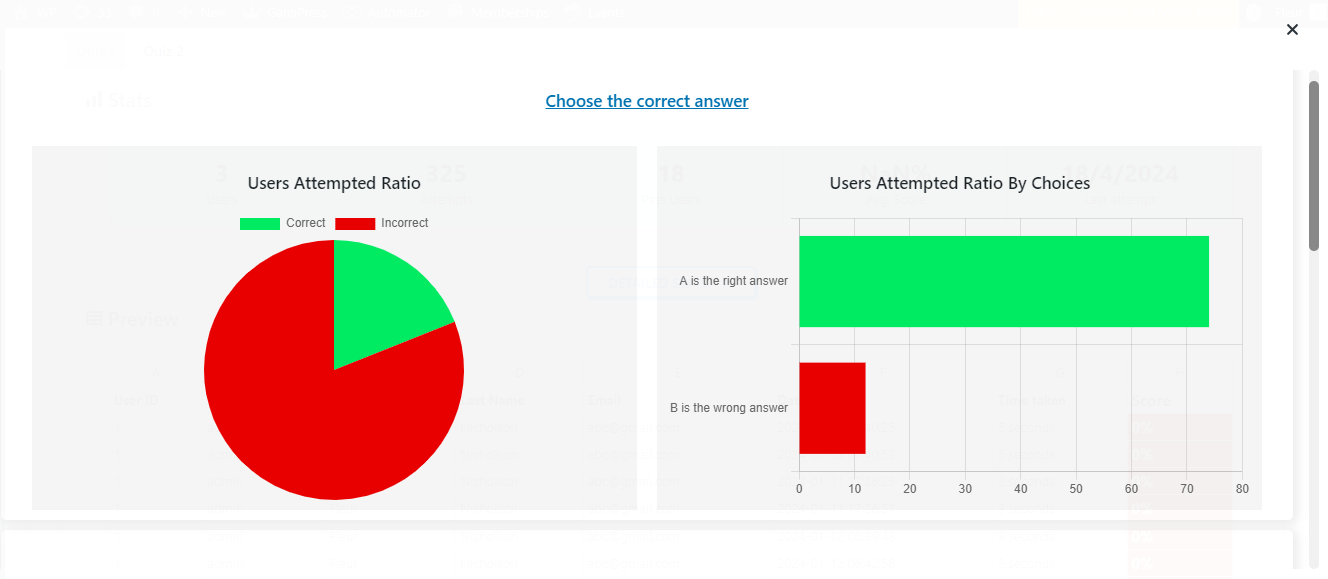
This is the CSV file view for Exporting results for each user have attempted quiz.
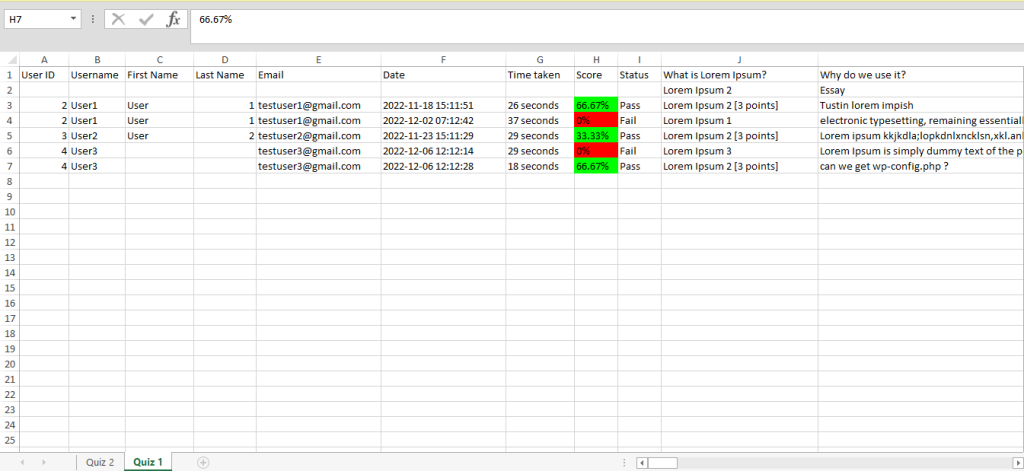
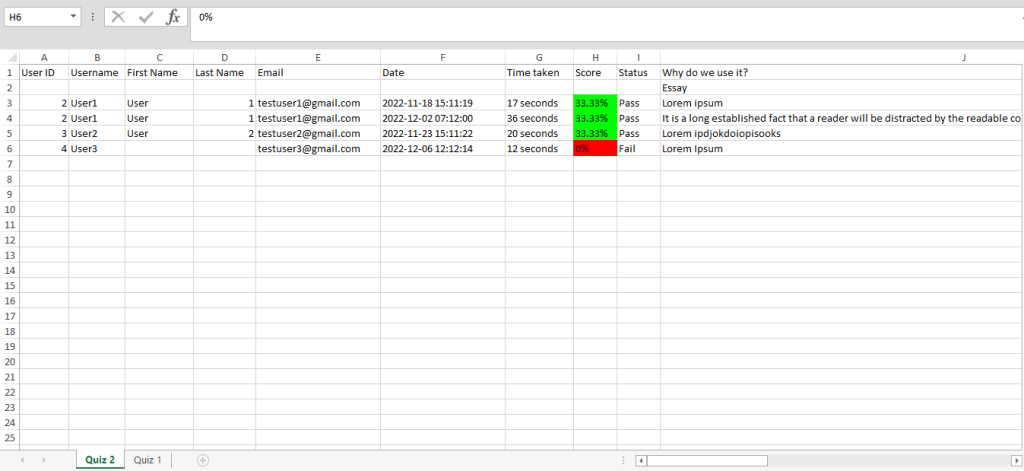
LearnDash Quiz Results Export in Excel Using Shortcode
LearnDash Quiz Results Export Plugin provides you the facility to add our Quiz filter to export all course quizzes result anywhere on you website using short code [ldre_results_export].
Implementation of shortcode
- Go to your Post or page where you want to show LearnDash Quiz filter
- Edit the post or page and in it add this short code [ldre_results_export] where you want to show filter
- Update that post or page LearnDash Quiz Results Export filter will be implemented
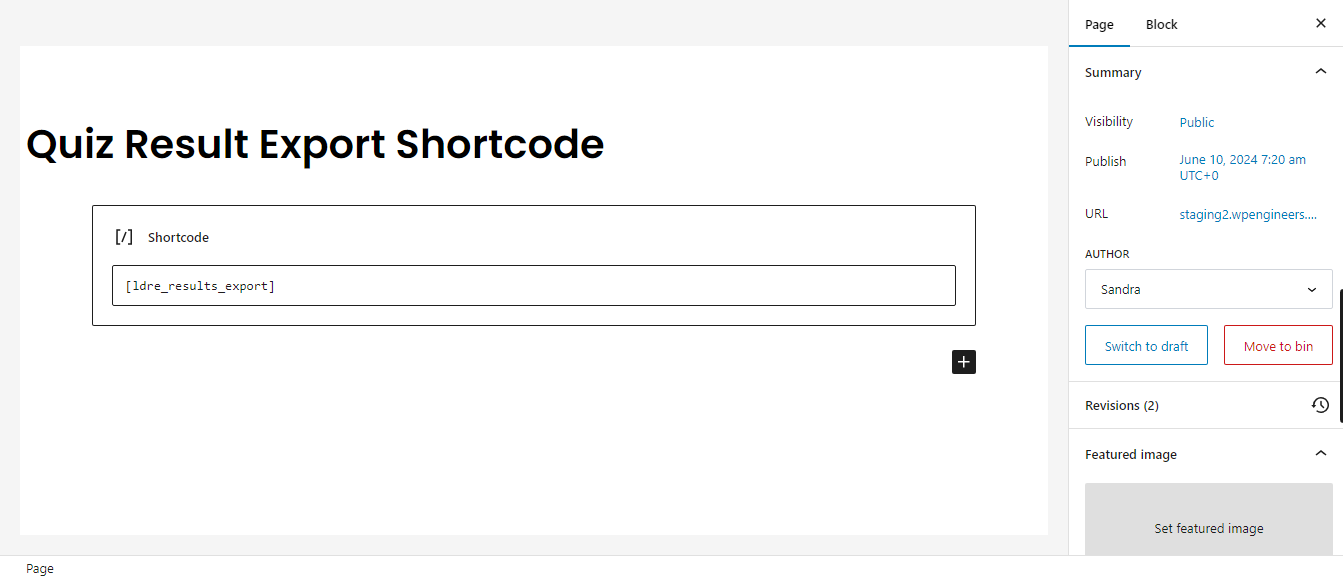
How It will Show on Front End
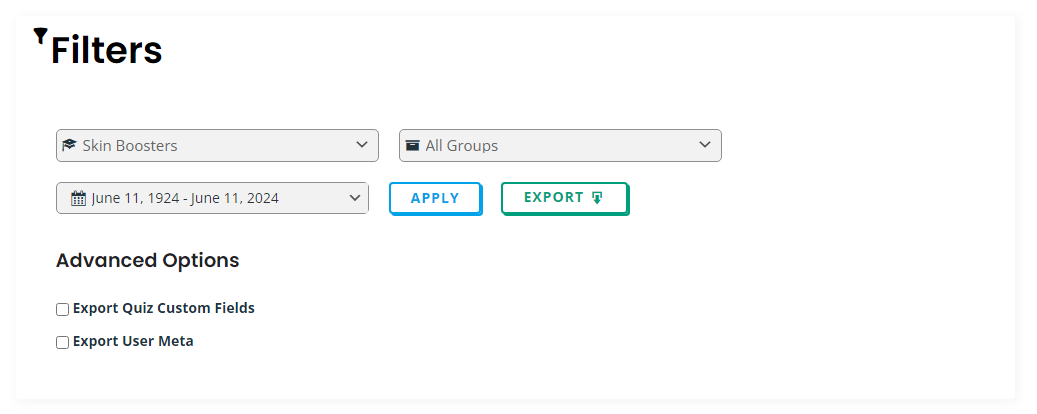
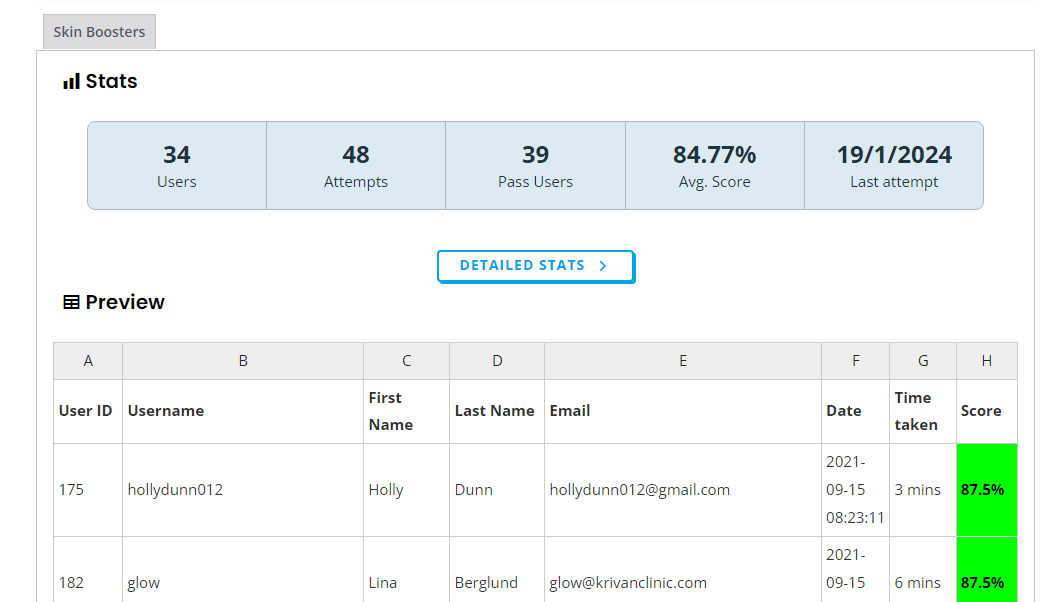
It will show on front end like this and only those course or group will show in select field in which current user is group Leader and you can download quiz result by clicking on export.
Functionality
- You can filter the quiz result by selecting option from those select field
- Click on apply button quiz result will be filtered
- You can also choose specific meta of users that you want to include in that Exported file
- Click on export button file will be exported
- You can also see the graphic representation of question by clicking on Detailed stats

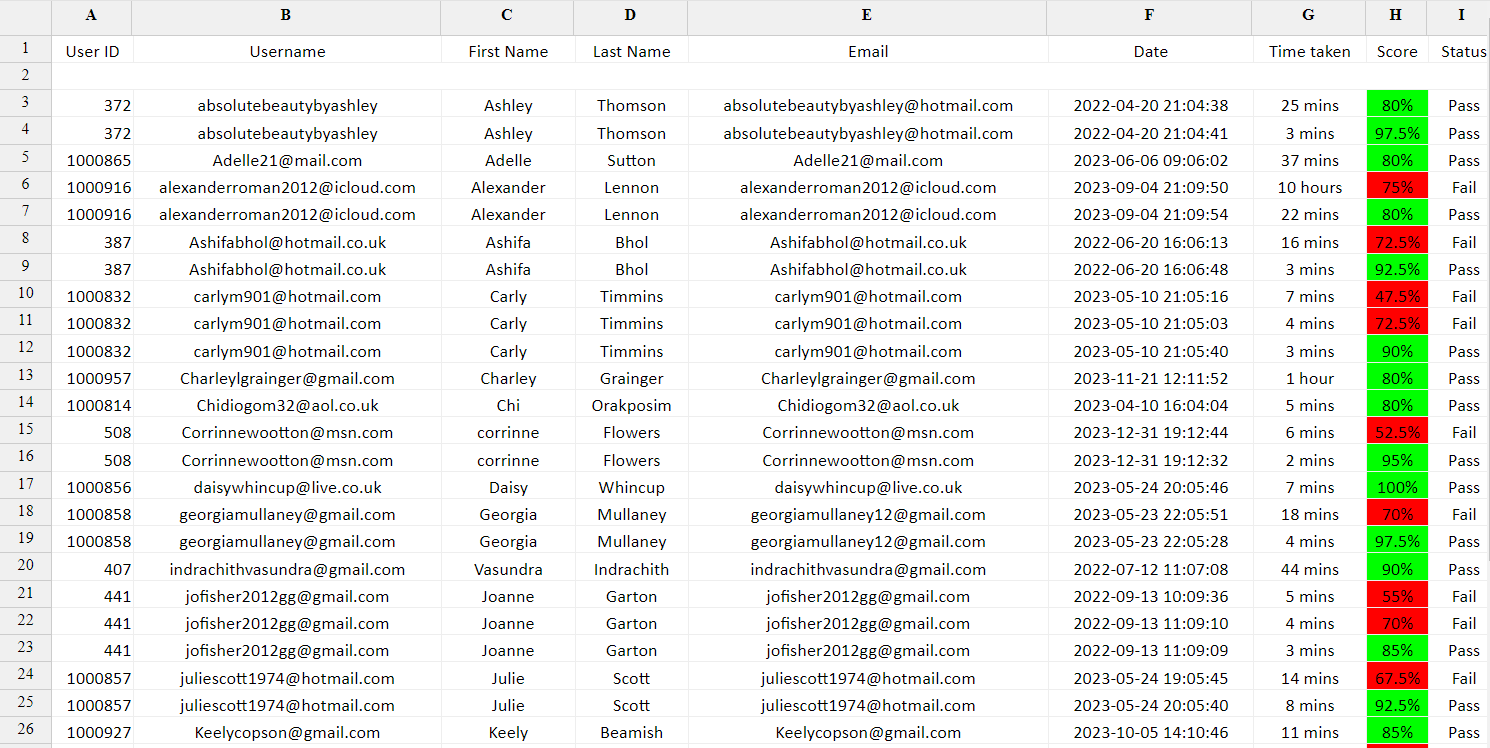
Note:
Can’t find the feature you need? Look at our LearnDash Custom Development Services or Get in touch with us, and we’ll be glad to assist!