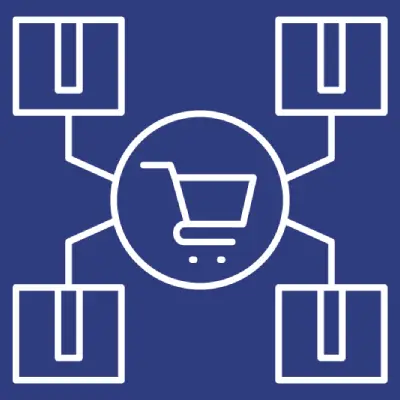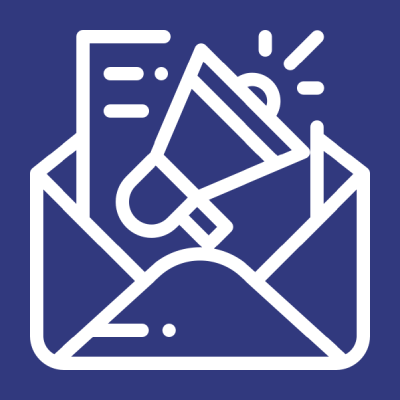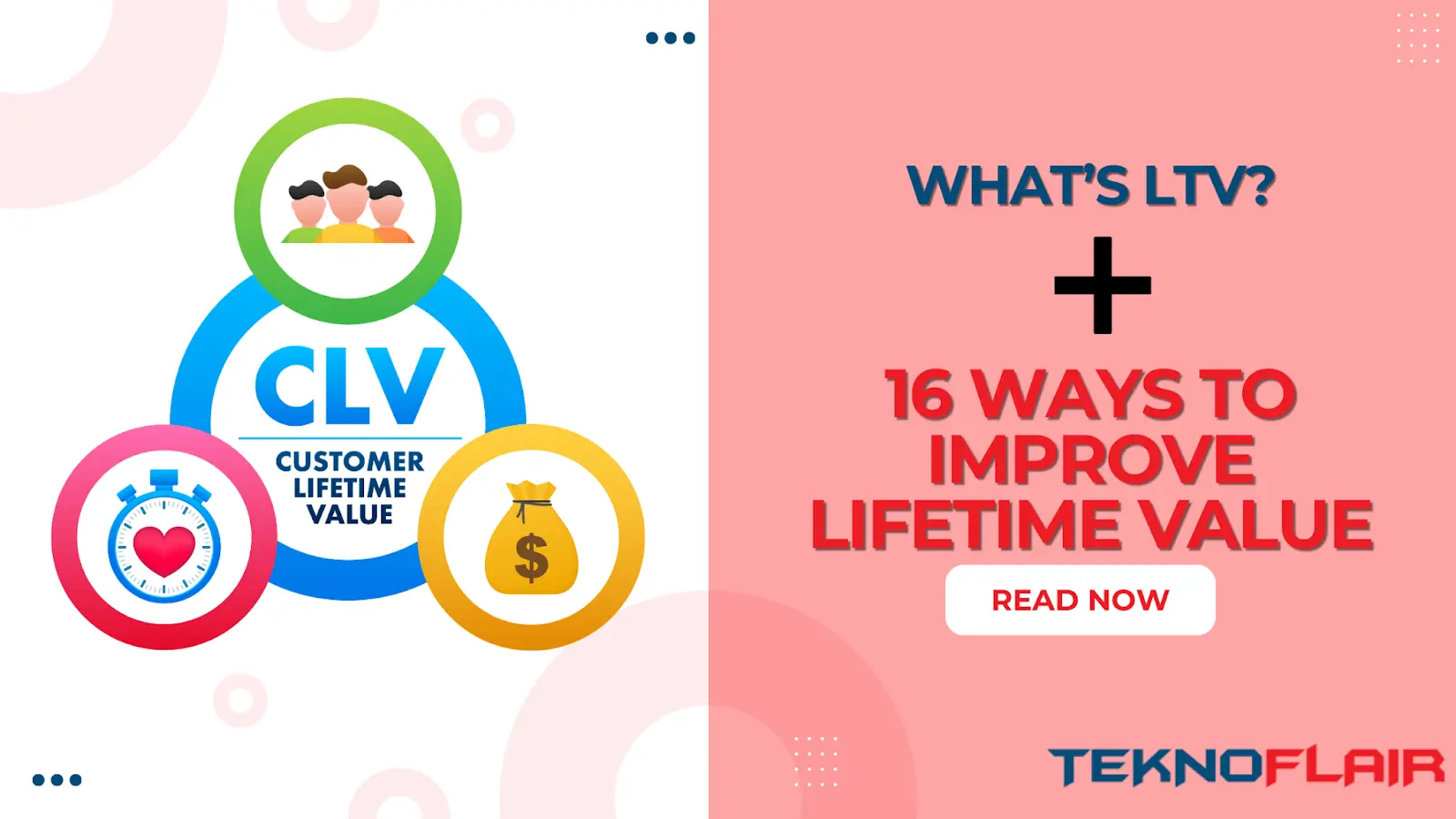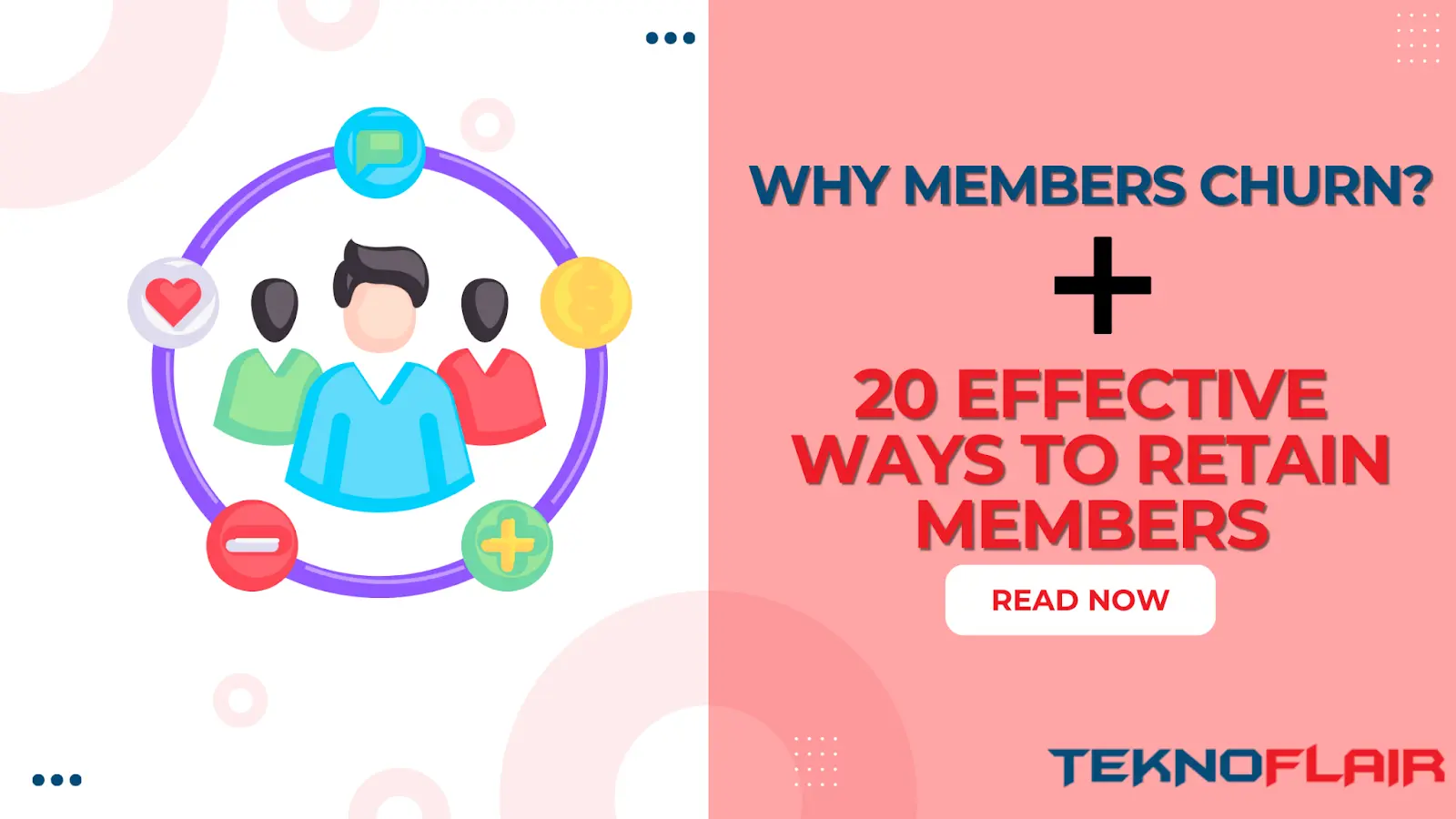To set up a private community website using BuddyBoss, you will need to follow these steps:
BuddyBoss Website Backend Views
Theme Installation
Goto Dashboard > Appearance > Theme > Add New. Then upload BuddyBoss Theme and click on Install Now. Once the theme is installed, click on Activate.




Now Goto Dashboard > Appearance > Theme > Add New. Then upload BuddyBoss Child Theme and click on Install Now. Once the theme is installed, click on Activate.




Plugin Installation
Now Goto Dashboard > Plugins > Add New. Then upload the BuddyBoss Platform plugin and click on Install Now. Once the plugin is installed, click on Activate.




Now Goto Dashboard > Plugins > Add New. Then upload the BuddyBoss Platform Pro plugin and click on Install Now. Once the plugin is installed, click on Activate.




BuddyBoss License Activation
Goto BuddyBoss > License Key and Add License Key and Email Address and click to Update License Button so your BuddyBoss is activated now.



BuddyBoss Theme Configuration
Goto BuddyBoss > Theme Settings option click so you have a preview website theme configuration setting.



Setup all Configurations options like Theme Styling, Website Logo, Website Color Combinations, Custom Typography, Site Header Styling, Site Buddypanel Styling, Page Sidebars direction, Site Footer, Login & Registration page settings, Blogs page configurations, 404 Page Customize, Website Maintenance page setup and soon.
BuddyBoss Components Activation
Goto BuddyBoss > Components option click and Activate Required features you have needed to your website.


Multiple components options available for now like Members Profile. Profile Fields, Account Settings, Notification, Social Groups, Forums Discussions, Activity Feeds, Media Uploading, Private Messaging, Media Connections, Email Invites, Moderation, Network Search. Activate those components you have needed for private community website creation. All activate components settings options available for Buddyboss Menu.

Components Pages Setup
Goto BuddyBoss > Pages option click and create all required pages now and attach pages to this option.


Create multiple new pages and attach a BuddyBoss components pages option now.
Registration Pages Setup
Scroll down to the components page so you have the Registration pages option. Create new pages and attach to the Registration pages option. BuddyBoss Registration settings for allowing new users to become members of your community.

BuddyBoss Settings
Goto BuddyBoss > Settings option click and setup all possible community services settings Like General Settings, Members Profiles Settings, Groups Settings, Community Forums Settings, Private Messages, Notifications Settings, User Activity Settings, Media, Connections, Invites, Moderation, Search, Labs Settings.


BuddyBoss Integration
BuddyBoss have multiple 3rd Party integrations available. Now Goto BuddyBoss > Integration option click so you have shown multiple integration options available now. LearnDash, Zoom, WooCommerce, Events, Jobs and more. Learn how BuddyBoss integrates with your favorite plugins and services.


LearnDash Integration:
LearnDash is a WordPress learning management system (LMS) trusted by companies, universities, training organizations, and entrepreneurs worldwide for creating (and selling) their online courses.
One Signal Integration:
Configure OneSignal For Web Push Notifications In order to use our Web Push Notifications system you will need to connect your Buddyboss account to OneSignal.
BuddyPress Integration:
BuddyBoss Platform is a fork and forge of the BuddyPress plugin and bbPress plugin. Any plugin developed for the BuddyPress and bbPress plugin is supported by BuddyBoss Platform. You need NOT install the BuddyPress addon.
Zoom Integration:
Zoom is the leader in modern enterprise video communications, with an easy, reliable cloud platform for video and audio conferencing, chat, and webinars.
And some other integrations options available now Like Events Calendar Pro, GamiPress, Wishlist Member, WooCommerce, WP Fusion, and so on.
BuddyBoss Website Frontend Views
Activity Feed Page

User Profile Dashboard Page

Forums Page

Group Page

User Forms Page

All Courses Page

Here are some additional tips for setting up a successful private community website:
- Choose a web hosting provider that offers good customer support. This will be important in case you have any problems with your site.
- Use a reliable WordPress theme and plugins. Make sure they are well-maintained and have good reviews.
- Make sure your site is secure. Use a security plugin and keep your software up to date.
- Promote your site to attract members. Use social media, forums, and other online communities to let people know about your site.
- Provide valuable content and features to keep members engaged. This could include blog posts, forums, chat rooms, and other features that will keep members coming back.